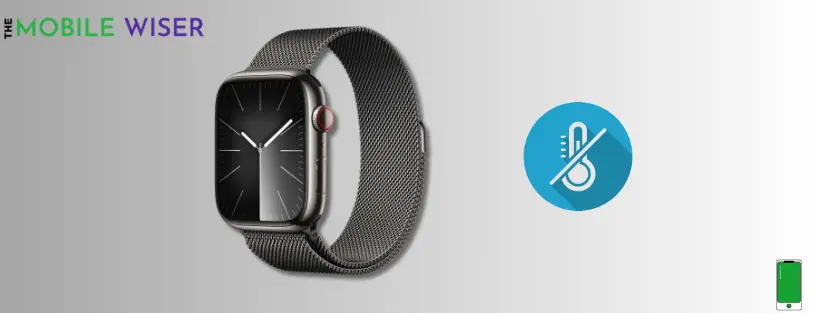Users of Apple Watches: have you ever noticed your gadget getting uncomfortably warm while charging? Your Apple Watch may have overheating problems in addition to battery life and performance issues that arise. It is typical for the watch to overheat when it is used excessively and continually. You may cool the watch down by putting it away for a few hours.
So if you are experiencing overheating issues while wearing your watch or in charging then might be the cause of unnecessary apps installed that are not used but still utilizing the resources in the background and hence results in overheating.
This in-depth article explores the causes of the Apple Watch overheating while charging and offers feasible methods to deal with this frequent issue.
Reasons behind overheating
- Overuse of watch
- Faulty charging equipments
- Software glitches
- Protective case
- Hardware issues
Methods to fix the overheating issue while charging
- Use official charger
- Remove watch case
- Close background running apps
- Disable AOD
- Enable airplane mode
- Update IOS
Method 1: Use Official Charger

When charging your Apple Watch, make sure Apple approves the cable and charger you use. Because they don’t match the voltage needs of your Apple Watch, third-party chargers are typically incompatible with it.
Even though most users use a wire or non-certified charger to charge your Apple Watch, the watch will overheat. The charger may damage the safety of the battery in your Apple Watch in addition to overheating.
Therefore, try to use an official certified charger for your Apple Watch while charging.
Method 2: Remove Watch Case

Although a protective cover may protect your Apple Watch from accidental damage, it might also interfere with the device’s ability to release heat, which could result in overheating problems. Heat dissipation has to happen more quickly since charging your Apple Watch produces more heat than normal.
By acting as an insulator, a protective case retains heat from your Apple Watch. While the Apple Watch is charging, take off the protective cover and observe whether it still overheats.
Method 3: Close Background Running Apps

If you want to avoid this problem you have to close the apps that are running in the background of your watch. These apps consume more battery and can be the reason behind the overheating on your Apple watch.
Here’s how to close them:
- Simply Press the Vertical Side Button on the side of your watch.
- Now here you will see all the running apps on your watch, now Slide Left on each app that you want to close and tap on Red Cross ❌ this will instantly close the app.
Method 4: Disable AOD
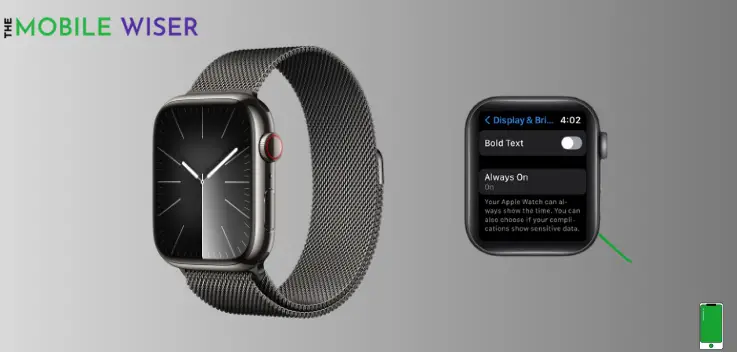
Always On Displays (AODs) have a significant impact on resources. Although this function is amazing, it uses a lot of battery life. You might think about turning OFF the AODs on your watch if you are experiencing overheating or battery drainage.
If you’ve off this feature this can help you a lot to save the battery life and also less chances of overheating.
Steps to disable the AOD:
- Go to the Settings of your watch.
- Scroll down and tap on Display & Brightness.
- Now here tap on Always On and then tap the Toggle Button to off the feature.
Also Read: (5) Best Apple Watch Series 9 Cases
Method 5: Enable Airplane Mode

If you are still facing an overheating issue with your Apple watch then turning on the airplane mode can be the best choice. In this, step airplane mode instantly off the network connections like Bluetooth, Wi-Fi, and Cellular connection.
You can enable airplane mode while charging your watch and after that disable it again once your watch charging is complete.
Steps to enable airplane mode:
- Open Quick Settings from the bottom of your watch by just Swiping Up.
- Scroll down and tap on Airplane ✈️ mode to enable the feature.
- Now when the charging is complete just disable the airplane mode again.
Also Read: The Health Benefits of Wearing a Smartwatch Every Day
Method 6: Update IOS

Try to update the software on your Apple Watch. Because of insecure resource management, the previous version of the watch frequently overheats and is not optimized. Try to install the new update if it is available.
Here’s how to update the software:
- Go to the Settings of your watch.
- Scroll down and tap on General and then tap on Software Update.
- Here if the new software is available try to install it directly.
I hope you like this article.