There are a lot of reasons behind the drainage battery in your phone. Fast processors, brighter screens, updated software, and heavy internet connections all take their toll on phone batteries. But the manufacturers are also doing their best to make well-performing batteries.
So it’s not a surprise that we all are looking for the best methods to get more battery life on the iPhone 15 Pro Max. Nobody wants to face the problem of having drainage or a dead battery in their phone.
So if you are looking for fixing methods to get more battery life on your iPhone 15 Pro Max then you are at the right place. Here you will get the best methods to improve the battery life of your iPhone 15 Pro Max.
Methods to improve battery life
- Enable low data mode
- Background app refresh
- Enable low power mode
- Disable always on display (AOD)
- Switch off Siri
- Enable dark mode
- Reset all settings
Method 1: Enable Low Data Mode
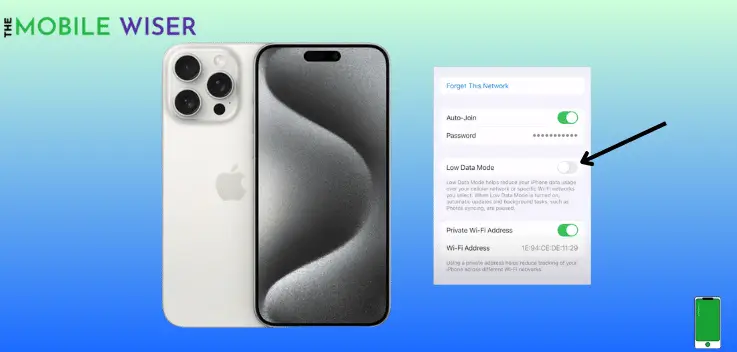
This mode helps reduce your iPhone data usage over cellular networks or specific Wi-Fi networks that you select. When low data mode is ON automatic updates and background tasks are paused. This can help you to save the battery for you.
Here are the steps to enable low data mode:
- Go to the Settings of your phone and tap on Wi-Fi.
- Here if you are connected to the Wi-Fi then tap on the Blue Little Icon next to your connected Wi-Fi.
- Here you will see the Low Data Mode and tap on it to enable the feature.
Method 2: Background App Refresh
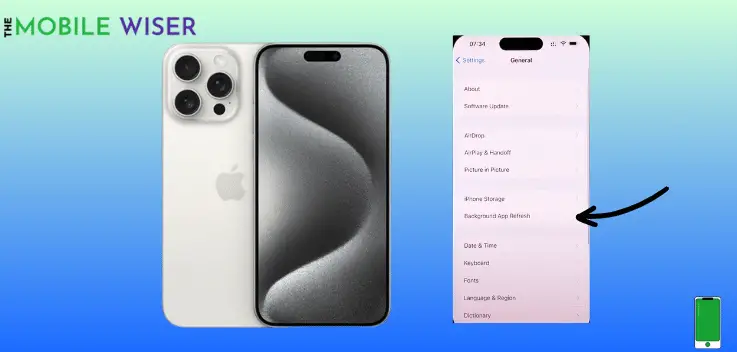
If you have installed many apps and of them, you are not using or they are not important to you. You can turn off one of these apps in settings and this can help you to preserve battery life.
Here’s how to do that:
- Go to the Settings of your phone.
- Scroll down and tap on General.
- Here again, scroll down and tap on Background App Refresh.
- Here select the app that you want to close it’s refresh features in the background, Now tap on the Toggle Button next to the apps.
Method 3: Enable Low Power Mode
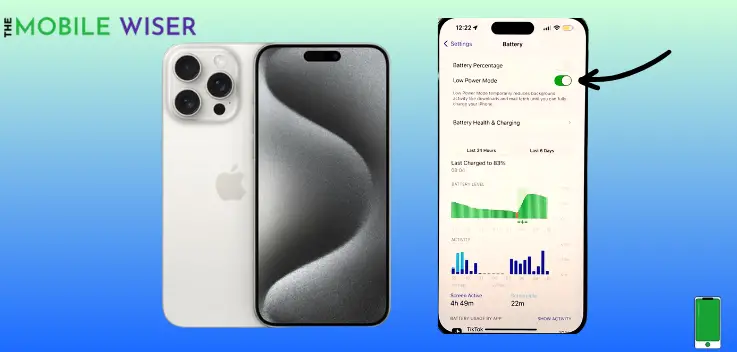
Low power mode is a built-in feature in iOS devices that optimizes your iPhone’s settings to conserve battery. It reduces mail fetching, screen brightness, and certain other features ensuring that your device lasts longer between charges.
Steps to enable low power mode:
- Go to the Settings of your phone.
- Scroll down and tap on Battery.
- Now here tap on Low Power Mode to enable the feature.
Method 4: Disable Always on Display (AOD)
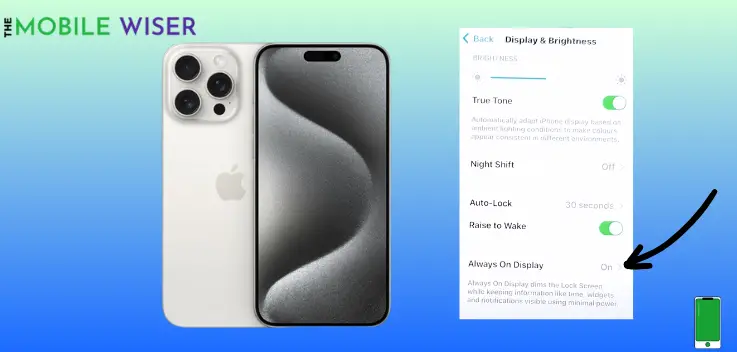
We know that iPhone Smartphones have the most beneficial features for iPhone users. One of them is AOD (always on display). This feature allows you to display all the notifications on your screen even when it is locked. This feature consumes more battery.
Therefore, to avoid this feature we have to disable it in the setting. This can also increase the battery life of your phone.
Here’s how to disable it:
- Go to the Settings of your phone.
- Scroll down and tap on Display & Brightness.
- Now scroll down and tap on Always on Display and then tap the Toggle Button next to AOD to disable it.
Method 5: Switch Off Siri
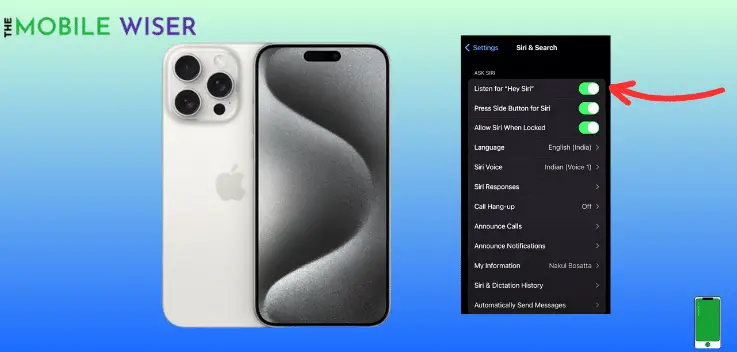
Siri is one of the common feature in iPhones just like Bixby in Samsung. Siri allows users to activate the personal assistant by saying a word or command. In other words, this feature consumes more battery in the background of your phone.
Steps to disable Siri:
- Go to the Settings of your phone.
- Scroll down and tap on Siri and Search.
- Here tap on the top option Listen For and then tap on Off.
- This will disable the Siri in your phone.
Method 6: Enable Dark Mode
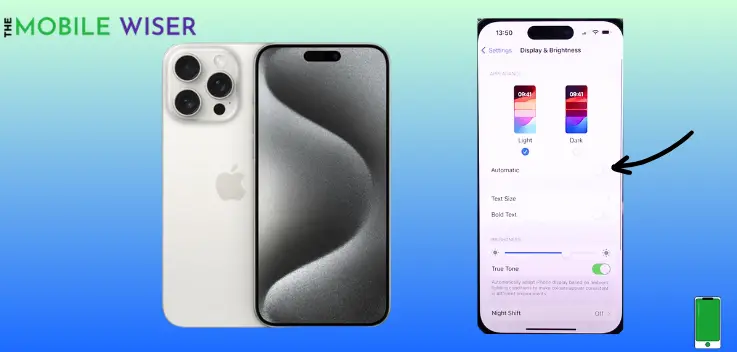
Every iPhone supports Dark Mode. Enabling this feature enhances the battery life of your phone and also reduces eye strain to a comfort level and also consumes the low-power battery of your phone.
Steps to enable the dark mode:
- Go to the Settings of your phone.
- Scroll down and tap on Display & Brightness.
- Here you set the Dark Mode manually and automatically.
Method 7: Reset All Settings
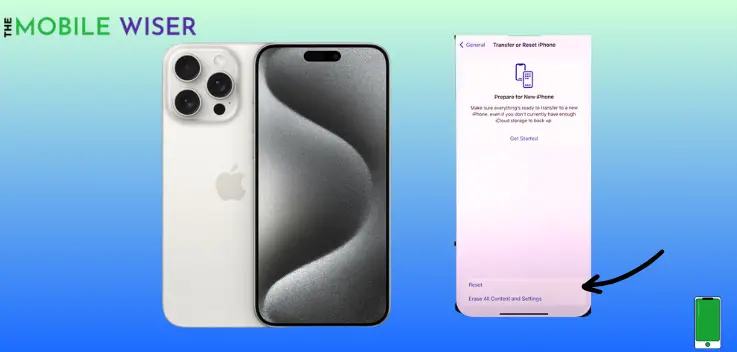
You should reset your iPhone 15 to its factory settings. Misconfiguration in the system settings can frequently cause such troubles on the phone. Resetting all settings to default might help to solve the problem.
Try resetting all of your iPhone’s settings to see if it improves battery life.
Here’s how to reset the settings:
- Go to the Settings of your phone.
- Scroll down and tap on General.
- Here scroll down and tap on Transfer or Reset iPhone.
- Now at the bottom tap on Reset and then tap on Reset all Settings and then continue with the further steps.
Also Read: How To Fix iPhone 15 Pro Charging Port Not Working
I hope all the above methods will helps you to improve the battery life of iPhone 15 Pro Max.

