The Google Pixel 7 has emerged as a forerunner in the ever-changing world of smartphones, with modern features and an elegant design. One of its most notable features is its camera app, which is meant to provide a seamless photographic experience.
However, there have been recent complaints of problems with the Google Pixel 7 camera app, notably instances of it crashing suddenly.
Examining the Root Causes
To get to the bottom of the issue, you must investigate the many circumstances that cause the app to crash. This involves looking at the role of recent software upgrades, any hardware concerns, and how users interact with the app.
Troubleshooting methods to fix the camera app crashing issue
- Restart your phone
- Force stop the camera app
- Clear camera cache & data
- Reset the camera app settings
- Update the software
Method 1: Restart your Phone
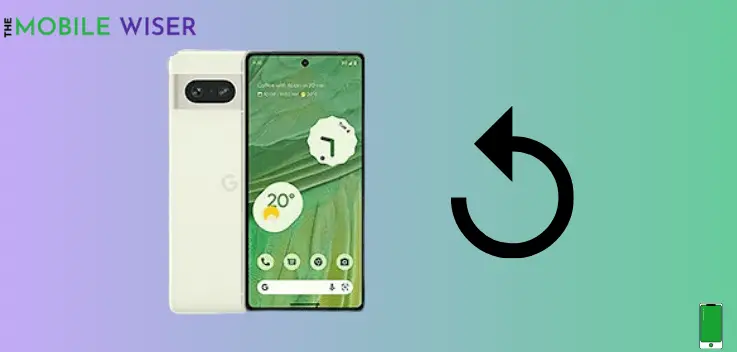
If you are facing an issue about camera app crashing on your Google Pixel 7 Pro then the simplest way to fix the issue is to restart your device.
Here’s how to restart your device:
- Press and hold the Power key and Volume Up button simultaneously.
- When the power menu appears tap on Restart.
Method 2: Force Stop the Camera App
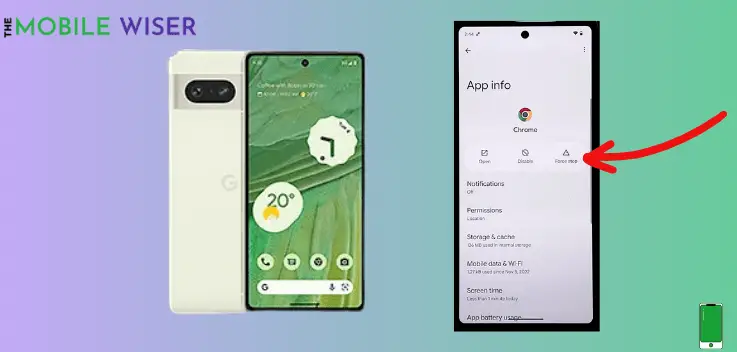
If you’re still experiencing camera crashes on your Pixel 7, it’s time to force-stop the camera app. If the program is running in the background and then in this mode, it will be terminated instantly.
Her’s how to do that:
- Go to the Settings of your phone.
- Here tap on Apps, here you will see your downloaded and pre-installed apps on your phone.
- Here tap on Camera App and then tap on Force Stop on the top right edge.
- Now tap OK.
Method 3: Clear Camera Cache & Data
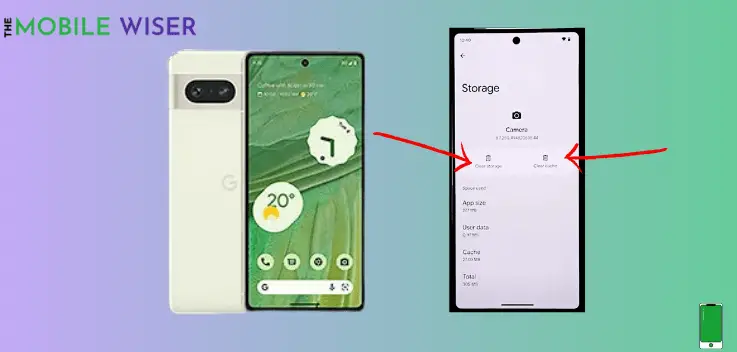
The camera crashing issue can be resolved by clearing the app cache and data. After that, the camera app will solve the problem.
Below are the steps to clear the cache & data:
- Go to the Settings of your phone.
- Here tap on Apps, here you will see your downloaded and pre-installed apps on your phone.
- Here tap on Camera App and then tap on Storage and Cache.
- Now tap on Clear Cache and Clear Storage, this method will clear all its data.
Method 4: Reset the Camera App Settings
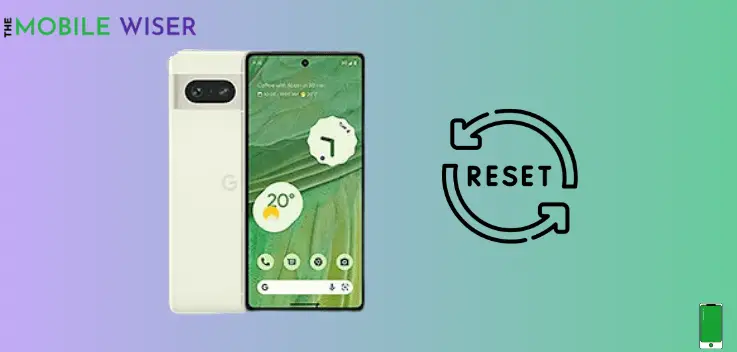
Resetting the camera app settings to their normal settings may also help to resolve the camera crashing problem. In this setting, all camera files will be wiped out (but not images).
Also Read: (7 Methods to Fix)Google Pixel 7a Fingerprint Not Working?
Method 5: Update Software
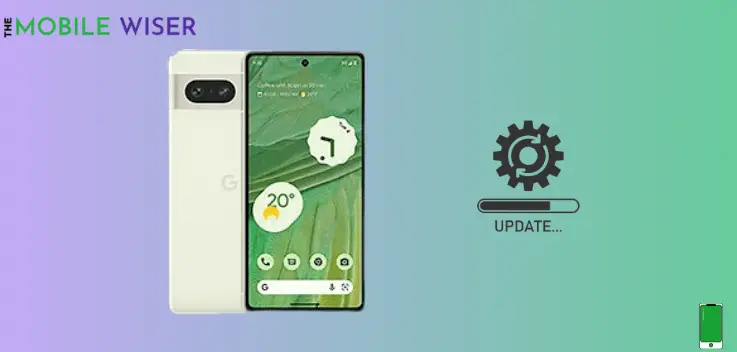
Using the Pixel 7 with an outdated version of the software can cause an app crashing issue with your Pixel device. In order to avoid these issues try to update your phone software at a good time.
Steps to update the software:
- Go to the Setting of your phone.
- Scroll down and tap on System Setting.
- Here tap on System Update.
- If the new version of the software is available, then install it.
I hope this article will solve the issue.
