Popular smartphones like the Google Pixel 7a are renowned for their outstanding features and easy operation. Even the greatest gadgets may have problems, and one of them is the power button not functioning, which some users may experience. We shall examine the relevance of the power button and potential causes of this problem in this post.
In addition, we’ll give instructions on how to contact Google support as well as troubleshooting actions, alternate ways to turn on/off the device, safety precautions, and user experiences.
The power button is frequently trustworthy, but with time, different problems might happen. Unresponsive buttons, jammed buttons, and, in the case of the Google Pixel 7a, a complete lack of functionality for the power button are a few of the most frequent issues. Users who rely on the power button for regular chores may become frustrated and inconvenienced when it doesn’t work as expected.
Below are the methods that could help you to solve the power button issue on your Google Pixel 7a.
- Soft reset your phone
- Update the software
- Repair your phone
- An alternative way to turn on your phone
Method 1: Soft Reset Your Phone
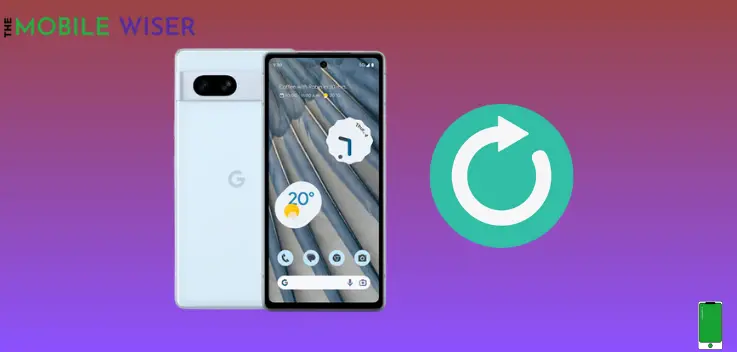
Most of the time the issue is solved by simply restarting your phone. This can potentially resolve any issue or software glitches.
Steps to soft reset your Pixel 7a:
- Press and hold the Power key and Volume Up button simultaneously.
- When the power menu appears, tap on Restart.
Method 2: Update the Software
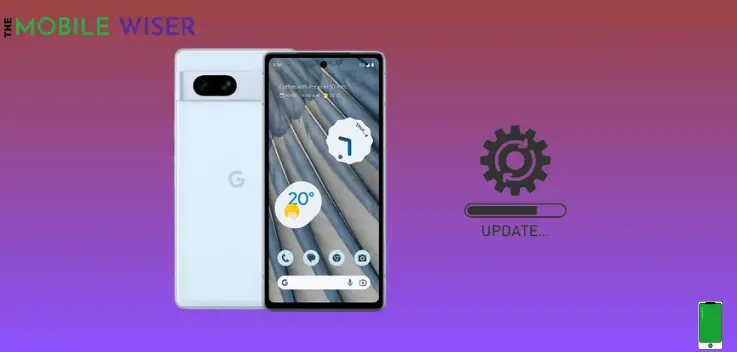
Problems with the power button may occasionally be caused by software-related difficulties. As manufacturers often offer updates to fix known concerns, it is essential to make sure the software on your device is update version. If any software updates are available, check the settings menu for them and install them.
Follow the steps to check the updates:
- Go to the Settings of your phone.
- Scroll down and tap on System Setting.
- Here tap on System Update.
- If the new version of the software is available, then install it.
Method 3: Repair your Phone

It’s possible that the hardware is the cause of the power button issue if software-related fixes fail to resolve it. Physical harm, loose connections, or broken buttons are examples of hardware-related reasons.
It is advised in such circumstances to seek expert repairs from licensed service providers or to get in touch with the Google support team for more information. If required, they may make arrangements for a replacement or offer advice on possible repairs.
Method 4: Alternative Way to Turn On Your Phone
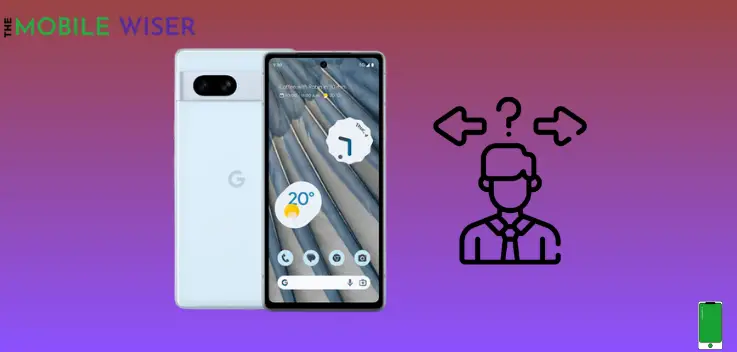
You don’t have to press the power button to switch on or off your Google Pixel 7a. One approach is to use the USB cable to connect the device to a power source, which turns it on immediately. The device also shuts off when the power supply is removed.
In addition, the accessibility settings on the device can provide other ways to turn it on and off. Users can enable “double-tap to wake” or “lift to wake” functions on some devices, for instance, which can do away with the need for the power button entirely.
Contact Support
It is advised to contact Google support if the power button issue still exists after you have tried all troubleshooting steps. They may offer advice depending on your unique scenario and have specialised support channels to solve hardware and software concerns.
In order to fix the power button issue, they could provide repair or replacement alternatives if your device is still covered by warranty.
I hope all the mentioned methods will help you to solve the Power button issue on your Google Pixel 7a.
