The Google Pixel 8 is a remarkable smartphone, but like any electronic device, it can encounter issues. One common problem that users sometimes need help with is the NFC (Near Field Communication) not working as expected. NFC is a handy feature that enables contactless communication with other devices, making tasks like mobile payments and data sharing a breeze.
In this guide, we will delve into the reasons behind the Google Pixel 8 NFC not working and provide you with solutions to resolve this issue.
Reasons why NFC is not working
- Software glitches
- Hardware problems
- Metallic phone case/cover
Why Would NFC Stop Working?
NFC issues can stem from various sources, including software glitches, hardware problems, or even environmental factors. It’s essential to identify the root cause before attempting any fixes.
Troubleshooting method to fix NFC on Pixel 8
- Ensure NFC is enabled
- Restart your phone
- Check phone for physical damage
- Remove phone case
- Disable battery saver
- Update software
- Factory reset your phone
Method 1: Ensure NFC is Enabled

NFC tags or terminals can only be read by your Android phone if NFC is enabled. While it’s a simple step, it’s easily forgotten about, which is why it’s a good idea to verify if the NFC toggle is switched on.
This is how you enabled NFC on Android:
- Go to the Setting of your phone.
- Now tap on Connected Devices and then tap on Connection Preferences.
- Here tap on NFC and then tap on the Toggle Button to enable it.
Method 2: Restart your Phone
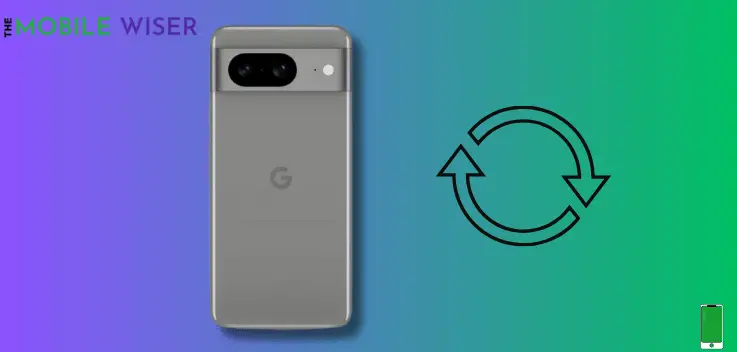
Sometimes a minor glitch in your phone might cause an issue with your device. Because these minor glitches may be affecting the NFC. So these issues can be eliminated by just restarting your device.
Here’s how to restart your phone:
- Press and hold the Power Button and Volume Up Key simultaneously until to see the power menu.
- Now tap on Restart to restart your device.
Method 3: Check Phone for Physical Damage
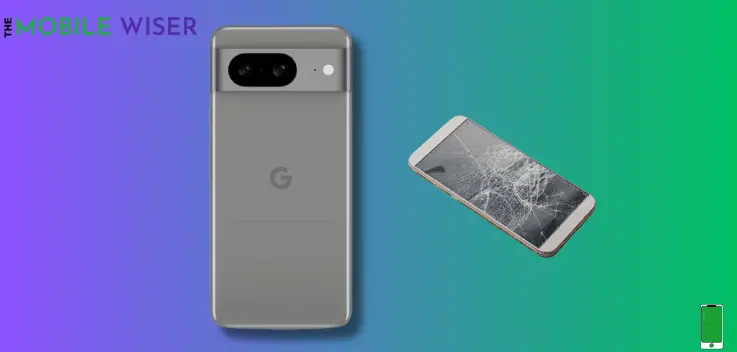
Examine your phone for physical damage, such as a damaged or broken screen. Physical damage to the NFC transmitter may cause connection issues.
If you find you’re phone damaged then take your phone to customer care services or visit a skilled full repair shop.
Related Article: Protect your Google Pixel 8: Top 5 Cases
Method 4: Remove Phone Case

Thick and metallic casings may block NFC operation. NFC works up to a distance of 4 cm. When you touch your phone on an NFC-enabled terminal, a thick case may increase the distance and prohibit the NFC modules from connecting.
Method 5: Disable Battery Saver
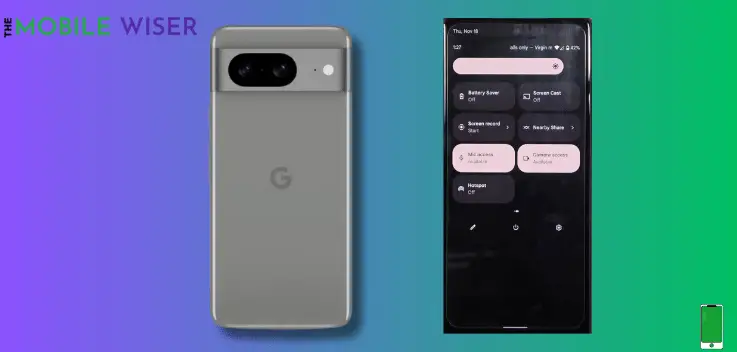
When your phone is in power-saving mode, most of the features that are designed to drain battery life are automatically deactivated.
This is because the mode’s primary goal is to create an environment that uses less battery power, which may result in offering greater battery power to use for extended periods of time.
The power-saving mode stops all background operations on the phone to prevent resource depletion. As a result, most payment applications that need background communication with NFC were unable to function.
Method 6: Update Software
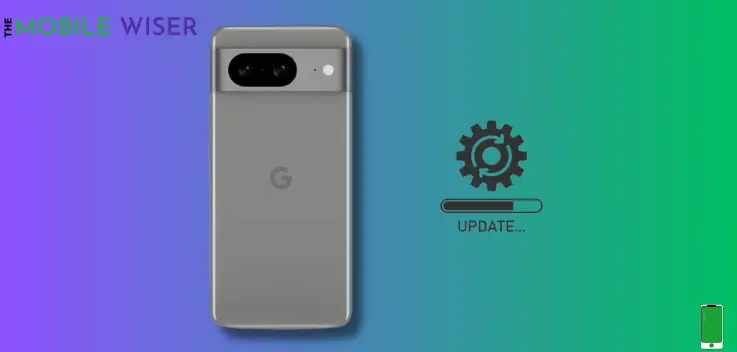
Sometimes outdated software may response not well to your phone and in this case you can face some glitches or slow performance from your phone.
To get rid of all this problems try to update the software.
Steps to update the software:
- Go to the Settings of your phone.
- Scroll down and tap on System and then tap on System Update.
- Here if the new update is available try to install it.
Method 7: Factory Reset your Phone
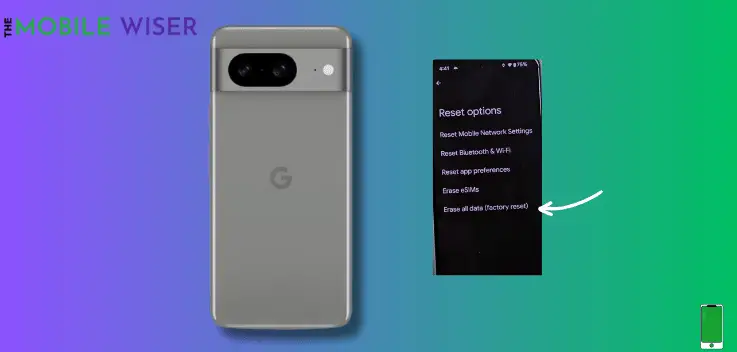
The most effective way to solve any problem is to do a factory data reset. This approach erases all data from your smartphone and resets all settings to default.
So, after performing a factory data reset, you will have a brand new smartphone that feels like it was just unboxed.
Remember to back up your important data before proceeding, as a factory reset will erase all data on your device.
Steps to factory reset your phone:
- Go to the Settings of your phone.
- Scroll down and tap on System then scroll down and tap on Reset Options.
- Now tap on Erase all Data (Factory reset).
- Now tap on Erase all data and continue with further steps.
I hope this article will solve the NFC issue on your Google Pixel 8.
