In today’s tech-driven world, a reliable Wi-Fi connection is required for a wide range of everyday activities, from staying in touch with friends to working remotely. However, Google Pixel 8 Pro owners may have an annoying issue: Wi-Fi that does not perform as planned.
This tutorial will go into the complexities of this issue and offer efficient methods to bring your Pixel 8 Pro back online.
Common causes
A variety of reasons might lead to Wi-Fi issues on cell phones. These may include device-specific difficulties, router compatibility, signal interference, or software glitches for Pixel 8 Pro users. The first step towards resolution is determining the fundamental problem.
Troubleshooting methods to fix the Wi-Fi issue
- Restart your phone
- Enable airplane mode
- Forget and re-connect to Wi-Fi
- Reboot router
- Reset network settings
- Update software
Method 1: Restart your Phone
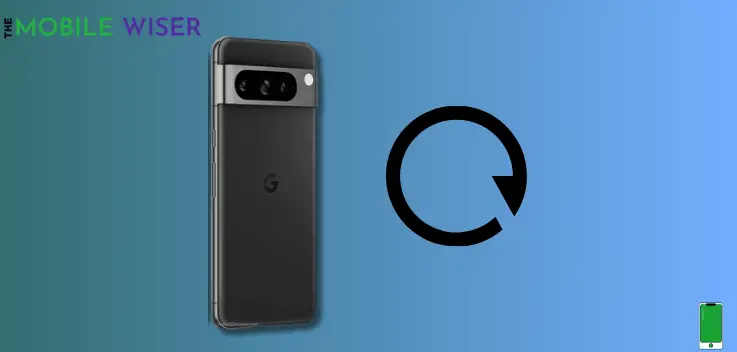
Restarting your Pixel 8 Pro can enhance its performance and prevent background apps from running, including networks.
Here’s how to restart your phone:
- Press and hold the Power Key and Volume Up button together.
- Now tap on Restart option to restart your phone.
Method 2: Enable Airplane Mode

Enabling Airplane mode on your phone can resolve Wi-Fi connection issues by temporarily suspending network connections. During this process, all the network connections stop until you disable the feature again.
Steps to enable airplane mode:
- Swipe down the Notifications Panel from the top of your screen.
- Now find the Airplane ✈️ icon and tap on it, and after a few seconds tap it again on Airplane mode to disable it.
- This feature will stops all the connections and after disabling it will restart it again.
Method 3: Forget and Reconnect Wi-Fi
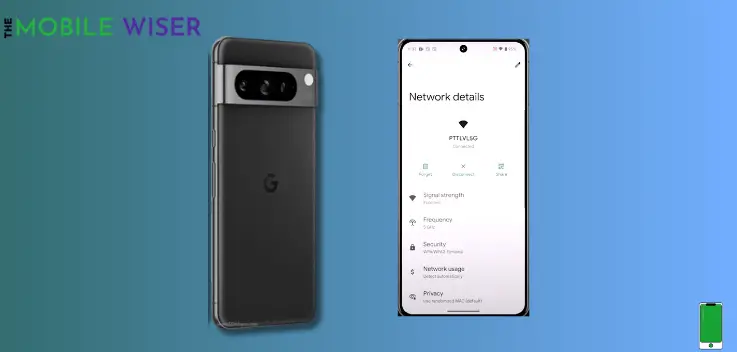
Remove and forget the saved Wi-Fi connection on your phone if you are still facing an issue with connecting. This method can help you to fix the problematic Wi-Fi network.
Steps to fix the Wi-Fi issue:
- Go to the Settings of your phone.
- Now tap on Networks and Internet and then tap on Internet.
- Here tap on the Gear icon next to the network which you want to forget.
- Now tap on Forget to delete the current Wi-Fi connection.
- After that, your Pixel 8 Pro will detect the new connection. Just tap on it and add the password to connect it again.
Method 4: Reboot Router

Another way to fix the Wi-Fi connection issue on your phone is to reboot the Wi-Fi router. To turn off your Wi-Fi router, use the Power Button or Unplug it. After 1 or 2 minutes, plug it back in and turn on. When all its lights start blinking, try connecting your Pixel 8 Pro to the Wi-Fi.
Method 5: Reset Network Settings
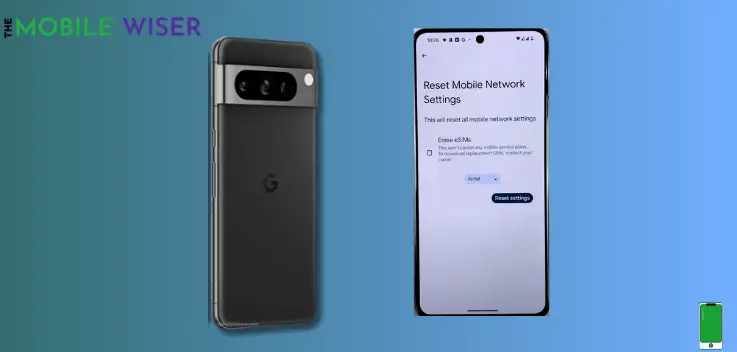
Resetting all network settings may potentially resolve the Wi-Fi problem. All network connections are reset to their default settings in this mode.
Here’s how to reset it:
- Go to the Settings of your phone.
- Scroll down and tap on System and then scroll down and tap on Reset Options.
- Here tap on Reset Mobile Network Settings option.
- After that tap on Reset Settings.
Method 6: Update Software
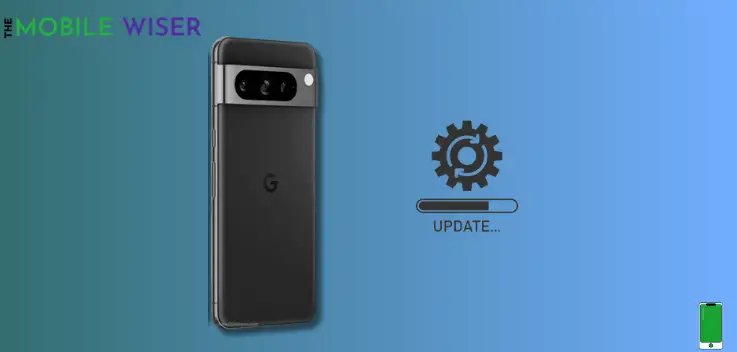
Using the Pixel 8 Pro with an outdated version of the software can cause a network connecting problem with your Pixel device and it also impacts the performance of your phone.
In order to avoid these issues try to update your phone software at a good time.
Steps to update the software:
- Go to the Setting of your phone.
- Scroll down and tap on System Setting.
- Here tap on System Update.
- If the new version of the software is available, then install it.
I hope this will help you a lot.
