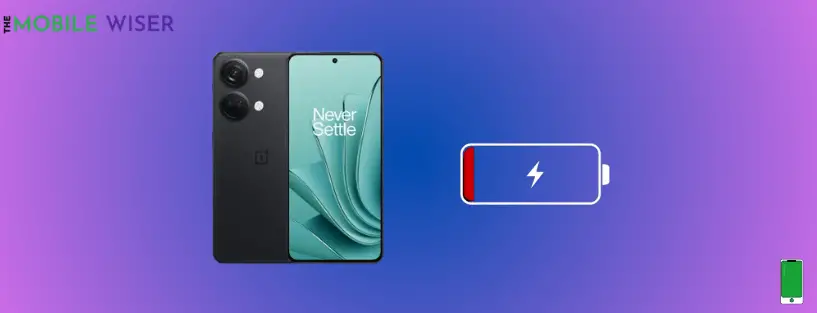Our cell phones have become an essential part of our lives in the fast-paced world of today. They are essential to communicating, having fun, and keeping organized. One of the major problem that OnePlus users face is the battery-draining issue. But most of the time this occurs due to the heavy use of a smartphone, using social apps, and mostly gaming for a long period.
If you are facing a battery-draining issue with your OnePlus Ace 2v then you are at the right place.
In this blog, I am going to help you how to solve the battery-draining issue on your OnePlus Ace 2v with the following methods:
- Disable background running apps
- Adjust screen brightness
- Let the phone cool down
- Switch the display to 60HZ
- Disable auto-launch apps
- Turn on power saving mode
- Disable the app notifications
- Turn off GPS
- Disable high-performance mode
- Enable sleep standby optimisation
- Enable optimise battery use
- Update the software
Method 1: Disable Background Running Apps
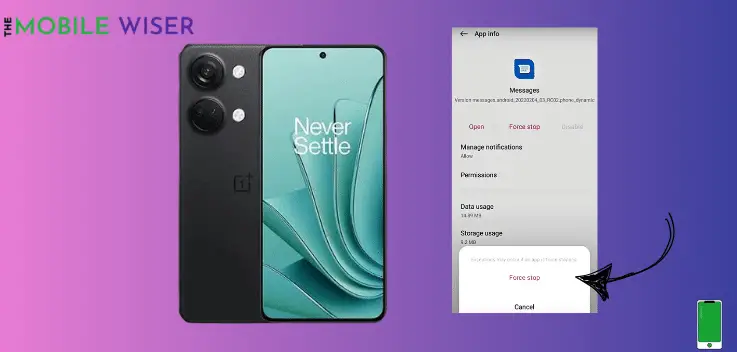
The major reason behind the battery draining issue is the background running apps. These apps run constantly and consume more battery and also impact the phone’s performance.
A good way to solve the heating issue on your OnePlus Ace 2v is to force-stop these apps.
Below are the steps on how you can stop these apps:
- Go to the Setting of your phone.
- Scroll down and tap on Apps and then tap on App Management.
- Now select the app and tap on it that you want to stop.
Method 2: Adjust Screen Brightness
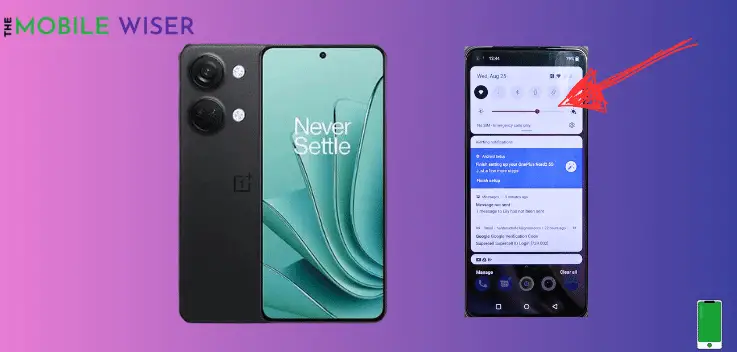
Using a high brightness on OnePlus Ace 2v can also cause a battery-draining issue. In order to solve this issue follow the following steps:
- Swipe down the Notifications Panel.
- Here you can adjust the Screen brightness manually by sliding left to right.
Follow the other steps:
- Go to the Settings of your phone.
- Scroll down and tap on Display & Brightness.
- Now you can also adjust the brightness here or tap on Auto Brightness.
- Auto brightness will automatically change the phone’s brightness due to changing light conditions.
Method 3: Let the Phone Cool Down

OnePlus smartphones are enhanced with powerful chipsets which also boost the performance of your phone. Today’s generation spends more time on their phones playing heavy games.
This game needs more RAM and RAM needs more power to boost the speed of your phone. So to get rid of the draining battery, you have to cool down your OnePlus device for several minutes. After that you can continue your gaming journey.
Method 4: Switch the Display to 60HZ
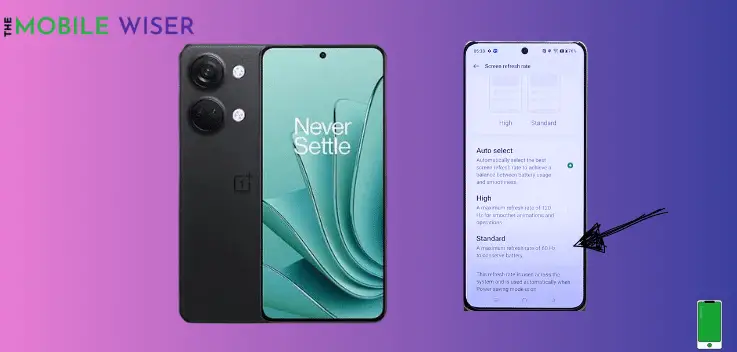
Mostly your OnePlus Ace 2v screen consumes more battery in your daily routine. Today smartphones comes with high and low refresh rates. Most users use their phones with a high refresh rate (120HZ) which consumes more power.
So below are the steps in which I am going to switch the display from 120HZ to 60HZ:
- Go to the Setting of your phone.
- Scroll down and tap on Display & Brightness.
- Scroll down and tap on the Screen refresh rate option.
- Here you can select the High and Standard display for your OnePlus.
- Tap on Standard to enable the 60HZ display.
Method 5: Disable Auto Launch Apps
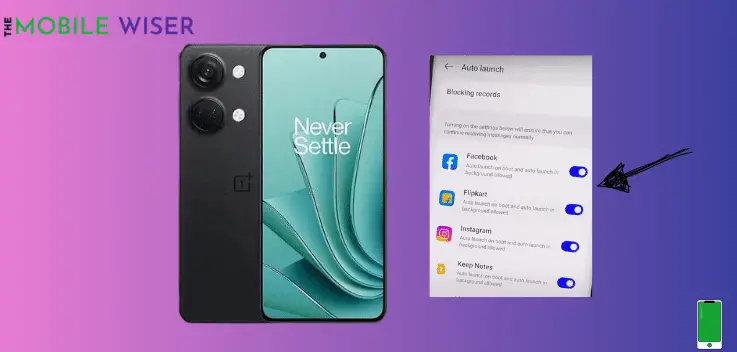
This feature allows you to send the app’s notifications and messages related to pre-installed and custom install apps. The app will automatically start in the background when you turned on the phone and you will receive app messages without opening the app separately.
In this way this feature consumes more battery while running in background.
Follow the steps to disabled this feature:
- Go to the Setting of your phone.
- Scroll down and tap on Apps and then tap on Auto Launch.
- Here you can select any app that you want to disable it.
- Tap on it to disable the app auto launch.
Method 6: Turn on Power Saving Mode
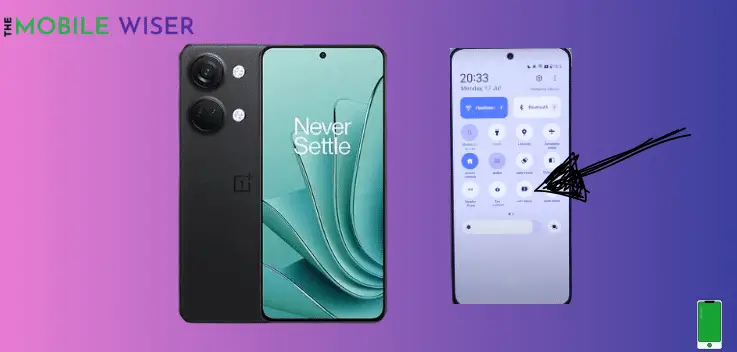
Enabling the power saving mode closes all the background running apps that are consuming your phone’s battery. By using this mode you can save the charge of your OnePlus Ace 2v and also cool down your phone.
Steps to enable the Power-saving mode:
- Scroll down from the top of your screen to see the Notification Panel.
- Find the Battery Icon and tap on it to enable the power-saving mode.
Method 7: Disable the App Notifications
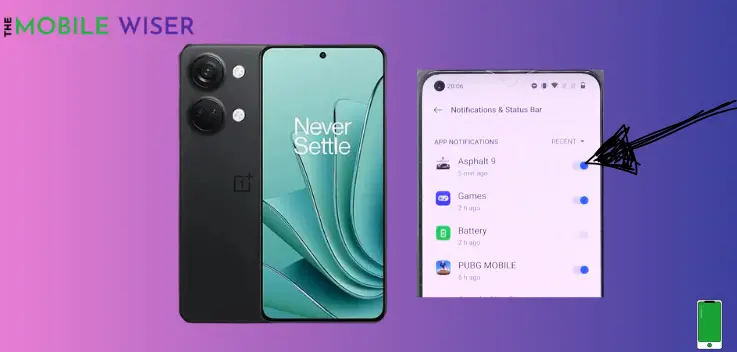
Disabling the app notification can also you to solve the battery-draining issue on your OnePlus Ace 2v device. We receive a lot of notifications from the apps, play store, and many more which also consumes more battery.
Here are the steps from which you can disable the notifications:
- Go to the Setting of your phone.
- Scroll down and tap on Notifications & Status bar.
- Here you can all your phone apps select an app tap on it to disable app notifications.
Method 8: Turn off GPS
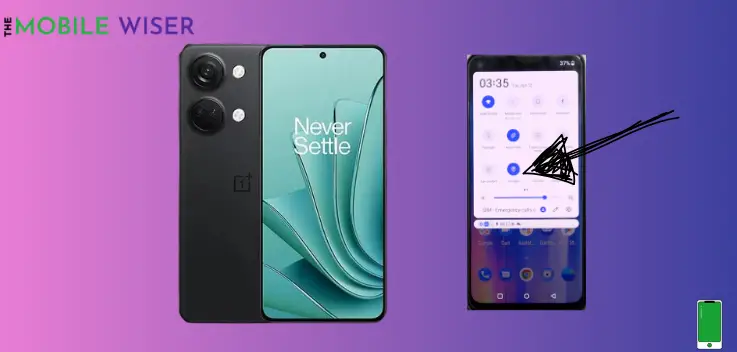
Use GPS when it is needed otherwise continuously on GPS can exert the battery life and can cause a battery-draining issue on your OnePlus Ace 2v.
Steps to turn off GPS:
- Simply swipe down the Notifications Panel from the top of your screen.
- Now if the Location is ON tap on it and turn it off.
Method 9: Disable High Performance Mode
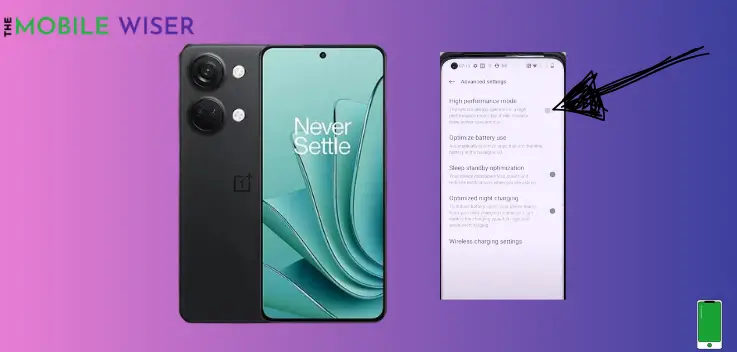
OnePlus devices are one of the fastest devices that engage more users to play high fps games and video streaming. If the High-Performance Mode is enabled then this mode will run the CPU at full speed of time.
In order to get more battery try to follow the down below steps:
- Go to the Setting of your phone.
- Scroll down and tap on Battery and then tap on Advance Setting.
- Here if the High-performance mode is enabled then tap on it to disable this feature.
Method 10: Enable Sleep Standby Optimisation
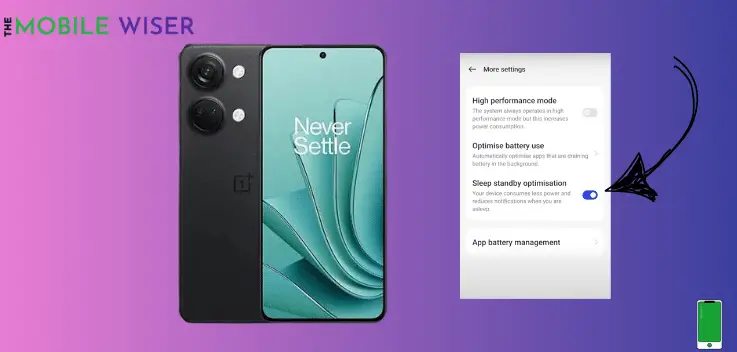
Most users didn’t know about this feature on the OnePlus Ace 2v. When a user enables Sleep Standby Optimisation then it automatically optimises the apps during night-time and gives you a long-lasting battery and fewer draining issues. It actually works when the phone is not in use.
Steps to enable sleep standby optimisation:
- Go to the Setting of your phone.
- Scroll down and tap on Battery then scroll down again and tap on More Settings.
- Here just tap on Sleep Standby Optimisation to enable this feature.
Method 11: Enable Optimise Battery Use
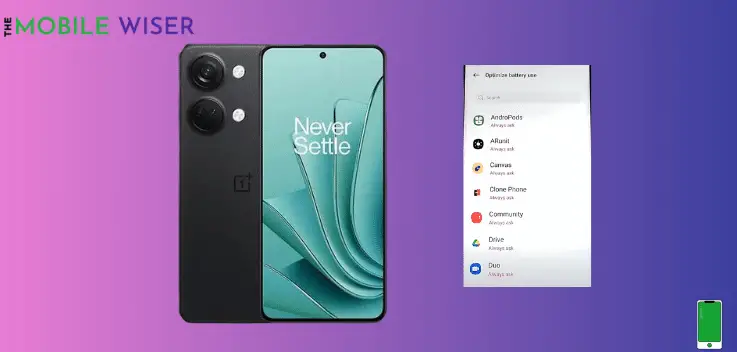
It is important to know that feature in OnePlus devices. There are many apps that run in the background of your phone whether you use them or not they still consume your phone battery.
Follow the steps to enable this feature:
- Go to the Setting of your phone.
- Scroll down and tap on Battery then scroll down again and tap on Advance Settings.
- Here just tap on Optimise battery Use to enable this feature.
- Now here select the apps manually and then tap Auto Optimise.
Method 12: Update the Software

Using a phone with an outdated version of the software can cause a battery-draining problem with your OnePlus Ace 2v and it also impacts the performance of your OnePlus device. In order to avoid these issues try to update your phone software at a good time.
Follow steps to update the phones software :
- Go to the Setting of your phone.
- Scroll down and tap on About device.
- Now tap on Top Tab and check if the new version of the update is available then try to install it.
That’s it! I hope all the above methods will help you to solve the battery draining problem of your OnePlus Ace 2v.