Fast charging is one of the main features that every smartphone holds. Fast charging allows you to bring your phone to life in a matter of seconds. Although the Huawei P60 Pro is known for its outstanding capabilities, what happens if you run into a problem that prevents fast charging from functioning as it should?
If you are facing fast charging issue on your Huawei P60 Pro then you are at the right place.
This post will examine the typical causes of this issue and offer effective solutions to restore fast charging to your Huawei P60 Pro.
Reasons why fast charging won’t work
- Faulty cable
- Using low quality charger
- Outdated software
- Dirt or debris in charging port
- Third part apps
Below are the troubleshooting methods to fix the fast-charging issue
- Restart your P60 Pro
- Check your charger
- Check for hardware damage
- Check your charging cable
- Check the charging port
- Close all background running apps
- Try an alternative fast charger
- Update the software
- Factory reset your phone
- Replace the battery
Method 1: Restart your P60 Pro
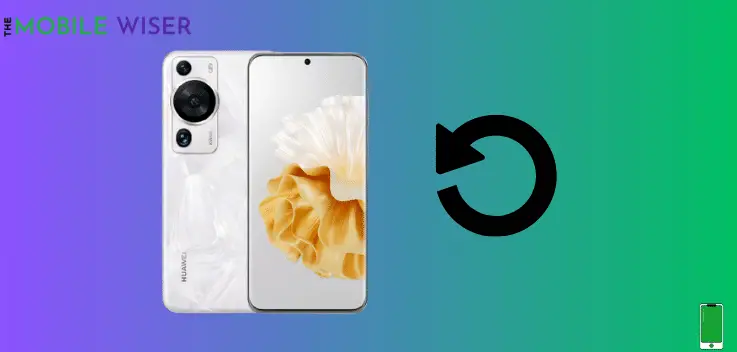
Sometimes a minor issue or glitch in your phone cause an issue that can slow down your phone. In order to get rid of these issues you have to restart your P60 Pro.
Here’s how you can do this:
- Press and hold the Power Key for a second until the power menu appears.
- Now tap on Restart to restart your device.
Method 2: Check your Charger
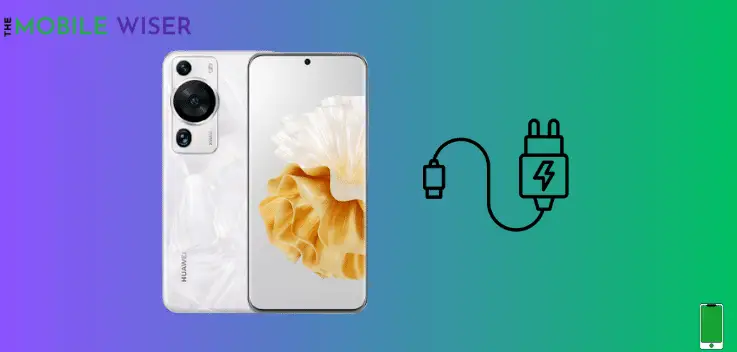
Every Huawei Smartphone comes with an original charger which is specifically designed to maximize battery efficiency. Always try to use the official charger for your phone while charging.
There are most chargers and USB cables that might look the same but they can’t even fulfill the phone’s requirements. So try to use the official ones.
Method 3: Check for Hardware Damage

In many cases, we think that fast charging not working might be the reason for charger, cable, or software. But sometimes it happens due to dropping your phone in water or hitting it with something hard material.
If there are signs of hardware failure like a cracked screen, mangled case, or apparent cracks anywhere on the body then your phone needs to repair. If some of the above issues may happen with. your P60 Pro then you have to take your phone to customer care service.
Method 4: Check your Charging Cable

If you’re facing an issue with charging your Huawei P60 Pro then sometimes it happens due to the charging cable because mostly these cables get bents due to some reason.
If your cable is not working then you can try a different authentic cable or purchase a new one or take the official one from the nearest store.
Method 5: Check the Charging Port

In most cases, the charging port of cell phones is clogged with debris and clouds of dust and this could also be the reason for not charging.
If something is present in the port, this can prevent the charging cable from connecting properly with the charging port.
Steps to clean your charging port:
- Turn off your device.
- Check the charging port if there is debris then you can clean it with gently blowing into the charging port.
Method 6: Close All Background Running Apps
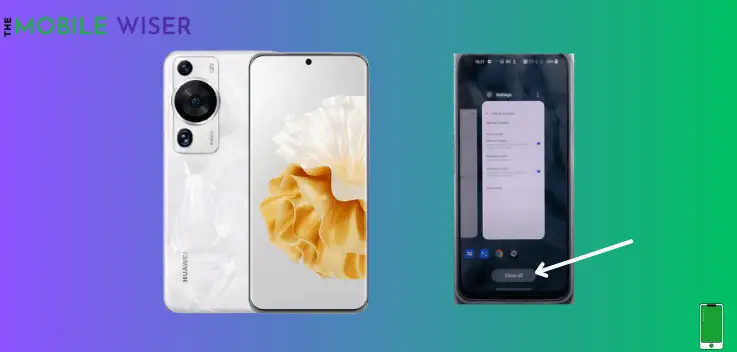
Before charging your P60 Pro, try to close all the opened apps. The active apps running in the background consume more battery and this could also be the reason fast charging not working.
Method 7: Try An Alternative Fast Charger

Continuously using the charger for a long period might affect its efficiency and performance. Therefore, you might face fast charging not working issue on your device.
In that case, you should buy a new alternative charger for your phone that can complete your phone requirements. The same is the case with cable used for long periods of time the cable can also get affected due to bending and twisting.
Method 8: Update the Software

Sometimes most of the problems occur due to an outdated version of software. So if you are using an outdated version of software then update the software to the latest version.
Steps to update the software:
- Go to the Setting of your phone.
- Scroll down and tap on System Setting.
- Here tap on System Update.
If the new version of the software is available, then install it.
Method 9: Factory Reset your Phone

Factory resetting your Pixel 7 Pro can solve many problems. In this mode, all the settings will restore to their default settings.
Before resetting your phone try to create a backup or transfer your personal data to any other device, as resetting will erase all the data.Method 10: Replace the Battery
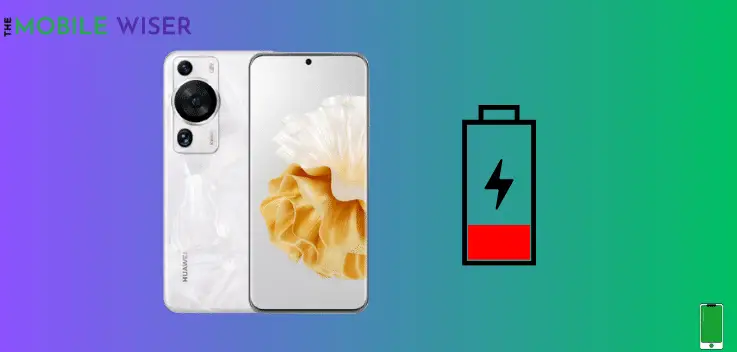
If you’ve tried all the above steps and still there is an issue with fast charging then it’s time to replace a new battery to your Pixel 7 Pro.
Replacing a new battery can solve your problem.
I hope you find this article helpful.

