Like any technology, the iPhone 13 Pro Max is strong and packed with features, but it is not without problems. Users frequently report experiencing issues with the hotspot not functioning as intended. When something doesn’t go as planned, it can be annoying whether you’re attempting to connect to a hotspot or share your mobile data with other devices.
To assist you in restoring your hotspot functioning, we’ll examine the causes of iPhone 13 Pro Max hotspot problems in this blog article and will offer detailed troubleshooting methods to fix the issue.
Possible causes
- Network related issues
- Bad signals strength
- Low cellular data on your phone
- Software related issues
Troubleshooting methods to fix the issue
- Ensure that cellular data & hotspot are enabled
- Restart your iPhone
- Connect limited devices
- Turn off airplane mode
- Check signal strength
- Update iOS software
Method 1: Ensure that Cellular Data & Hotspot are Enabled
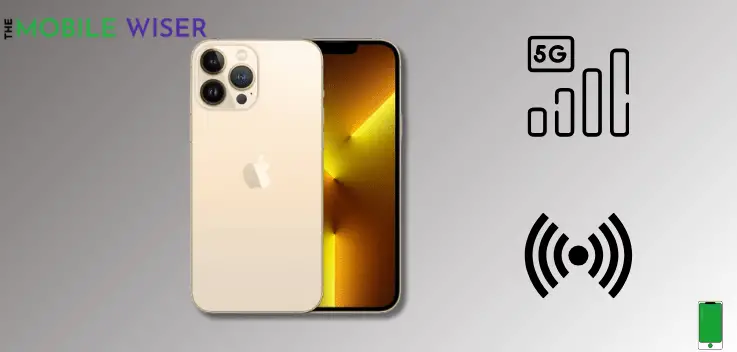
Sometimes a user is trying to use the hotspot but it is not enabled. To use the hotspot try to enable cellular data and then open the hotspot from the settings or notifications bar.
Here how you can enabled it:
- Go to the Settings of your iPhone.
- Scroll down and tap on Cellular and then tap on the Toggle Button next to the cellular option to ON the data.
- Now here tap on Personal Hotspot and then tap on Allow others to join.
Method 2: Restart your iPhone
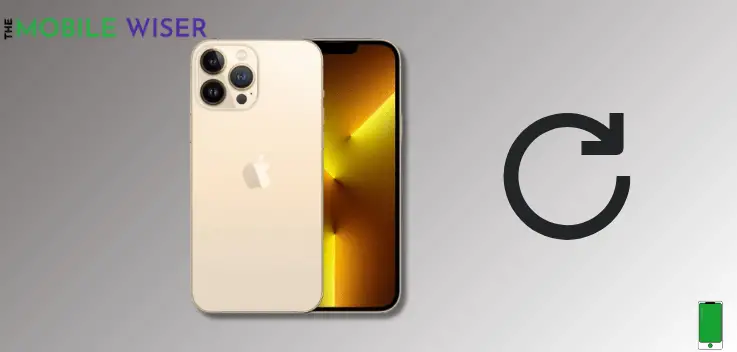
Restarting your iPhone is one of the simplest ways to resolve the hotspot connectivity problem. All networks and background-running applications are closed throughout this operation. You can resume using the hotspot on your phone after rebooting it.
Steps to restart your iPhone:
- Press and hold the Volume Up and Power Key Button simultaneously until you see the menu.
- Now slide the Top Option to turn off the iPhone.
- Now Press the Power Key Button to On the phone again.
Method 3: Connect Limited Devices

iPhone hotspots allow only 5 users to connect to their devices. If more than 5 users are connected then they can face slow internet issues with their phones.
Method 4: Turn Off Airplane Mode

You won’t be able to utilize the hotspot on your iPhone 15 Pro Max if you unintentionally turn it on to airplane mode. Airplane mode will disable all connectivity mediums such as Wi-Fi, Cellular, and hotspot. You must turn off the airplane mode to use the hotspot.
Steps to turn off the airplane mode:
- Swipe down the Notifications Panel from the top of your screen.
- And then tap on Airplane ✈️ Icon to disable the feature.
Method 5: Check Signals Strength
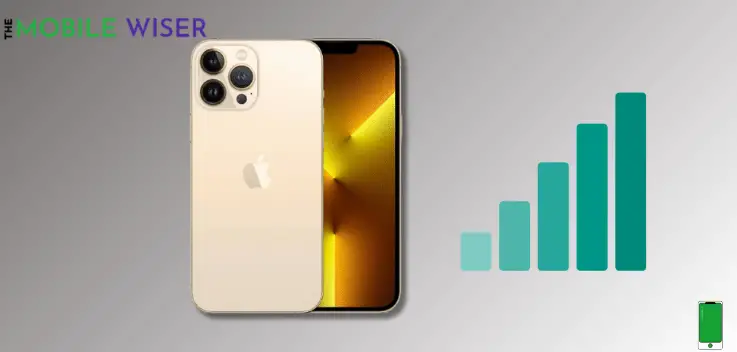
Occasionally, a weak signal frequency might make the hotspot break down and reduce the efficiency of the connected devices. You need strong cellphone signals to get the most out of your hotspot.
Method 6: Update iOS Software
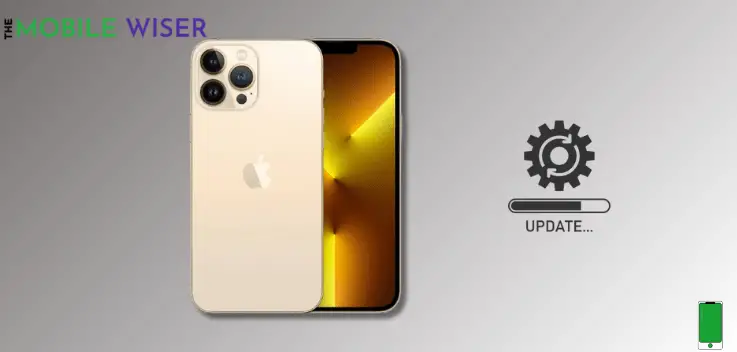
Most of the problems in phones occur due to the low version of iOS software. You need to update the iOS software to the latest version.
Steps to update the software:
- Go to the Settings of your iPhone.
- Scroll down and tap on General and then tap on Software Update.
- Here if the new update is available then install it directly.
I hope this article helps you a lot.

