Users are in love with the iPhone 15, the newest technological marvel from Apple, thanks to its innovative features, elegant style, and design. Nevertheless, in the middle of the miracle, an individual is over the lag. We examine the complexities of this issue in this article, looking at its reasons, and possible fixes to solve the problem.
A laggy smartphone can be very annoying and time-consuming while playing games, multitasking, accessing social media, or using the internet.
Reasons behind laggy phone
- Too many apps running in the background
- Insufficient storage space
- Software glitches
- Presence of viruses
- Overheating
Troubleshooting methods to fix the problem
- Restart your iPhone 15
- Update iOS
- Update phone apps
- Free up storage
- Turn off low power mode
- Reset all settings
Method 1: Restart your iPhone 15

Try rebooting your new iPhone if you’re experiencing performance problems. Rebooting the device quickly resolves issues most of the time.
Turn off your device, wait for around 30 seconds, then turn it back on to check whether performance has improved. Try the solutions listed below if it doesn’t.
Steps to restart your iPhone:
- Press and release the Volume Up and Down buttons and then press the Power button until your phone restarts.
Method 2: Update iOS

Most of the problems in phones occur due to the low version of iOS software. You need to update the iOS software to the latest version.
Steps to update the software:
- Go to the Settings of your iPhone.
- Scroll down and tap on General and then tap on Software Update.
- If the new update is available then install it directly.
Method 3: Update Phone Apps

Try to update the phone apps on your iPhone to the latest version. App developers often release updates for their apps so they can stabilise the app’s performance as well as your iPhone 15’s overall performance.
Be careful to read reviews from other iPhone 15 and iOS 17 users before installing the most recent version of an app. If the majority of reviews are positive, download the most recent version now.
Method 4: Free Up Storage

Delete useless apps and data from your smartphone regularly to free up storage. This might lead to better performance overall. A major problem that can make Android devices run slowly is a lack of storage capacity.
Insufficient storage on your smartphone may lead to lagging system operations, which impacts the overall performance of your device.
There are several ways to solve this problem to increase the storage capacity and improve the functionality of your iPhone.
Here’s how to do that:
- Go to the Settings of your iPhone.
- Scroll down and tap on General and then tap on iPhone Storage.
- Here choose the app that you want to delete permanently.
- After selecting the app tap on the App and then tap on Delete App.
Method 5: Turn Off the Low Power Mode

Occasionally activating low-power mode may cause issues that affect the phone’s functioning. The best way is if your phone running slow, turn off the low power mode.
Here’s how to disable the low power mode:
- Scroll down the Notification Panel from the top of your iPhone.
- Here find the Battery Icon and tap on it.
- When you enable the low-power mode your phone battery icon will turn into Yellow Colour.
Method 6: Reset All Settings
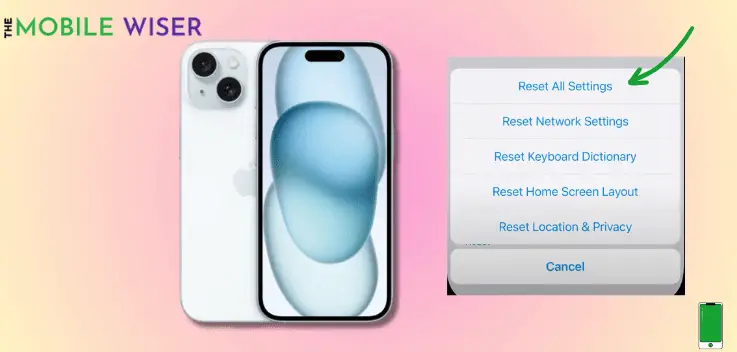
Resetting your iPhone 15 settings is another option to fix the lagging issue. In this process, all your data will be erased and you will get phone settings to default settings.
You will need to re-enter your Wi-Fi passwords when the procedure is complete, so be sure to have them on available.
Steps to reset all settings:
- Go to the Settings of your iPhone.
- Scroll down and tap on General and then tap on Transfer or Reset iPhone.
- Here tap on Reset and then tap on Reset all Settings.
- Now if you have enabled the password then continue with the last steps.
I hope this article helps you a lot.

