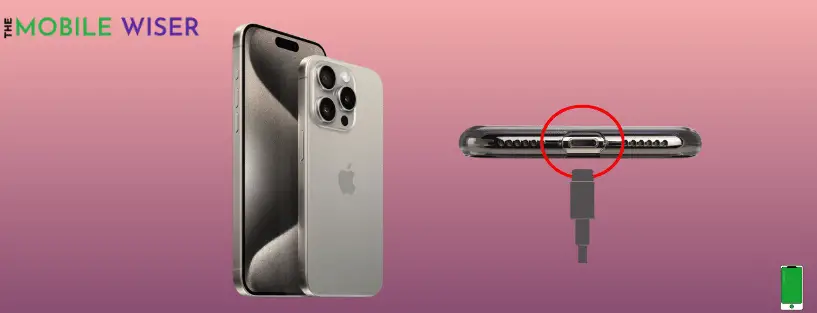Do you have a charging problem with your iPhone 15 Pro? A charging port is an essential component of every smartphone, and when it fails, it may be quite inconvenient. There
are multiple reasons behind that when your phone charging port isn’t working.
In this blog post, we will explore the reasons behind the charging port not working and will provide the best methods to solve the issue by your self.
Common reasons of port issues
- Dust and debris
- Water damage
- Hardware damage
- Damage charger and cable
- Weak power supply
Troubleshooting methods
- Remove phone case
- Check charger and cable compatibility
- Inspect and clean the charging port
- Check the power outlet
- Check for water damage
- Try wireless charger
- Update iOS
Method 1: Remove Phone Case

Whenever you’re having this sort of issue if you have a case on your iPhone sometimes the case might be the charging connection like they are not happening so the best way is to remove the phone case while charging.
Method 2: Check Charger and Cable Compatibility

You should regularly check your charger and cable for any damage. If your phone’s cable is twisted or bent, you can face charging issues.
So for charging make sure your phone’s cable and charger are in good condition. If they are not then try to use the authentic brand charger and cable for your iPhone.
Method 3: Inspect and Clean the Charging Port

Check the charging port for any visible stains or signs of damage. Make use of a soft brush or compressed air to gently remove any debris. Be careful not to insert anything that can exacerbate the charging port.
Method 4: Check the Power Outlet
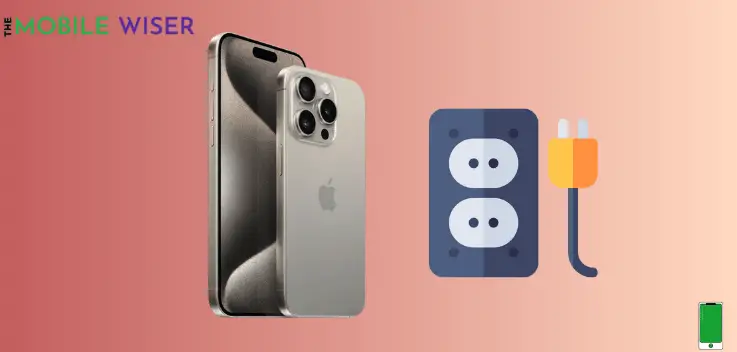
When your smartphone isn’t charging, you can’t ignore the power outlet. The power outlet is sometimes the source of the problem. So, check to see whether the charging problem is caused by the power outlet.
As a result, try plugging your charger into a new power outlet and seeing whether your iPhone starts getting charged.
Method 5: Check for Water Damage
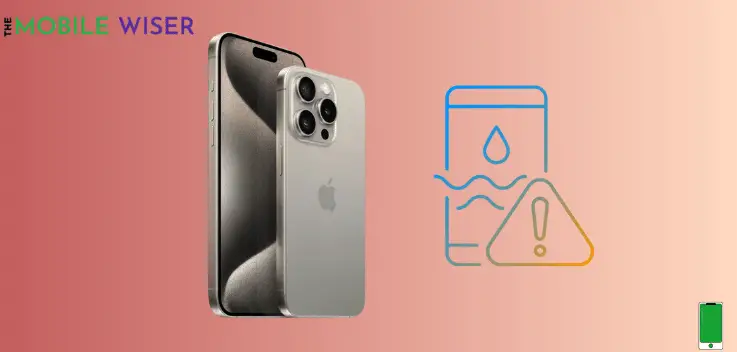
Water damage can occur when you have dropped your iPhone in water accidentally or spill it on your phone then there could be water damage.
The longer it stays there, the more liquid will seep into various inlets.
If you accidentally see this message:
- “Liquid detected in Lightning Connector”: This alert appears if you connect a Lightning accessory to your iPhone that doesn’t charge your iPhone and liquid is detected.”
- “Liquid Detected”: This alert appears if you connect a USB-C accessory to your iPhone and liquid is detected.
This means that the water is been submerged in your iPhone.
Method 6: Try Wireless Charger

If the above methods won’t give you any results or success then try to use a wireless charger. This is an easy way to charge your phone via a wireless charger without worrying about cables and ports.
If the wireless charger is working on your phone then it means that there is a problem with your phone charging port.
Also Read: 5 Best iPhone 15 Pro Cases You Can Buy Now
Method 7: Update iOS
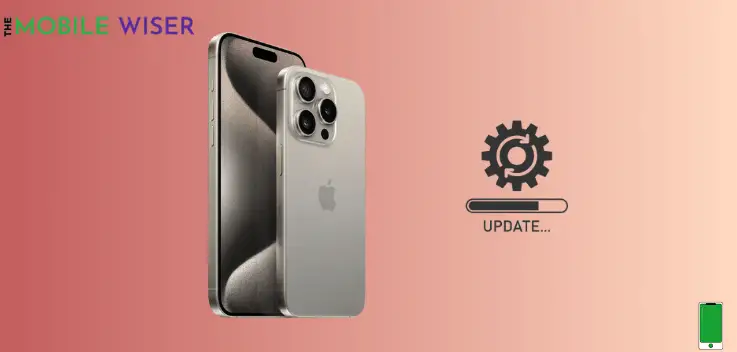
Most of the issues on your iPhone can be fixed with a new iOS software update. Because this update includes bug fixes and improvements for various functionalities.
Here’s how to update the software:
- Go to the Settings of your iPhone.
- Scroll down and tap on General and then tap on Software Update.
- If the new update is available then try to install it directly.
I hope the above troubleshooting methods will help you to fix the issue with your iPhone charging port.