We know that iPhone is the most popular smartphone brand among the others. But if a user faces an issue regarding their smartphones, it is so frustrating for them. Users face an issue with their iPhone 15 Pro Max for hotspots not connecting. A functional hotspot ensures seamless internet sharing, but what happens when it stops working?
In this article, we will go through the reasons behind hotspots not working and also the troubleshooting steps to fix the issue on the iPhone 15 Pro Max.
Possible Causes
- Software related issues
- Hardware related issues
- Network related issues
- Bad signals strength
- Low cellular data on your phone
Below are the troubleshooting methods to fix the issue
- Restart your phone
- Ensure that cellular data & hotspot are enabled
- Turn off airplane mode
- Check signal strength
- Check distance
- Update iOS software
- Turn off battery saver mode
- Connect limited devices
- Reset network settings
Method 1: Restart Your Phone

One of the easiest way to fix the hotspot connecting issue is to restart your iPhone. During this process, all the networks and background running apps get closed. After restarting your phone you are free to use the hotspot again.
Steps to restart iphone:
- Press and release the Volume Up and Down buttons and then press the Power button until your phone restarts.
Method 2: Ensure that Cellular Data & Hotspot are Enabled
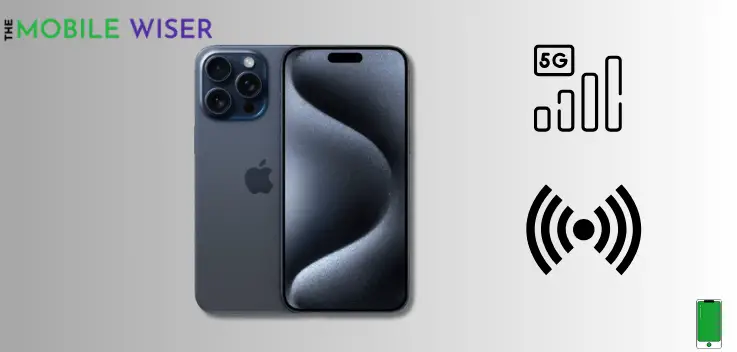
Sometimes a user is trying to use the hotspot but it is not enabled. To use the hotspot try to enable cellular data and then open the hotspot from settings or notifications bar.
Here how you can enabled it:
- Go to the Settings of your iPhone.
- Scroll down and tap on Cellular and then tap on the Toggle Button next to the cellular option to ON the data.
- Now here tap on Personal Hotspot and then tap on Allow others to join.
Also Read: How To Improve Battery Life of iPhone 15 Pro Max
Method 3: Turn Off Airplane Mode

If you have accidentally ON the airplane mode on your iPhone 15 Pro Max, then you will be unable to use the hotspot on your device.
Airplane mode will disable all connectivity mediums such as Wi-Fi, Cellular, and hotspot. To use the hotspot you have to disable the airplane mode.
Steps to disabled the airplane mode:
- Swipe down the Notifications Panel from the top of your screen.
- And then tap on Airplane ✈️ Icon to disable the feature.
Method 4: Check Signal Strength

Sometimes there are situations where a poor signal frequency causes the hotspot to stop working, which makes the linked devices less effective.
You need strong cellphone signals to get the most out of your hotspot.
Method 5: Check Distance

A mobile hotspot’s real range is between thirty and sixty feet.
You won’t be able to connect your device to a hotspot if it is out of range. Therefore, if you are in a distant area without cellular service, a mobile hotspot is of little use to you.
When utilizing a hotspot between devices, try to get closer.
Method 6: Update iOS Software
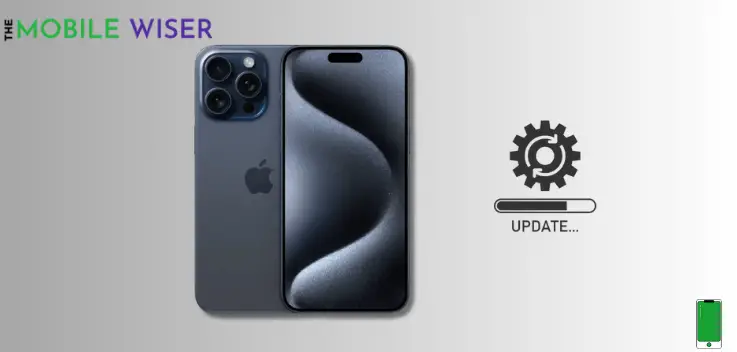
Most of the problems in phones occur due to the low version of iOS software. You need to update the iOS software to the latest version.
Steps to update the software:
- Go to the Settings of your iPhone.
- Scroll down and tap on General and then tap on Software Update.
- Here if the new update is available then install it directly.
Method 7: Turn Off Battery Saver
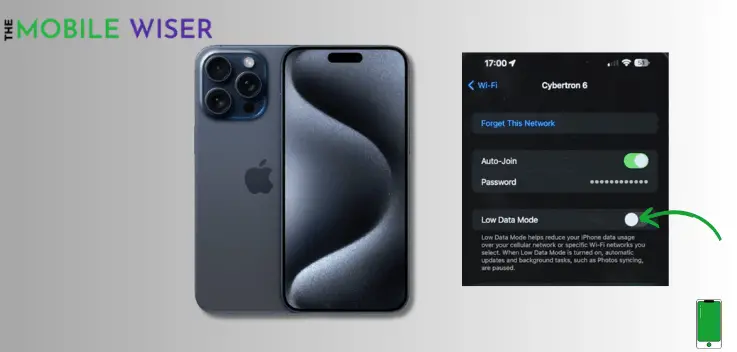
You can save power for your phone by using a battery saver. However, turning on battery saving might occasionally lead to problems, which can impact the phone’s functionality.
The battery-saving mode on your phone may be the reason why your hotspot isn’t functioning properly. Disabling the power saver mode is the best approach to solve the problem.
Method 8: Connect Limited Devices

iPhone hotspots allow only 5 users to connect to their devices. If more than 5 users are connected then they can face slow internet issues with their phones.
Method 9: Reset Network Settings
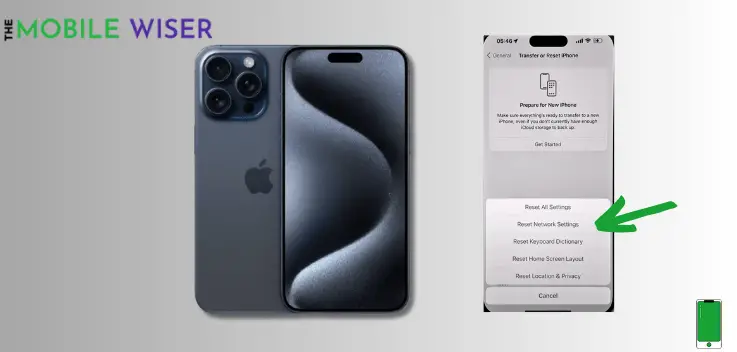
Resetting all network settings can fix your iPhone 15 Pro Max hotspot issue. In this mode, all the network connections are restored to their default settings.
Here’s how to do that:
- Go to the Settings of your phone.
- Scroll down and tap on General then scroll down again and tap on Transfer or Reset iPhone.
- Now tap on Reset and then tap on Reset Network Settings.
- Continue with your passwords and confirm the next step.
I hope you like the article.

