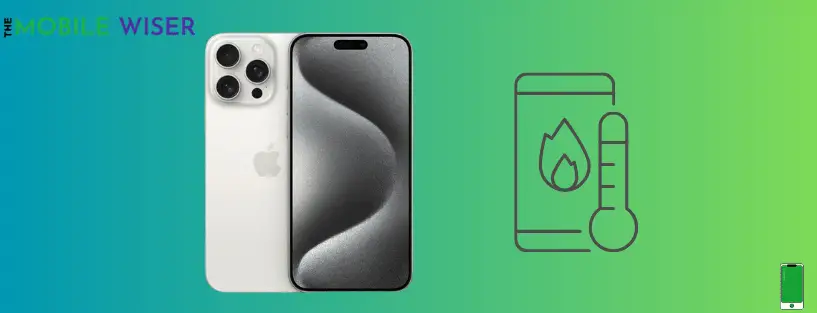Apple says recent upgrades to third-party apps have overloaded the system and led to the overheating issue. It plans to provide an iOS 17 update to fix an error that may be a contributing factor to the reported overheating issue with the iPhone 15 Pro and iPhone 15 Pro Max. According to the report, Apple is collaborating with the creators of several of these applications to fix the problem, including Instagram, Uber, and the racing game Asphalt 9: Legends.
The bug should be fixed with iOS 17.1 which is presently in beta, the problem should be resolved. It’s likely that Apple will release a solution patch with a minor software update, such as iOS 17.0.3, sooner.
Causes of iPhone 15 Pro max overheating
- Software bugs
- External temperature
- Multitasking
- Background processes
- Using phone while charging
Troubleshooting Methods to Fix Overheating Problem
- Turn off always-on feature
- Turn on low power mode
- Disable background app refresh
- Avoid using phone while charging
- Turn off location
- Update iOS
- Reset your iPhone
Method 1: Turn off Always on Feature
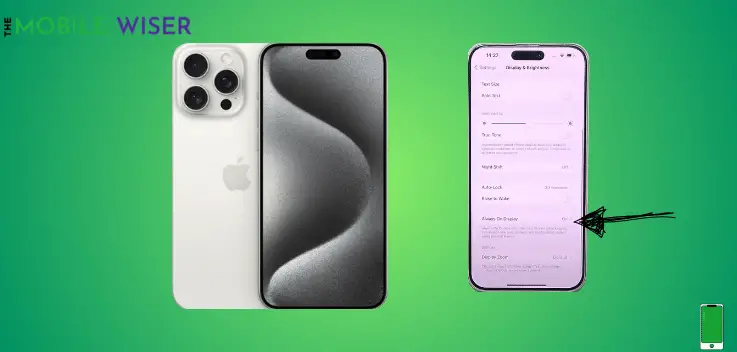
Apple finally unveiled the iPhone 15 series with a lot of features and a better experience. One of the main features is always on, a lot of users love that feature but the screen constantly uses more power. This constant overuse of the battery may be the reason behind overheating.
Here you can disable this by the following steps:
- Go to the Settings of your phone.
- Here scroll down and tap on Display and Brightness.
- Scroll down again find the Always on and tap on the Toggle Button to disable it.
Method 2: Turn on Low Power Mode

Your phone eliminates all background apps and operations when you enable low-power mode. The GPU will no longer be under as much stress and won’t heat up.
Steps to enable this feature:
- Swipe down the Notifications Panel from the top of your screen.
- And here tap on Battery Icon to enable the low power mode.
Method 3: Disable Background App Refresh
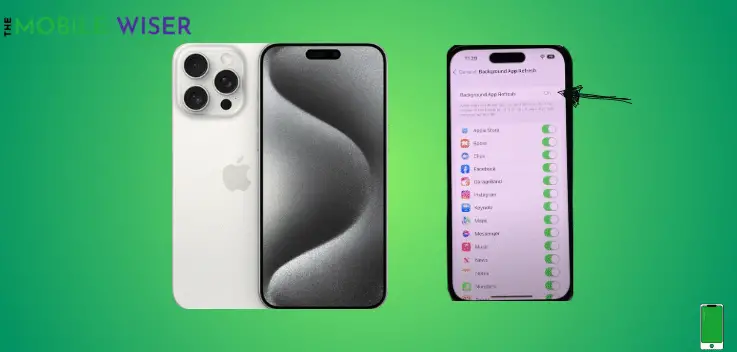
Even when you are not using an app, it may still run in the background. This function enables the apps to connect to the internet and get updates. This drains the battery and puts more demand on it, which leads to overheating issues.
Here’s how to disable it:
- Go to the Settings of your phone.
- Scroll down and tap on General.
- Here tap on the Background App Refresh toggle button to disable that feature.
Method 4: Avoid Using Phone While Charging

Using your phone while it is charging reduces the life of the lithium-ion battery as well as the sound quality of your phone. While charging your phone, you use up the battery and charge it at the same time. As a result, the battery becomes overheated and under a lot of stress. To avoid overheating, you should not use your phone while it is charging.
Also Read: 5 Best iPhone 15 Pro Cases You Can Buy Now?
Method 5: Turn Off Location
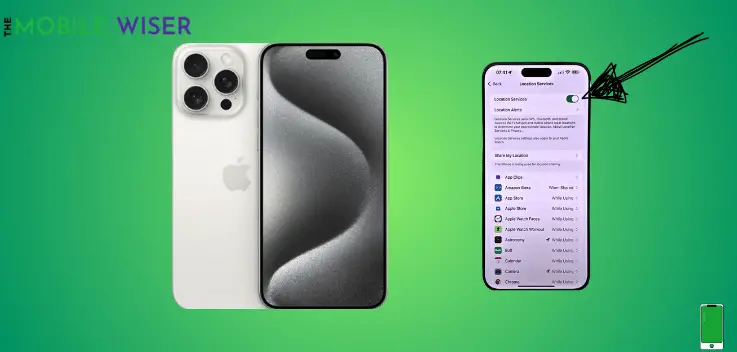
When you give access to a location to use or detect your location, then this feature always runs in the background of your phone. As a result, it consumes more battery and your phone has a chance of overheating.
So disabling your phone’s location is good for your phone battery and also for your personal privacy concerns.
Below are the steps to turn off location:
- Go to the Settings of your phone.
- Scroll down and tap on Privacy and Security.
- Here tap on the Location Services and then tap the Toggle Button to disable the feature.
Method 6: Update iOS
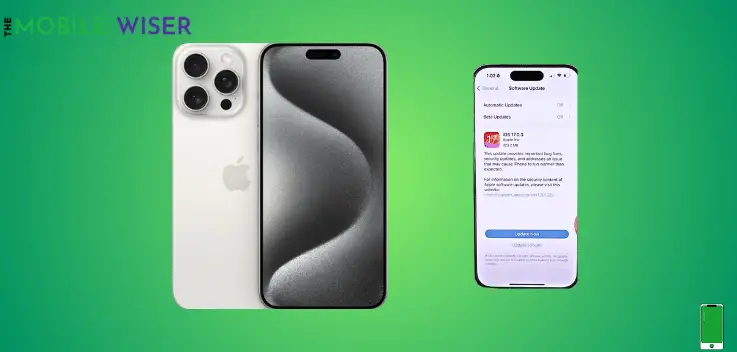
Some iPhone users refuse to update their phone software to the newly updated version just to save the storage, using your phone with an old iOS version may cause lagging and shuttering.
Apple tries to eliminate the bugs with every new software update. So always try to update the software on your phone to get rid of those lagging, bugs and other crashing issue to your phone.
Here how you can update the iOS:
- Go to the Settings of your phone.
- Scroll down and tap on General and then tap on Software Update.
- Here if the new update is available then try to install it directly.
Method 7: Reset your iPhone

If none of the above-mentioned methods works and your is still getting hot then it’s time to reset your to factory status. Once you reset your iPhone, all of your data will be erased permanently and you will use your phone as the new ones.
Before jumping to erase all things try to make a backup of personal files or transfer it to another device
Steps to reset your iPhone:
- Go to the Settings of your phone.
- Scroll down and tap on Generals and then tap on Transfer or Reset iPhone.
- Here tap on Erase All Content and Settings and then continue with further options.
I hope this article helps you a lot.