Most users have reported about the newly launched iPhone 15 Pro Max wireless charging issue. If you are one of them then you are not alone, wireless charging is a modern feature that most smartphones have. In another case, it feels frustrating when it doesn’t work properly.
In this blog post, you will examine the reasons behind the issue and will provide easy methods to fix the issue.
These factors can contribute to wireless charging on your iPhone 15 Pro Max
- Faulty charger
- Misalignment
- Hardware issue
- Software glitch
- Incompatible charging pad
Methods to fix wireless charging issue
- Reposition your phone on charging pad
- Remove phone case
- Check your charger
- Disable optimized charging
- Clean charging contacts
- Update iOS software
Method 1: Reposition your Phone on Charging Pad

Most users have reported that issue while using wireless charging. This is because wireless charging depends on two-stack coils and it will not work properly if the coils are positioned correctly.
To avoid this try to align and carefully position your phone in the middle of the wireless charging pad. If the issue exists then try to change the wireless charging pad.
Method 2: Remove Phone Case

Not all cases are compatible with your phone will charging. If you are facing an issue with the current case, you’re using a strong or metallic case that doesn’t allow wireless charging. So it’s time to remove your phone case and use the slimmer case that supports wireless charging.
Method 3: Check your Charger

Before charging your phone always try to check your charger and its cable, if the cable is bent or twisted then might face a charging issue with your phone. So make sure your phone’s cable and charging pad are in good condition.
If they are not try to use authentic or an alternative ones that can fulfil your requirements.
Also Read: How To Improve Battery Life of iPhone 15 Pro Max
Method 4: Disable Optimized Charging

One function that helps maintain battery health is called Optimized Charging; it learns your usual charging routine. As a result, the battery charges more slowly once it reaches 80% and takes a little longer than usual to reach 100%. This might be the reason why your iPhone is not charging over 80%.
Steps to disable optimized charging:
- Go to the Settings of your phone.
- Scroll down and tap on Battery and tap on Battery Health & Charging.
- Now scroll down and tap on Charging Optimization.
- Here tap on None.
Method 5: Clean Charging Contacts
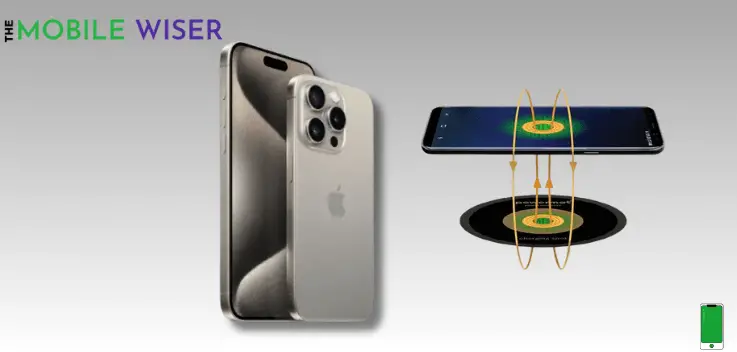
Always try to clean the wireless charging pad/ stand of both devices. This can guarantee to charge your pixel fold without any problems.
Steps to clean charging contacts:
- Power off both devices.
- Prepare cleaning supplies.
- Use cloth or swab.
- Clean the charging contacts on both devices.
- Let it dry.
- Power on your devices.
Method 6: Update iOS Software
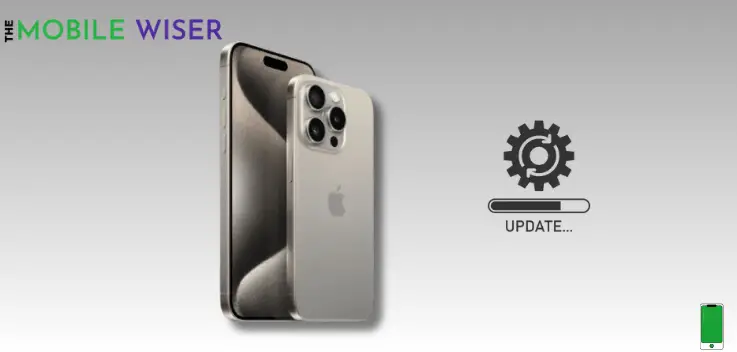
To boost your phone performance and to get rid of issues try to update your phone’s iOS software.
Here’s how to update it:
- Go to the Settings of your iPhone.
- Scroll down and tap on General and then tap on Software Update.
- Here if the new update is available then install it directly.

