We know that smartphones are our daily drivers. Presently none of the work is done without a smartphone. Every person nowadays uses smartphones from an older adult to teenagers. Each phone is known for its battery when battery the is good it will function properly.
It feels annoying when a user faces a charging issue on the Motorola G100. This can disrupt your workflow and make it more problematic to use the phone.
If you are facing charging problems on your Motorola G100 then don’t worry. We’ve got you covered in this article.
Troubleshooting Methods to Fix Charging Issue
- Use alternative charger
- Use official Motorola charger & cable
- Enable fast charging
- Check for dust and debris
- Close all background running apps
- Check for overheating issues
- Update software
- Replace battery
Method 1: Use Alternative Charger

If you are facing charging problems with your Motorola G100 this could be the reason for a damaged cable or faulty adapter. Sometimes the damage isn’t visible to you due to its covering but it is available in the adapter or cable.
However, if you see any damage to the cable or adapter then you should immediately change it with the alternative ones.
Method 2: Use Official Motorola Charger & Cable

Could you try to use the official cable and charger with your Motorola G100? The adapter and cable are specifically designed for your model and can fulfill your phone charging requirements.
Mostly the alternative chargers and cables can’t fulfill the requirements of your phone charging. So try to use the original ones.
Method 3: Enable Fast Charging

Motorola G100 already supports fast charging. If you haven’t enabled the fast charging right now then try to enable it in your phone settings.
Simply go to settings and type Fast Charging in the Search Bar and then enable it.
Method 4: Check for Dust and Debris

Examine the charging port for any obvious stains or damage indicators. To carefully remove any debris, use compressed air or a soft brush. Be careful not to put anything in there that can damage the charging port.
Method 5: Close All Background Running Apps
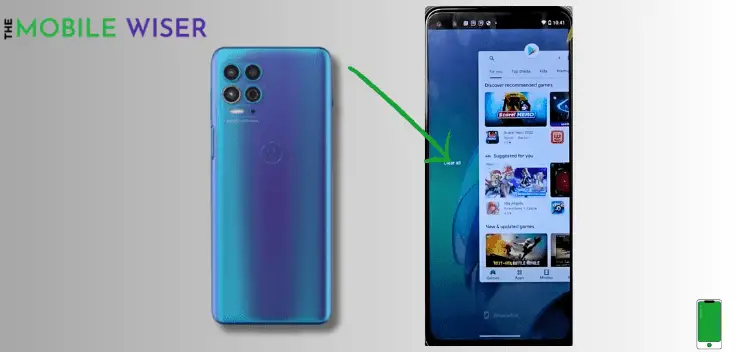
Before plugging your phone into a charger try to close all the background running apps on your phone. These apps sometimes run in the background of your phone and while charging sometimes you can face overheating issues.
The best way is to close all the running apps on your phone before putting it on charging.
Steps to close running apps:
- Simply Slide up and hold your finger on your screen and you will see all the recent apps.
- Here you can Swipe Up individually to close or simply tap on Close All.
Method 6: Check for Overheating Issues

If you feel that your phone gets overheated due to excessive usage then it will also become overheat while charging. To fix that, whenever your phone gets hot try to put it down to make it cool down for several minutes.
Method 7: Update Software

Using old software on your phone you can face issues with your device. Always try to update the phone software. Newly launched software removes errors from your phone to make it faster.
Here’s how to update the software:
- Go to the Settings of your phone.
- Scroll down and tap on About Phone and then tap on System Updates.
- If the new software is available then try to install it directly.
Method 8: Replace Battery

If none of the above-mentioned methods work then it’s time to replace your phone battery or take your phone to the Motorola service centre.
I hope this article helps you to fix the charging issue with your Motorola G100.

