To be unique in the world of smartphones, one has to be creative. The Nothing Phone 2 has undoubtedly made an impression with its unique lighting feature. However, all devices share their problems and issues with their users. One of the known issue is a dying battery.
So if you are facing a dying battery issue with your Nothing Phone 2, we are here to share the methods to fix the dying battery problem on your phone.
Methods to Fix the Issue
- Update software
- Disable app notifications
- Enable battery saver mode
- Disable GPS/Location
- Disable AOD
- Disable glyph lights
- Use low screen refresh rate
- Battery calibration
Method 1: Update Software

If you are using a phone on the old version of software then you will face some kind of issues with your device. In order these issues try to update the software of your Nothing Phone 2 because manufacturers often release updates that fix a lot of issues and glitches in your phone.
Steps to update the software:
- Go to the Settings of your phone.
- Scroll down and tap on About Phone.
- Here tap on Nothing OS, if the new update is available try to install it directly.
Method 2: Disable App Notifications
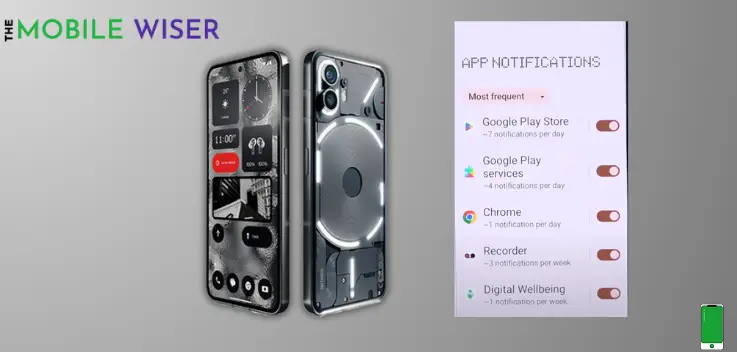
Getting notification from each app can also drain your battery faster. Therefore, you need to filter out notifications and then disable the unwanted notifications from each app.
Here how you can do that:
- Go to the settings if your phone.
- Scroll down and tap on Notifications and then tap on App Settings.
- Here tap on the above Most Recent option and select All Apps.
- Here select your app for which you want to disable the notifications and then tap on the Toggle Button do disable the feature.
Method 3: Enable Battery Saver Mode
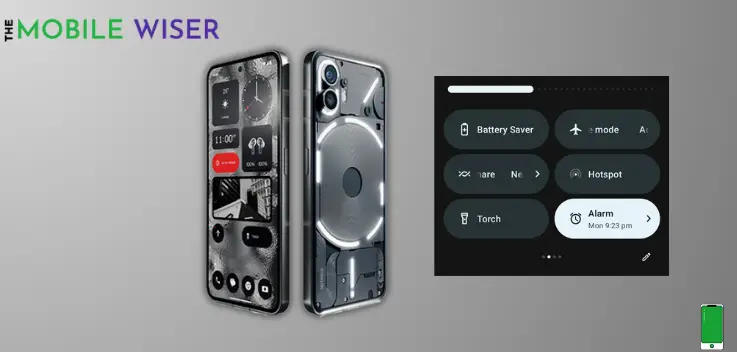
In order to prevent power issues, it evaluates the phone’s resources and usage history and, on the basis of that information, reduces all of the functions to the absolute the lowest possible level.
Steps to enable battery saver:
- Scroll down the Notifications Panel from the top of your screen.
- Here find the Battery Saver icon and tap on it to enable the battery saver mode.
Method 4: Disable GPS/Location
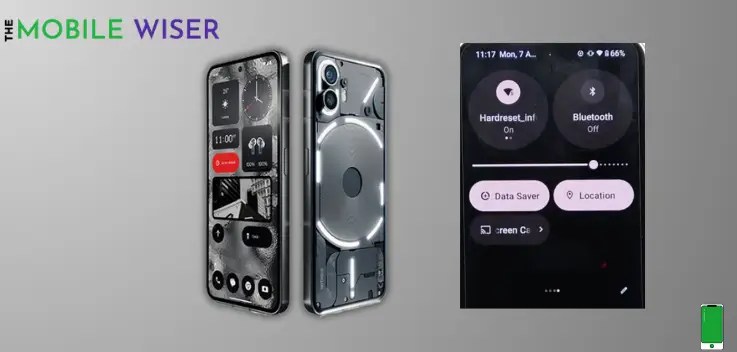
Turn off the GPS to stop it from constantly running in the background. Turning on the GPS causes it to begin tracking your location and continuously update your position in real time, which may use more battery life.
Steps to stop GPS/Location:
- Scroll down the Notification’s Panel from the top of your screen.
- Here find the Location option and tap on it to disabled it, if it is enabled.
Method 5: Disable AOD
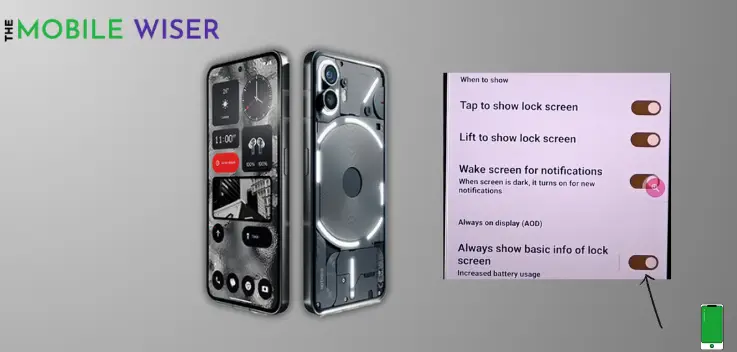
AOD (Always on Display) is a fantastic feature but it has a significant impact on phone resources because it drain a lot battery life of your phone. If you’re facing battery draining problem you have to disabled the AOD feature in your phone settings.
Here’s how to disable the feature:
- Go to the Settings of your phone.
- Scroll down and tap on Lock Screen & AOD.
- Here scroll down again and tap on Always Show Basic info of Lock Screen if it is enabled, here you can also schedule the AOD on your personal choice.
Method 6: Disable Glyph lights

Glyph lighting is also the reason behind the battery draining issue on your Nothing Phone 2. It is because whenever you receive a notifications the backside of your phone lighted up which is called glyph lighting. To avoid battery problems you have to turn off the lighting feature in phone settings.
Here’s how to disable the feature:
- Go to the Settings of your phone.
- Scroll down and tap on Glyph Interface and tap on the Toggle button to disable the feature.
Method 7: Use Low Screen Refresh Rate
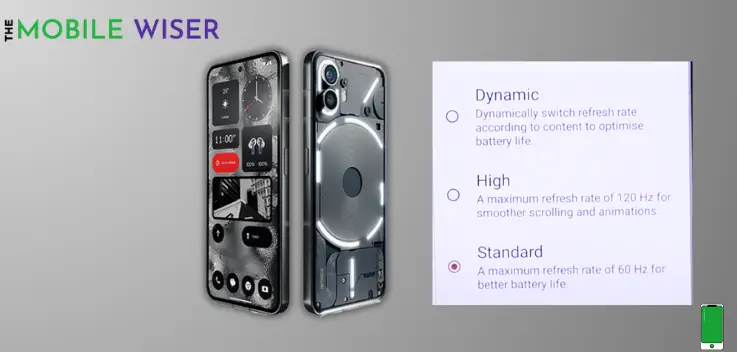
If you are a gamer than high refresh rate makes a better gaming experience on your phone. But if not and you are facing battery draining issue then try to use your phone with low screen refresh rate for a better battery life.
Here’s how to change the refresh rate:
- Go to the Settings of your phone.
- Scroll down and tap on Display and then tap on Display Refresh Rate.
- Here select the Standard option, this allows you a better battery experience.
Method 8: Battery Calibration

Recalibrating the battery on your smartphone can sometimes help it determine how much power is left in it more precisely. Use the battery on your Nothing Phone 2 until it discharges entirely to calibrate the battery.
The battery should now offer a more accurate readout when you fully charge it without stopping.
That’s it, I hope the above-mentioned methods will help you to fix the battery draining issue.

