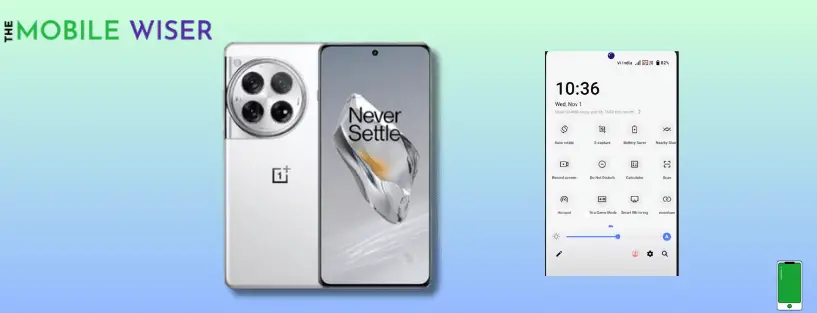The notifications bar allows you easy access to your messages, alerts, and notifications of your phone system. But it feels annoying when the notification bar stops working on your OnePlus 12, it feels like you are disconnected from a digital world.
Users are experiencing an issue with the notification bar like they are missing. So don’t worry you are on the right place to fix your problem with your OnePlus 12.
Common Causes for Notifications Bar Issue
- Temporary files stored in cache memory
- Software bugs
- Third-party apps
- Hardware malfunctions
Methods to Fix Notifications Bar Issue
Method 1: Restart Your Phone
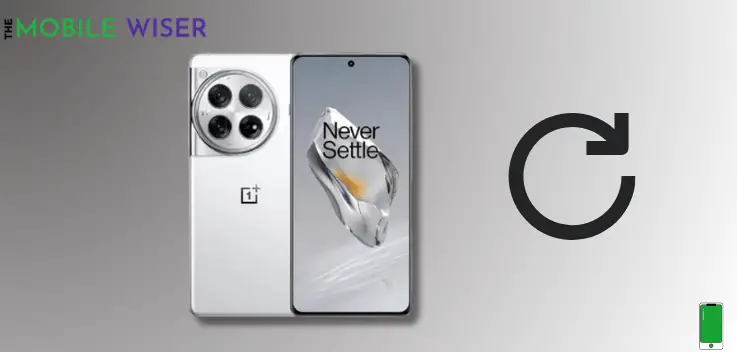
By just restarting your OnePlus 12 device your phone automatically solves many problems like glitches or bugs in system.
Here’s how to restart your phone:
- Simply press and hold the Power and Volume Up buttons together until the power menu appears on your screen.
- Now Slide Up the option to restart your phone.
Method 2: Clear System Cache
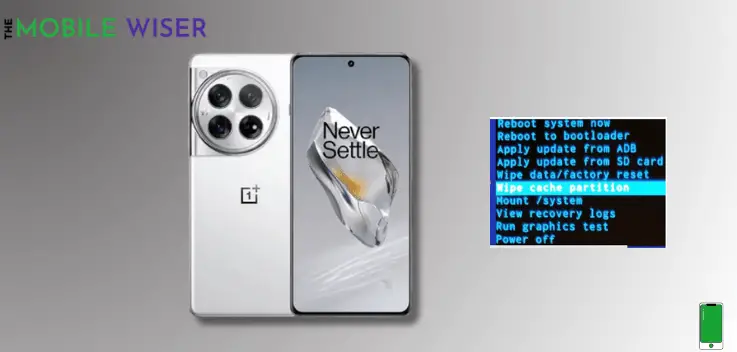
The problems that are affecting the performance of your phone may be resolved by wiping the cache partition on your OnePlus 12.
Here’s how to do that:
- First Turn Off your phone.
- When the device turns off press and hold the Power Key and Volume Down buttons simultaneously until you see the Language Selection.
- Here choose your language and tap on Wipe Data and Cache.
- Now tap on Wipe Cache and then tap Yes.
- When the process is done then tap on Reboot to restart your device.
Method 3: Update Phone Software
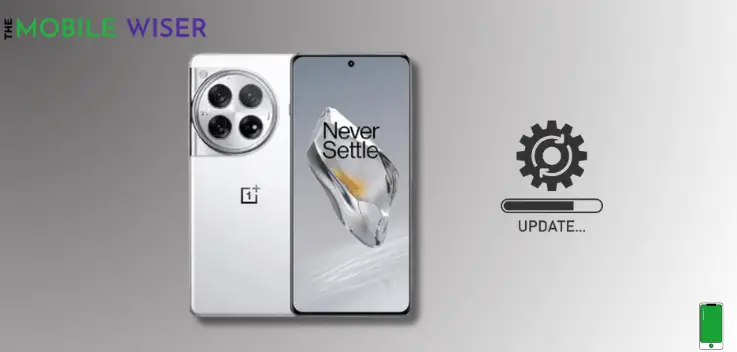
Developers often release updates for phones to fix known issues like glitches, and other problems related to phones. So try to update the phone software to resolve such issues.
Here’s how to update the software:
- Go to the Settings of your phone.
- Scroll down and tap on About Device.
- Here tap on Oxygen Os at the top and then if the new software update is available install it directly.
Method 4: Remove Welcome Shelf
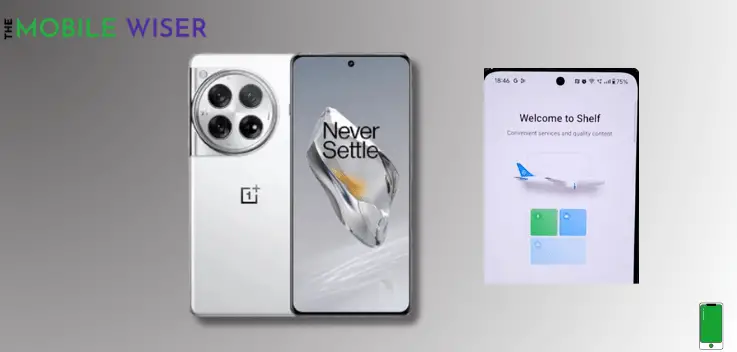
When you drag down the notifications panel and (Welcome to Shelf or Global Search) appears on your screen it feels annoying, which means you can’t see your alerts, messages, and notifications.
Here’s how to fix that:
- Touch and hold the finger on your screen for a second.
- Here new menu will appears on your screen.
- Down below you will see all options like Widgets, Transitions, Layouts, etc. Tap on More.
- Now another menu will appear, here find Swipe Down on Home Screen and tap on it, and then select Notifications Drawer.
- Now swipe down and check the Notifications Panel it will appear on your screen.
Related Post: (7 Methods to Fix) OnePlus 12 Notification’s Not Working
I hope the guide helps you a lot.