Android Auto is a featured app that is pre-installed on most phones. It let you to connect your device to your car and gives you access to most apps like GPS, music, sms, calling and many more.If you are facing an issue with your Android Auto on your OnePlus 10 Pro smartphone, this article is for you.
Here, I am going to share easy fixes that can solve your android auto issue with your OnePlus 10 Pro.
Common reasons why android auto is not working on OnePlus 10 Pro:
- Faulty cable
- Outdated version of software
- Pairing issues
- Car compatibility issues
Troubleshooting steps:
- Restart your OnePlus 10 Pro
- Check car compatibility
- Check your cable
- Check your paired settings
- Clear app cache & data
- Allow permission to android auto
- Enable wireless projection
- Enable start android auto automatically
- Reset app preferences
- Re-install the android auto app
- Update phones software
Method 1: Restart your OnePlus 10 Pro

Restarting your OnePlus 10 Pro can help you to solve many issues on your OnePlus 10 Pro. During this step, all the background running apps and other connections stops to boost your device.
Steps to restart your OnePlus 10 Pro:
- Press and hold the Power and Volume Up buttons simultaneously.
- When a power menu appears tap on Restart.
Method 2: Check Car Compatibility

To connect Android Auto with your car, first thing to do is to verify the car compatibility. This means whether your car supports Android Auto or not.
If your car supports Android Auto then pair your OnePlus 10 Pro with your car. If it doesn’t, it won’t work.
Method 3: Check your Cable

If you are trying to connect the Android auto to your car and it is not connecting then you need to check your cable. Sometimes the issue might occur due to twisted cable, faulty cable, or low-quality cable.
The best way to connect your OnePlus 10 Pro to your car is to use the OnePlus official cable.
Method 4: Check your Paired Settings

Android Auto allows you to pair your device with multiple cars. During pairing time it is possible that you have accidentally added your car to Rejected cars or even turned off multiple-car connectivity. To verify all that settings you have to check the Android Auto settings on your phone.
If all the settings are OK and you still not connecting to your car then try to remove or disconnect all cars from the app and start over.
Method 5: Clear App Cache & Data
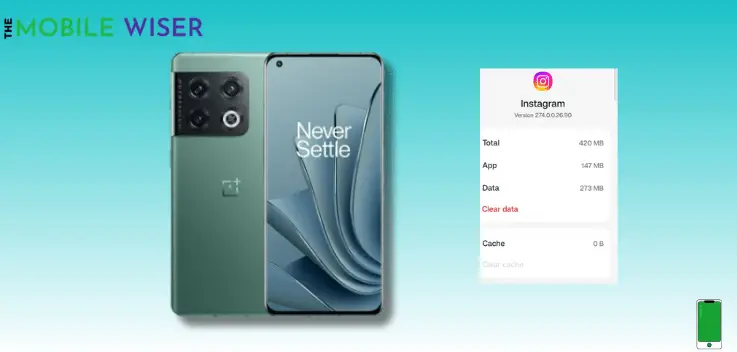
Clearing your app cache can help fix the speed issue and free up some storage. If the Android Auto app is not working, simply clear its cache memory.
Clearing the app cache every week will help you to streamline your OnePlus 10 Pro phone.
Here’s how you can do this:
- Go to the Setting of your phone.
- Scroll down and tap on Apps and then tap on App Management.
- Here find the Android Auto app and tap on it.
- Here scroll down and tap on Storage Usage.
- Now tap on Clear cache and Clear data.
Method 6: Allow Permission to Android Auto

There is a chance after installing the Android Auto app and you accidentally missed up app permissions. This might be the cause that your Android Auto is not working.
Here are the steps where you can enable permissions:
- Go to the Settings of your phone.
- Scroll down and tap on Privacy and then tap on Permission Manager.
- Here find Android Auto and tap on it.
- Now check if it is giver appropriate permissions. If the permission are disabled then tap on it to enable it.
Method 7: Enable Wireless Projection

This feature enables you to share your smartphone data on other external devices like computers, or cars.
Steps to enable wireless projection:
- Open the Android Auto app.
- Now scroll down and tap multiple times on Version and Permission info. Here you will see the notification Allow developer Option. Tap on Allow option.
- Now tap on Three vertical dots at the right corner and then tap on Developers Settings.
- Here tap on Wireless Android Auto.
Method 8: Enable Start Android Auto Automatically

When this feature is enabled, your OnePlus 10 Pro will automatically connect with car through Android Auto.
Here are the steps to enable this feature:
- Open Android Auto on your phone’s screen.
- Now here just tap on Start Android Auto Automatically.
- When the menu appears on your screen, tap on Always option.
Method 9: Reset App Preferences

This method will reset all the app preferences on your phone. Sometimes a little change in the app settings may cause issues with your OnePlus 10 Pro.
In order to get rid of these issues try to reset app preferences on your phone.
Here’s how you can do this:
- Go to the Settings of your phone.
- Scroll down and tap on Apps & Notification.
- Now tap the Three vertical dots on the right corner of your screen and then tap on Reset App Preferences.
- A menu will appear on your screen. Tap on Reset App Preferences and then tap on Reset.
Method 10: Re-install the Android Auto App
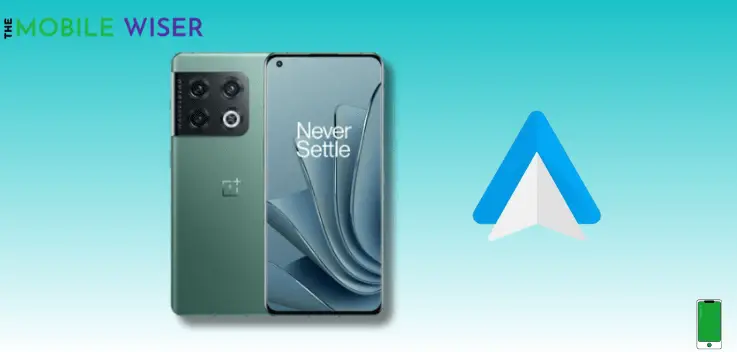
If the Android Auto app not working properly, try to uninstall the app and re-install it again.
In this process, the issues regarding to this app will remove permanently, and after re-installing the app again, hopefully it will work without any issues.
Method 11: Update Phone Software

Using an outdated version of software for a long time can cause many problems in your OnePlus 10 Pro device such issues with Android Auto app.
In order to get rid of these issues, update your OnePlus software. Here’s how you can update the software:
- Go to the Setting of your phone.
- Scroll down and tap on About device.
- Now tap on Top Tab and check if the new version of the update is available then try to install it.
So, that is it. I hope that after following the above methods, the Android Auto will start working without any issue on your OnePlus 10 Pro.

