One of the most reputable and well-known brands in the world is OnePlus. popular for its smartphones. The OnePlus 10 Pro seems to be a formidable smartphone based on the specs sheet, which lists cutting-edge hardware, an impressive choice of cameras, and lightning-fast charging. It is far from perfect and has some strange quirks and problems.
If you are facing a heating issue on your OnePlus 10 Pro then you are at the right place. There are more reasons why your OnePlus is getting heating issues some of them are below:
Possible reasons
- Running apps in the background
- Hardware issue
- Using phone for a long gaming period
- Using phone while charging
- Using phone in hot environment
- Using poor cases
- Damage battery
Fixing methods that can help you to solve heating issues on your OnePlus 10 Pro:
- Restart your phone
- Close background running apps
- Turn off GPS
- Disable usage & diagnostics
- Turn-on power saving mode
- Remove phone case/ cover
- Enable sleep standby optimisation
- Turn off Wi-Fi scanning & Bluetooth scanning
- Enable remove animations feature
- Avoid using phone in hot environment
- Update the software
Method 1: Restart Your Phone

Restarting your phone is the simplest way to. cool down your OnePlus 10 Pro. During this process, the phone closes all the background running apps that consume battery and become a cause of heat issues.
Here’s how you can restart your device:
- Press and hold the Power and Volume Up buttons simultaneously.
- When a power menu appears tap on Power Off.
Method 2: Close Background Running Apps
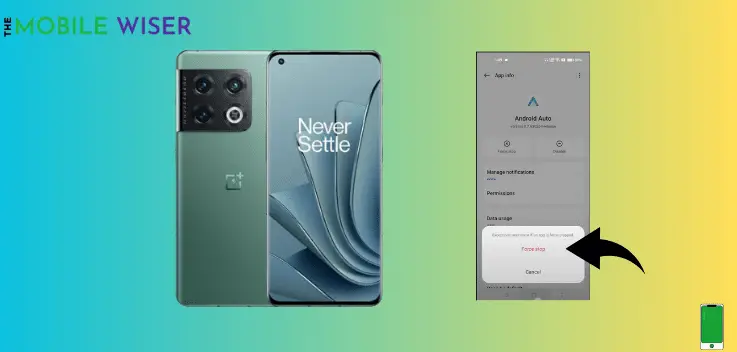
Mostly the reason behind the heating issue on your OnePlus is background running apps. These apps run continuously and consume more battery and also impact the phone’s performance.
A good way to solve the heating issue on your OnePlus is to force-stop these apps. Below are the steps on how you can stop these apps:
- Go to the Setting of your phone.
- Scroll down and tap on Apps and then tap on App Management.
- Now select the app and tap on it that you want to stop.
Method 3: Turn-off GPS
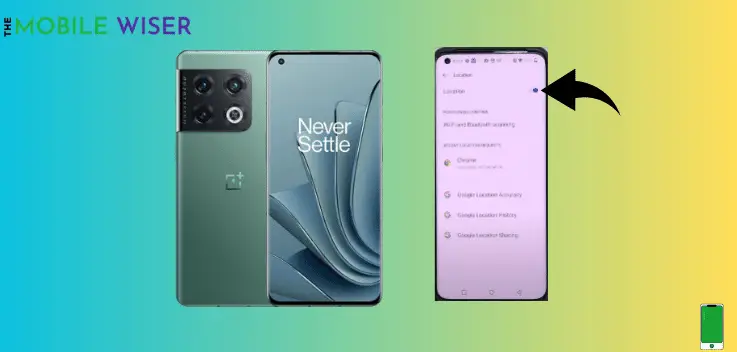
As we know that through GPS we can find our location and we can also use it for directions. Use GPS when it is needed otherwise continuously on GPS can exert the battery life and can cause the overheating issue on your OnePlus.
- Simply swipe down from the top of your screen to see the Notifications Panel.
- Now if the Location is ON tap on it and turn it off.
Method 4: Disable Usage & Diagnostics
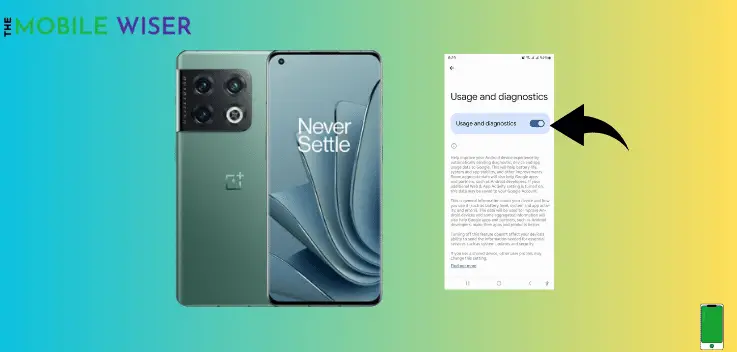
Usage & diagnostics is the feature on OnePlus phones that enables to transfer your data and information to google for better performance and a good android experience.
It actually runs in the background and consumes more battery and it causes a heating issue on your OnePlus. In order to get rid of this feature follow the steps to disable it in settings:
- Go the Setting of your phone.
- Scroll down and tap on Google.
- Here tap on Three dots in the top right corner and then tap on Usage & Diagnostics.
- Now if the feature is on tap on the Toggle Button to disable it.
Method 5: Turn-on Power Saving Mode
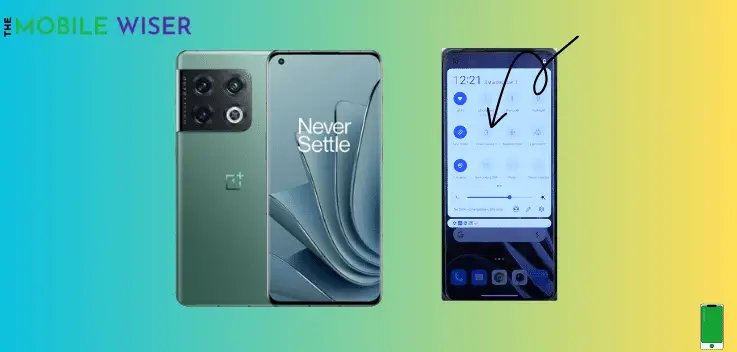
If you are facing a heating issue on your OnePlus device then you can also use Power-saving mode. This mode helps to save the phone charge and also cool down your phone. It also closes the background running apps that cause the heating issue.
Steps to enable the Power-saving mode:
- Scroll down from the top of your screen to see the Notification Panel.
- Find the Battery Icon and tap on it to enable the Power-saving mode.
Method 6: Remove the Phone Case/ Cover

Nowadays every user put on a beautiful cover/case on their phone. But most of the time it is the reason behind a heating problem on your OnePlus 10 Pro. Try to remove the cover for a few hours to regularise the heat temperature.
Method 7: Enable Sleep Standby Optimisation

Most users didn’t know about this feature on OnePlus. When a user enables Sleep Standby Optimisation then it automatically optimises the apps during night-time and gives you a long-lasting battery and fewer heating issues. It actually works when the phone is not in use.
Below are the steps to enable this feature:
- Go the Setting of your phone.
- Scroll down and tap on Battery then scroll down again and tap on More Settings.
- Here just tap on Sleep Standby Optimisation to enable this feature.
- Now here again tap on Optimise Battery Use.
- Here select all apps manually and then tap on Auto Optimise.
Method 8: Turn off Wi-Fi Scanning & Bluetooth Scanning
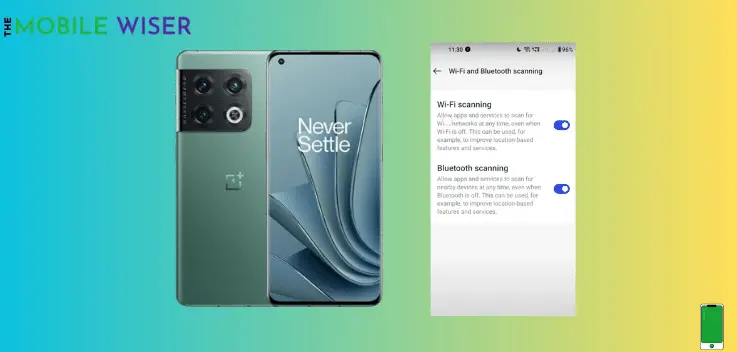
This feature can be the cause of heating issues on OnePlus and it also consumes more battery. Wi-Fi and Bluetooth Scanning is the feature that is always ON even if the Wi-Fi and Bluetooth are disabled.
This feature allows apps and services to always search for Wi-Fi networks and Bluetooth devices, even if the functions are disabled.
Below are the steps to disable the scanning feature:
- Go to the Setting of your phone.
- Scroll down and tap on Location to turn it on.
- Now tap on Wi-Fi & Bluetooth Scanning.
- Here you will see if both features are ON tap on it to disable them.
Method 9: Enable Remove Animations Feature

Today’s smartphones are equipped with so many features and animations and in some cases, they also affect the battery life, and having a bad battery may cause heating issues. So in this method, we are going to enable the Remove Animations Feature:
Related: How To Fix Android Auto Not Working on OnePlus 10 Pro?
Method 10: Avoid Using Phone In Hot Environment

Most of the time using a phone in a hot environment is the main cause of overheating. Playing games, Video streaming, using Data, and GPS Tracking, these things are the main cause of overheating.
It is important to know that a user can use a smartphone between 32 and 95 ° F (0 up to 35°C).
Using your phone outside of normal conditions (low and high temperatures) can affect the performance and behaviour of your phone.
Method 11: Update the Software

Using the phone with an outdated version of the software can cause an overheating problem with your OnePlus 10 Pro and it also impacts the performance of your OnePlus. In order to avoid these issues try to update your phone software at a good time.
Follow steps to update the phones software :
- Go to the Setting of your phone.
- Scroll down and tap on About device.
- Now tap on Top Tab and check if the new version of the update is available then try to install it.
I hope all the above methods will solve your heating problems on your OnePlus 10 Pro.

