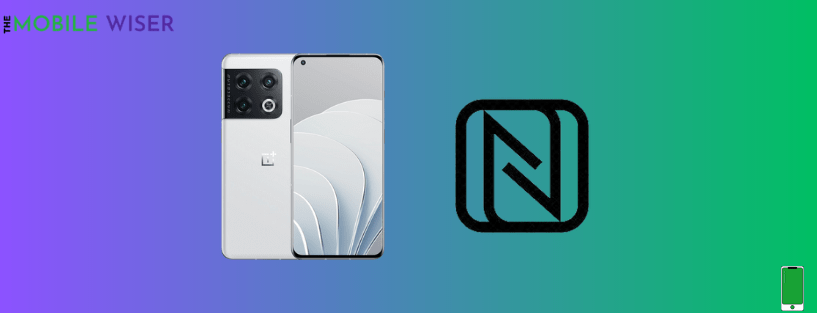If your OnePlus 10T NFC is not working, then this blog is for you. Here I am going to share fixing methods from which you can solve your NFC issue.
- Restart your phone
- Enable NFC
- Remove case/cover
- Disable power-saving mode
- Enable high-performance mode
- Update the software
- Reset all network settings
- Reset your device
Method 1: Restart your Phone
Restarting your OnePlus 10T device can solve this NFC issue. During this process, the phone closes all the apps running in the background and other phone services that cause an issue during opening.
Here’s how you can restart your OnePlus 10T:
- Press and hold the Power and Volume Up buttons simultaneously.
- When a power menu appears, tap on Restart.
Method 2: Enable NFC
If you are using NFC for payment or want to connect with other devices, the first thing you have to do is enable NFC in the settings.
Down below are the steps to enable NFC on your OnePlus 10T:
- Go to the Setting of your phone.
- Here tap on Connection & Sharing.
- Now tap on NFC and then tap again to enable it.
Method 3: Remove Case/Cover
Nowadays every smartphone user is using a phone case to give the best impression to their phone whether it is leather or metallic type covers.
In some cases using metallic or magnetic type covers can affect the NFC service on your phone. The best way to solve the problem is to remove the metallic or magnetic type cover.
Method 4: Disable Power-Saving Mode
If you are using your OnePlus 10T with a low charge, then enabling the power saving mode can help you to save your charge. The main focus of this feature is to close all the background running apps.
NFC feature that you are using for payments can also be impacted by power-saving mode. You have to disable the power-saving mode to use NFC on your OnePlus device.
Steps to disabling the power-saving mode:
- Swipe down from the top of your screen to open Notifications Panel.
- Find the Battery Icon and tap on it to enable the power-saving mode.
Method 5: Enable High Performance Mode
If your OnePlus device is getting slow in NFC performance then you have to enable the high-performance mode on your OnePlus device. This mode will speed up your phone’s performance.
Steps to enable this feature:
- Go to the Setting of your phone.
- Scroll down and tap on Battery and then tap on More Setting.
- Here you can enable the High-performance mode by just taping on it.
Method 6: Update the Software
If your OnePlus device is running with an outdated version of Android, then this may be the cause of this NFC problem. To avoid these issue you have to update the phones software to better performance.
Steps to update your OnePlus 10T:
- Go to the Setting of your phone.
- Scroll down and tap on About device.
- Now tap on Top Tab and check if the new version of the update is available.
Method 7: Reset All Network Settings
Resetting all network settings can fix your OnePlus 10T NFC issue. In this mode, all the connections Wi-Fi, Bluetooth, including NFC are restored to their default settings.
Here’s how you can do it:
- Go to the Setting of your phone.
- Scroll down and tap on System Setting and then tap on Back Up & Reset lower down below.
- Now here tap on Reset Phone and then tap on Reset all network settings.
Method 8: Reset your Device
Finally, if after following the above fixes, the NFC is still not working then, try to reset your OnePlus 10T.
Follow the following steps to reset your device:
Before you proceed, make sure to back up all the data of your phone especially media, messages, or any other important files.
- Go to the Setting of your phone.
- Scroll down and tap on System Setting and then tap on Back Up & Reset.
- Here tap on Reset Phone and then tap on Erase all data.
I hope all the above methods will help you to solve your NFC issue on your OnePlus 10T device.