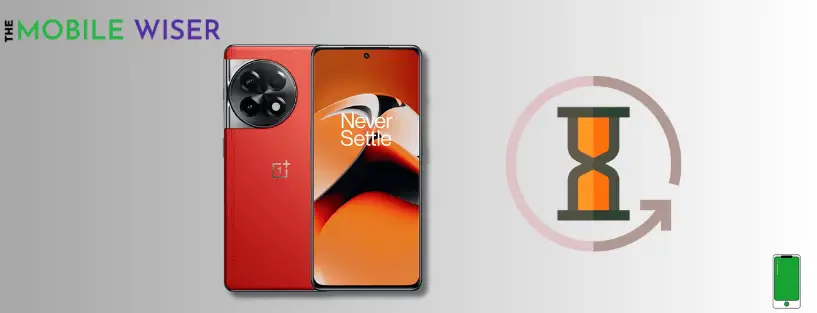In today’s fast world, our smartphones become important tools for communication, productivity, and entertainment in our lives. However, these smartphones become slower and laggy if we add more applications and files and use them more frequently.
So a laggy smartphone can be very annoying and time-consuming while playing games, multitasking, accessing social media, or using the internet.
This post will shed light on the reasons behind the issue on your OnePlus 11R and will offer practical solving methods to solve the problem.
Reasons behind the issue
- Hardware limitations and their impact on phone
- Software glitches
- Overloaded cache
- Too many apps running in background
- Insufficient storage space
Solving methods to fix the issue
- Restart your device
- Close background running apps
- Wipe system cache
- Uninstall unusual apps
- Free up storage
- Update software
- Perform factory reset
Method 1: Restart Your Device
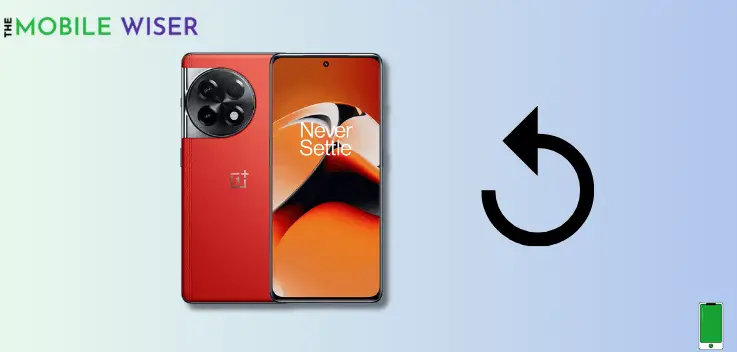
The temporary files produced by background-running programs and apps are wiped out when you restart your device. These files can build up over time and rise in size on your device, slowing it down as they occupy memory. You can delete these files to clear up memory and improve speed by restarting your device.
Regular device restarts reduce the chance of app freezes and crashes. Apps occasionally become caught in a loop, which can cause your device to hang, stop, or even crash.
Steps to restart your device:
- Press and hold the Power Key and Volume Up buttons simultaneously for a second.
- When the power menu appears on your screen just tap on Restart to restart your device.
Method 2: Close Background Running Apps
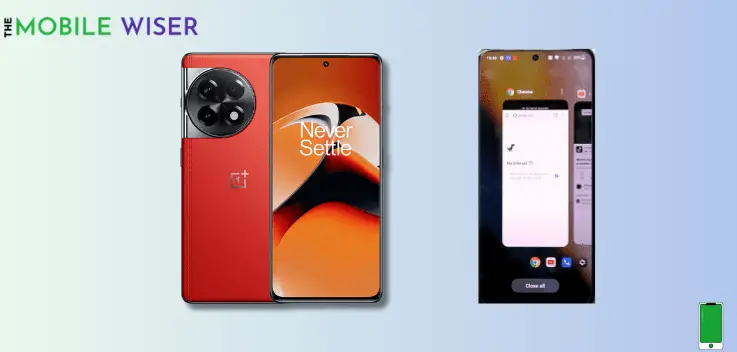
Running too many apps in the background can consume more battery and this can impact the performance of your phone and users can also face lagging problems.
Below are the steps to close running apps:
- Tap on the Recent Apps section on your screen to see the running apps.
- Now Slide Up individually to close the apps or tap on Close All to close the running apps.
Method 3: Wipe System Cache
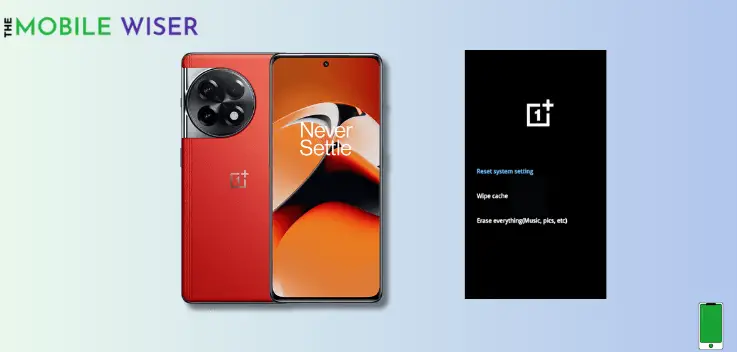
Wiping the cache partition on your OnePlus 11R might be beneficial because this can eliminate the issues that are impacting your phone performance.
Steps to wipe system cache:
- First Turn Off your phone.
- When the device turns off press and hold the Power Key and Volume Down buttons simultaneously until you see the Language Selection.
- Here choose your language and tap on Wipe Data and Cache.
- Now tap on Wipe Cache and then tap Yes.
- When the process is done then tap on Reboot to restart your device.
Method 4: Uninstall Unusual Apps
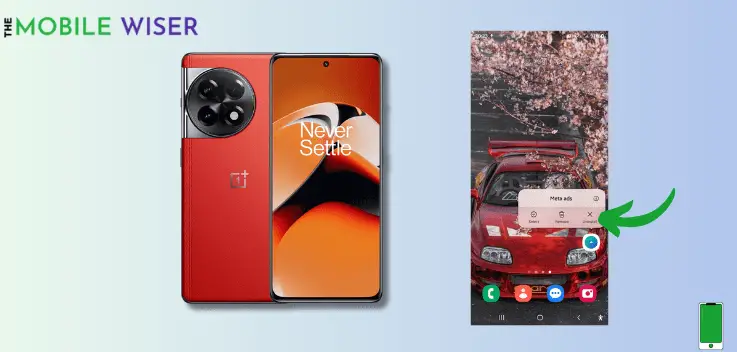
Some apps consume more battery than other apps which contributes to laggy problems. In the phone’s settings, the user should identify the intensive apps and may delete them to avoid laggy problems.
Steps to uninstall apps:
- Select the app that you want to uninstall.
- Now Tap and Hold it for a second.
- Here when the Pop Window appears on your screen just tap on Uninstall to delete the app.
Related Post: How To Fix OnePlus 11R Overheating Issue?
Method 5: Free Up Storage

Delete useless apps and data from your smartphone regularly to free up storage. This might result in improved performance all around. A significant issue that might contribute to Android smartphones operating slowly is insufficient storage.
Insufficient storage on your smartphone may lead to poor system operations, which impacts the overall performance of your device.
Here’s how to get free space:
- Move media from phone storage to any other device or laptop.
- Uninstall unusual apps.
- Use cloud storage service.
- Clear phone and app cache.
Method 6: Update Software

Keeping the OnePlus 11R software up-to-date is essential for optimal performance. Manufacturers often release patches and fixes for known issues, including those related to lagging problems. Regularly checking for updates can prevent and resolve such issues.
Here’s how to update the software:
- Go to the Settings of your phone.
- Scroll down and tap on About Device.
- Here tap on Oxygen Os at the top and then if the new software update is available install it directly.
Method 7: Perform Factory Reset
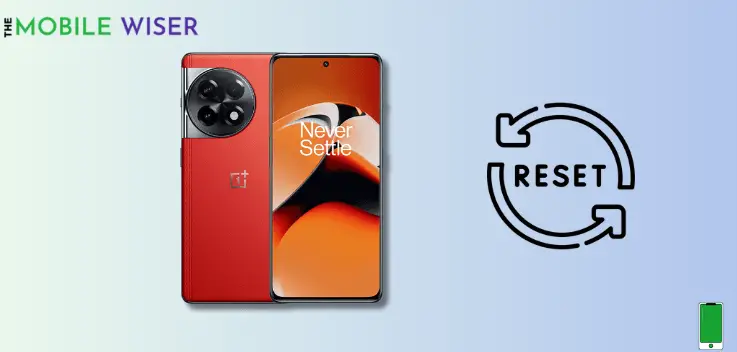
If the above-mentioned methods didn’t work well then its time to factory reset your device. In this methods, all the data and files in your phone will permanently deleted.
Remember to back up your important data before proceeding, as a factory reset will erase all data on your device.
Steps to factory reset your device:
- Go to the Settings of your phone.
- Scroll down and tap on Additional Settings and then tap on Back Up & Reset.
- Here tap on Reset Phone and then tap on Erase all Data.
I hope this article helps you a lot.