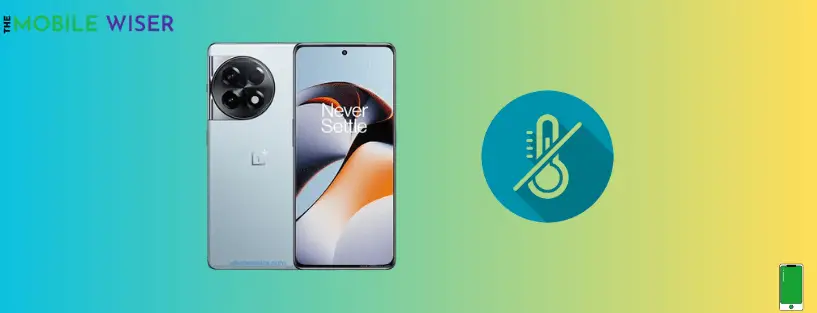Overheating has been a persistent problem in smartphones, and the OnePlus 11R is no exception. While OnePlus devices are known for their exceptional performance and reliability, overheating can still occur due to various factors.
In this blog post, we will delve into the common causes of overheating in the OnePlus 11R and provide a comprehensive troubleshooting guide to help users resolve this issue effectively.
Identify the causes:
Understanding the typical reasons why cell phones overheat is vital before looking at the remedies.
The following are a few potential offenders for the OnePlus 11R:
a) Intense Use: Running a lot of resource-intensive apps on your phone at once, including games or many apps open at once, can tax the CPU and raise the temperature of the device.
b) Ambient Temperature: Your OnePlus 11R may overheat as a result of high ambient temperatures. Utilizing the gadget in hot or intense sunshine might make the issue worse.
c) Software Problems: On occasion, defects or malfunctions in software might result in excessive battery use and CPU activity, which increases heat production.
Below are the methods which can help you to solve the overheating issue on your OnePlus 11R:
- Close background running apps
- Disable Location
- Remove phone cover
- Disable Wi-Fi scanning & Bluetooth scanning
- Enable sleep standby optimisation
- Turn on power saving mode
- Disable usage and diagnostics
- Avoid using phone in hot environment
- Update software
- Calibrate battery
Method 1: Close Background Running Apps

Most of the time the reason behind the overheating issue is the background running apps in your phone. We use these apps and sometimes forget about to close from the recent apps and hence it become the overheating issue.
These apps consistently consume more battery and it also impacts the battery life. The best part is to close all these apps:
Here’s how you can do that:
- Simply tap the Three Dots at the bottom of your screen to see all the running apps.
- Now Swipe Up to close them or just tap Close All.
Method 2: Disable Location
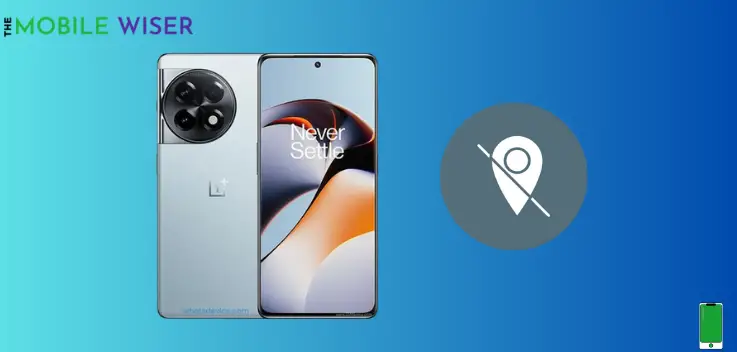
As we are all aware, GPS allows us to locate ourselves and provide directions. Use GPS only when necessary; otherwise, continuously on GPS may drain your battery and perhaps cause your OnePlus to overheat.
Steps to disable the location:
- Simply swipe down the Notifications Panel from the top of your phone’s screen.
- Now if the Location is ON tap on it and turn it off.
Method 3: Remove Phone Cover

Most of the time using a phone cover is the reason behind overheating. We use these phone covers and cases to protect our phones while using them in our daily routines. But these phone covers restrict airflow and contribute to heat buildup.
Kindly remove the phone covers for a specific time and then put them back.
Method 4: Disable Wi-Fi Scanning & Bluetooth Scanning

This function uses more power and may result in temperature problems for the OnePlus 11R. Even when Wi-Fi and Bluetooth are turned off, the Wi-Fi and Bluetooth Scanning capability are always active.
Even when the functionalities are turned off, this feature enables programs and services to constantly look for Wi-Fi networks and Bluetooth devices.
These are the steps to disable that feature:
- Go to the Setting of your phone.
- Scroll down and tap on Location to turn it on.
- Now tap on Wi-Fi & Bluetooth Scanning.
- Here you will see if both features are ON tap on it to disable them.
Method 5: Enable Sleep Standby Optimisation
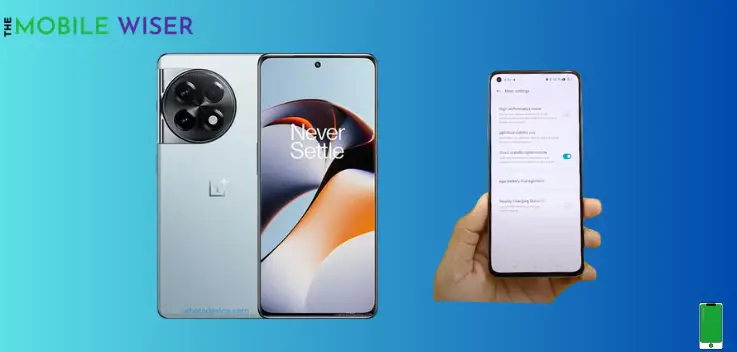
The majority of customers are unaware of this OnePlus 11R function. The apps are automatically optimized at night when Sleep Standby Optimisation is enabled, giving you a longer-lasting battery. Actually, while the phone is not in use, it functions.
Below are the steps to enable this feature:
- Go the Setting of your phone.
- Scroll down and tap on Battery and then scroll down again and tap on More Settings.
- Here just tap on Sleep Standby Optimisation to enable this feature.
- Now go back to the previous page and here again tap on Optimise Battery Use.
- Here select all apps manually and then tap on Auto Optimise.
This feature will help you more to save the battery.
Method 6: Turn On Power Saving Mode

If you are still facing an overheating issue with your phone then enabling power saving mode might help you a lot. This feature helps you to save the phone charge and also cool down your phone.
Steps to enable power saving mode:
- Scroll down the Notifications Panel from the top of your screen.
- Find the Battery Icon and tap on it to enable the power-saving mode.
Method 7: Disable Usage & Diagnostics

In order to improve efficiency and provide a positive android experience, OnePlus phones include a function called “Usage & Diagnostics” that allows you to send your data and information to Google.
It truly operates in the background, drains more battery, and overheats your OnePlus 11R. Follow these steps to disable this feature in settings to get rid of it:
- Go the Setting of your phone.
- Scroll down and tap on Google.
- Here tap on Three dots in the top right corner and then tap on Usage & Diagnostics.
- Now if the feature is on tap on it to disable it.
Method 8: Avoid Using Phone In Hot Environment

Overheating is frequently caused by using a phone in a warm area. The primary causes of overheating include playing video games, streaming videos, utilising data, and GPS tracking.
It is crucial to be aware that a smartphone may be used between 0 and 35 °C and 32 to 95 °F.
Your phone’s performance and behaviour may be impacted by using it in unusually cold or hot temperatures.
Method 9: Update Software

Your OnePlus 11R may have overheating issues if you use it with an outdated software version, which also affects how well your OnePlus performs. Try to update the software on your phone at a convenient moment to avoid these problems.
Updates to software frequently provide speed enhancements and bug fixes that might help with overheating problems.
Steps to update the software:
- Go to the Setting of your phone.
- Scroll down and tap on About device.
- Now tap on Top Tab and check if the new version of the update is available then try to install it.
Method 10: Calibrate Battery

On occasion, battery calibration might assist in enhancing battery performance in general. Your OnePlus 11R should be fully charged before being discharged till it goes off. To finish the calibration procedure, charge it completely and without stopping.
Seek Professional Assistance
It is advised to seek expert help if the aforementioned measures do not stop the overheating problem. For more difficult situations, the OnePlus customer care staff and authorised service locations are prepared to offer additional diagnostic and help.
When contacting customer support or visiting a service center, be prepared to provide detailed information about the issue, including the steps you have already taken to troubleshoot. This will assist the professionals in understanding the problem and offering the most effective assistance.
I hope you will find this article more helpful.