It seems annoying when some of the most frequent functions such as notifications of your smartphone not working. Using the OnePlus 12 advanced features is a delightful experience, but what happens when alerts begin to disappear?
This post explains why your OnePlus 12 notification isn’t working and offers troubleshooting methods to keep your smartphone connected.
Reasons why notifications are not working
- Software glitches
- Incorrect notifications settings
- Do not disturb mode
- Network connectivity issues
Troubleshooting methods to fix the notification problem
- Restart your device
- Enable notification for apps
- Clear app cache
- Reset app preferences
- Update phone apps
- Update phone software
- Reset network settings
Method 1: Restart your Device
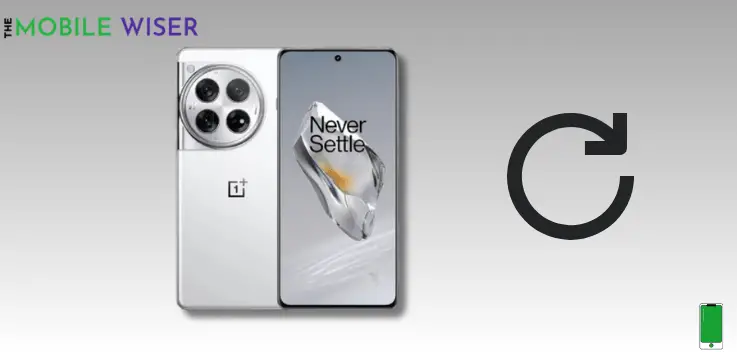
Most of the problems and issues on your OnePlus device can be solved by restarting your phone. During this process all the functions and background running apps stop working and your phone restarts.
Here’s how to restart your phone:
- Press and hold the Power Key and Volume Up buttons simultaneously for a second.
- When the power menu appears on your screen just tap on Restart to restart your device.
Method 2: Enable Notification for Apps
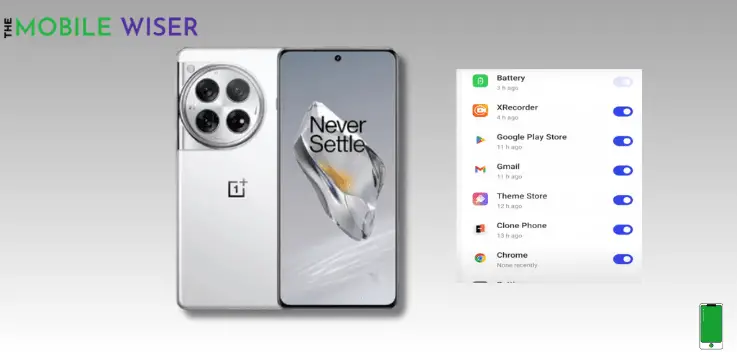
In this method, a user has to enable all the notifications for every individual app or any particular app if he wants to receive a notification.
Here how you can enable that:
- Go to the Settings of your phone.
- Scroll down and tap on Notifications & Status Bar.
- Here you will see all the apps on your phone, find the app for which you want to enable the notifications, and tap on the Toggle Button to enable its notifications.
Method 3: Clear App Cache
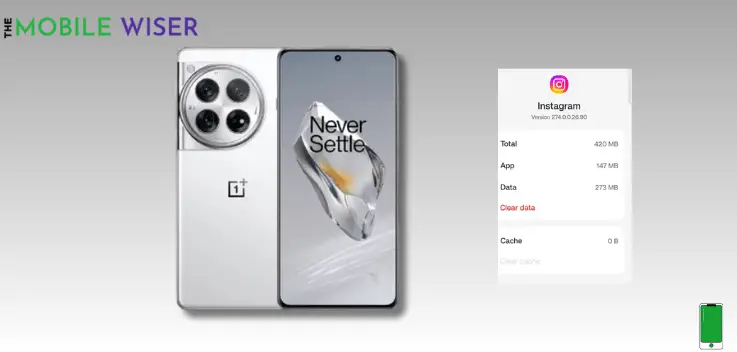
There is a chance that the data kept in the app’s cache memory is faulty, which might delay notifications. If a certain app is giving you trouble with notifications, you may erase its cache memory.
Steps to clear app cache:
- Go to the Settings of your phone.
- Scroll down and tap on About Device and then tap on Storage and then Apps.
- Select the app from which you are not receiving notifications and tap on it.
- Once you open the app then tap on Clear Cache this will clear the app cache partition of your phone.
Method 4: Reset App Preferences
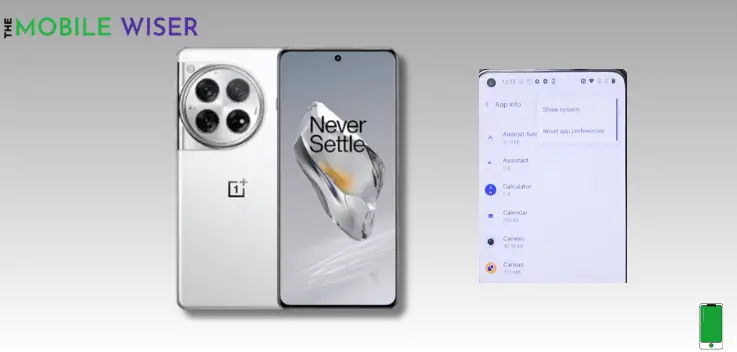
Sometimes a little change in your phone app settings can cause an app issue with your phone. The best way to get rid of these issues is to reset the app preferences in app settings.
Here’s how to do that:
- Go to the Settings of your phone.
- Scroll down and tap on Additional Settings and then tap on Back Up and Reset.
- Here tap on Erase all Data, now tap on Erase downloaded data and their apps.
- Continue with your password and then tap on Erase Data.
Method 5: Update Phone Apps
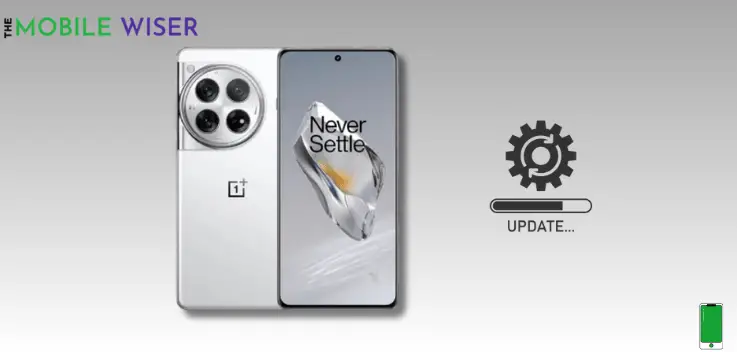
Regularly update your phone apps from your phone play store. Developers often release updates for these apps and by updating those apps you’ll face less chance of issues with your phone.
Method 6: Update Phone Software
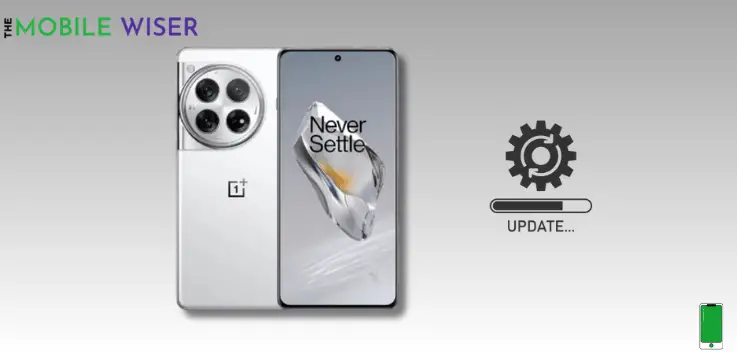
If your OnePlus 12 is running an old software version, the majority of issues arise from this outdated software. You must upgrade the phone’s software in order to fix these issues.
Steps to update the software:
- Go to the Settings of your phone.
- Scroll down and tap on About Phone and then tap on Up to Date.
- If the update is available then try to install it.
Method 7: Reset Network Settings
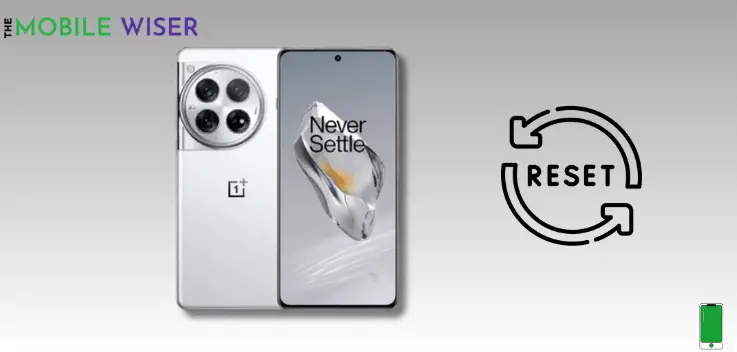
Try sweeping the network settings off of your phone if the problem persists. In most cases, this resolves connection problems for text messages by clearing all network settings.
Steps to reset network settings:
- Go to the Settings of your phone.
- Scroll down and tap on Additional Settings and then tap on Back Up & Reset.
- Here tap on Reset Phone and then tap on Reset Network Settings.
I hope this article helps you to fix the notifications issue on your OnePlus 12.

