The OnePlus Nord N300 is well-known for its excellent features. One of its standout characteristics is rapid charging, which enables customers to swiftly recharge their devices for prolonged durations of use.
Problems with quick charging, though, might be annoying. Do not worry if your OnePlus Nord N300 is having issues with its quick charging capabilities.
In this article, we will explore some effective troubleshooting steps to help you resolve the issue and get your fast charging back on track.
Some of the reasons why fast charging is not working:
- Faulty cable
- Using after market chargers
- Dirt in the charging port
- Software glitches
- Third-party apps in phone
- Using phone while charging
Below are the methods that can solve the fast charging issue with your OnePlus Nord N300.
- Use the official charger
- Clean the charging port
- Close all the background running apps
- Restart your phone
- Wipe the system cache
- Charge your phone in battery saver mode
- Update the software
- Factory reset your phone
Method 1: Use the Official Charger

Always try to use the official charger that came with the box. Because the manufacturer company officially made this charger for specific phone to full fill the phone’s charging requirements.
Method 2: Clean the Charging Port

In most cases, the charging port of smartphones is clogged with debris and clouds of dust and this could also be the reason for not charging.
If something is present in the port, this can prevent the charging cable from connecting properly with the charging port or this might prevent the fast charging.
Steps to clean your charging port:
- Turn off your device.
- Check the charging port if there is debris then you can clean it by Gently blowing into the charging port or clean it with a Toothpick.
Method 3: Close All The Background Running Apps
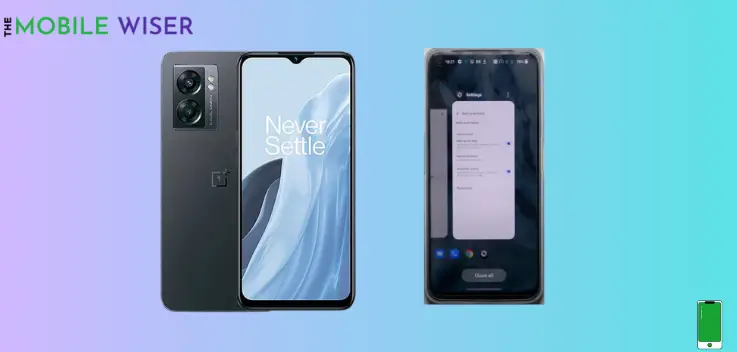
Before charging your OnePlus Nord N300, try to close all the opened apps. The active apps running in the background consume more battery and this could also be the reason for fast charging not working.
Method 4: Restart your Phone

The functionality of fast charging may occasionally be interfered with by transitory problems or software glitches. Your device can resume regular functioning and resolve any minor issues by restarting.
Here’s how you can restart your device:
- Press and hold the Volume Up and Power Button simultaneously for a few seconds.
- When a power menu appears on the side just tap on Restart.
Method 5: Wipe the System Cache

Wiping the system cache on your OnePlus Nord N300 removes all the temporary files from your phone that are causing an issue to your device.
Down below are the steps for wiping system cache:
- Switch off your phone.
- After that press and hold the Power Key and Volume Down Button at the same time until you see the OnePlus Logo, keep holding the buttons to see the Language section.
- Here select the language and then tap on Wipe data and Cache.
- Now tap on Wipe data then tap to Confirm it.
This whole method will clear all the system cache from your phone.
Method 6: Charge your Phone in Battery Saver Mode

To speed up the charging process and increase battery life, charging your phone while in power-saving mode might be a helpful tactic. To save energy, the power-saving mode modifies a number of settings and disables a few features. Like reducing background processes and CPU performance.
Here’s how you can do that:
- Swipe down the Notifications Panel from the top of your screen.
- Now find the Battery Saver option and tap on it to activate the feature.
Method 7: Update the Software

Sometimes an outdated version of the software causes compatibility issues and disrupts fast charging. Try to ensure that your phone is running on the latest version of the software. If updates are found try to install it directly.
Steps to update the software:
- Go to the Settings of your phone.
- Scroll down and tap on About Phone and then tap on Up to Date.
- If the update is available then try to install it.
Method 8: Factory Reset your Phone

If none of the above-suggested methods work on your phone then try to perform a factory reset on your phone.
Before proceeding, ensure that you back up your important data to any other device or laptop.
- Go to the Settings of your phone.
- Scroll down and tap on System then tap on Reset options.
- Here tap on Reset all Data to factory reset your phone.
That’s it. I hope all the above methods will help you to solve the fast charging issue on OnePlus Nord N300.

