OnePlus has established a solid name in the smartphone market by producing high-performing models. Even the finest, though, occasionally experience issues. OnePlus Open owners, in particular, frequently worry about the Brightness Issue. We examine the complexities of the issue, investigate its root causes, and offer useful troubleshooting methods in this post to give consumers back control over the brightness settings on their devices.
Understanding the OnePlus Open brightness issue
The term “OnePlus Open Brightness Issue” describes a situation in which consumers have trouble adjusting the brightness settings on their smartphones. This might show up as a dull display, erratic brightness changes, or broken auto-brightness functions.
Even while it can just seem like a small annoyance, there is a big impact on the user experience, particularly for people who use their cell phones a lot for different kinds of jobs.
Some of the symptoms of brightness issue
- Dim display
- Inconsistent brightness levels
- Auto-brightness not functioning correctly
Causes of the OnePlus Open brightness issue
- Hardware related problems
- Software glitches
- Enabling of power-saving mode
Troubleshooting methods to fix the OnePlus Open brightness issue
- Restart your phone
- Disable and enable the adaptive brightness
- Disable dark mode
- Update phone software
- Delete third-party apps
- Perform factory reset
Method 1: Restart your Phone

The temporary files produced by background-running programs and apps are wiped out when you restart your device. These files can build up over time and rise in size on your device, slowing it down as they occupy memory. You can delete these files to clear up memory and improve speed by restarting your device.
Regular device restarts reduce the chance of app freezes and crashes. Apps occasionally become caught in a loop, which can cause your device to hang, stop, or even crash.
Steps to restart your device:
- Press and hold the Power Key and Volume Up buttons simultaneously for a second.
- When the power menu appears on your screen just tap on Restart to restart your device.
Method 2: Disable and Enable the Adaptive Brightness
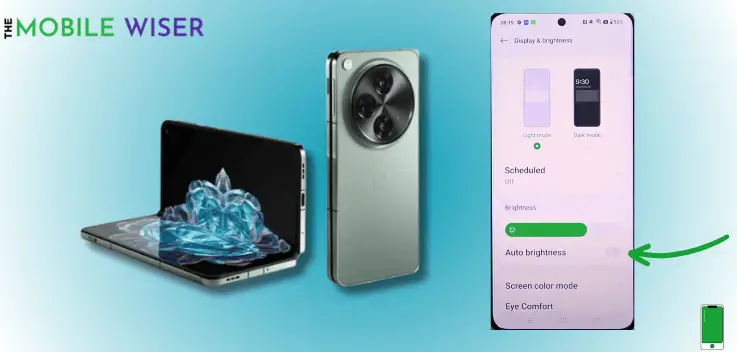
If you have enabled the adaptive brightness on your OnePlus Open device and still you’re facing the brightness issue then you have to disable the adaptive brightness and enable it again in settings. This can help you to fix the problem without any difficulties and this could work most times.
Here how you can do that:
- Go to the Settings of your phone.
- Scroll down and tap on Display and Brightness.
- Here tap on the Toggle Button next to the Auto Brightness to disable the feature.
- Now tap again on the Toggle Button to enable the feature again.
Method 3: Disable Dark Mode

Using dark mode adaptive brightness does not function correctly. So it would be best to disable the dark mode on your OnePlus Open device.
Steps to disable the night mode:
- Go to the Settings of your phone.
- Scroll down and tap on Display and Brightness.
- Here you can see at the top Light Mode and Dark Mode, just tap on the Light Mode to disable the dark mode.
Method 4: Update Phone Software

Most of the problems occur due to old versions of software on your phone. To get rid of these problems try to update the software of your OnePlus Open device.
Here’s how to update the software:
- Go to the Settings of your phone.
- Scroll down and tap on About Phone and then tap on Up to Date.
- If the update is available then try to install it.
Method 5: Delete Third-Party Apps

Sometimes third-party apps are the reason behind the issues on your phone. I recommend you to delete those apps from your OnePlus device to get rid of these issues.
Here’s how to do that:
- Choose the app that you want to delete from your phone.
- Now tap and hold the app and tap on Uninstall.
- Here you go! the app will be deleted.
Method 6: Perform Factory Reset

It’s time to factory reset your device if none of the aforementioned methods worked. All of the files and data on your phone will be permanently erased with this procedure.
Remember to back up your important data before proceeding, as a factory reset will erase all data on your device.
Steps to reset your device:
- Go to the Settings of your phone.
- Scroll down and tap on Additional Settings and then tap on Back Up & Reset.
- Here tap on Reset Phone and then tap on Erase all Data.
I hope this article helps you to fix the brightness issue on your OnePlus Open device.

