OnePlus has carved out a space for itself as a name associated with innovation and performance. But even the most sophisticated devices occasionally experience glitches in their functioning.
We examine the OnePlus Open Performance Issue in detail in this extensive article, including methods for fixing it to make sure your smartphone functions flawlessly.
Reasons behind the bad performance issue on OnePlus Open device
- Too many apps
- Low battery
- Cache or Ram is full
- Low versions of software
- Bad Wi-Fi connection
- Low on storage
Down below are the methods to fix performance issues on the OnePlus Open device
- Force restart your phone
- Delete unwanted apps
- Clear the cache partition
- Disable all notifications
- Free up storage
- Update software
- Factory reset your phone
Method 1: Force Restart Your Phone

Most of the issues are resolved during this process. In this method, all the background running apps are stopped and it also boosts your phone speed after restarting.
Here’s how to restart your device:
- Press and hold the Power Key and Volume Up buttons simultaneously for a second.
- When the power menu appears on your screen just tap on Restart to restart your device.
Method 2: Delete Unwanted Apps

Unwanted apps are another cause of the OnePlus Open’s slow performance problems. We install any feature-rich applications for our phones based on our demands because the Play Store is the app store where millions of apps are available.
However, we hardly utilize these applications, so ultimately our phone runs them in the background. It’s crucial to remove these apps from the phone to prevent resource use.
Here’s how to uninstall them:
- Select the app on your phone which you want to delete.
- Now Tap and Hold the app and then tap on Uninstall.
- Here again, tap on Uninstall to permanently delete the app.
Method 3: Clear the Cache Partition
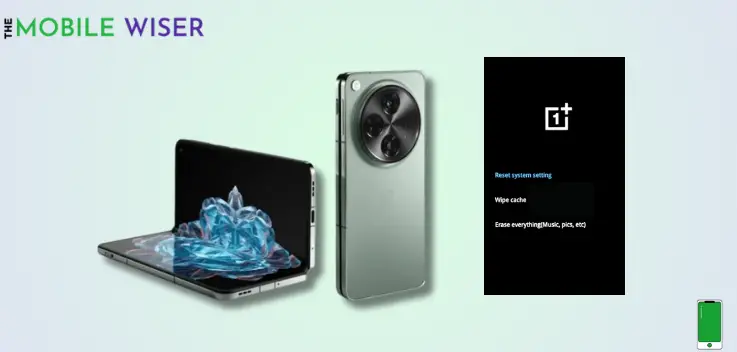
Wiping the cache partition on your OnePlus Open might be beneficial because this can eliminate the issues that are impacting your phone performance.
Steps to wipe system cache:
- First Turn Off your phone.
- When the device turns off press and hold the Power Key and Volume Down buttons simultaneously until you see the Language Selection.
- Here choose your language and tap on Wipe Data and Cache.
- Now tap on Wipe Cache and then tap Yes.
- When the process is done then tap on Reboot to restart your device.
Also Read: How To Fix OnePlus Open Brightness Issue
Method 4: Disable All Notifications

You can enhance your phone speed by just stopping all the notifications on your phone. Because these apps run in the background of your phone. Your smartphone tends to lag if these applications are constantly checking for new messages in the background, which uses up RAM.
You can block all the notifications from apps like Facebook, Instagram, etc from the settings of your phone.
Here’s how to do that:
- Go to the Settings of your phone.
- Scroll down and tap on Notifications & Status Bar.
- Here you will see all the apps on your phone so choose the particular apps that you want to disable its notifications, just tap the Toggle Button next to each app. From this button, you can enable and disable the notifications.
Method 5: Free Up Storage

To increase storage capacity on your smartphone, regularly remove unused apps and data. This might lead to overall better performance. Inadequate storage is a serious problem that might be the cause of Android phones running slowly.
Insufficient storage on your smartphone may lead to poor system operations, which impacts the overall performance of your device.
Here’s how to get free storage:
- Transfer files from the phone’s storage to a laptop or other device.
- Uninstall any strange apps.
- Make use of cloud storage services.
- Clear phone apps and cache.
Method 6: Update Software

Keeping the OnePlus Open software up-to-date is essential for optimal performance. Manufacturers often release updates and fixes for known issues, including those related to lagging problems. Regularly checking for updates can prevent and resolve such issues.
Here’s how to update the software:
- Go to the Settings of your phone.
- Scroll down and tap on About Device.
- Here tap on Oxygen Os at the top and then if the new software update is available install it directly.
Method 7: Factory Reset Your Phone

If the above-mentioned methods didn’t work well then its time to factory reset your device. In this methods, all the data and files in your phone will permanently deleted.
Remember to back up your important data before proceeding, as a factory reset will erase all data on your device.
Steps to factory reset your device:
- Go to the Settings of your phone.
- Scroll down and tap on Additional Settings and then tap on Back Up & Reset.
- Here tap on Reset Phone and then tap on Erase all Data.
I hope this article helps you to fix the performance issue on your OnePlus Open device.

