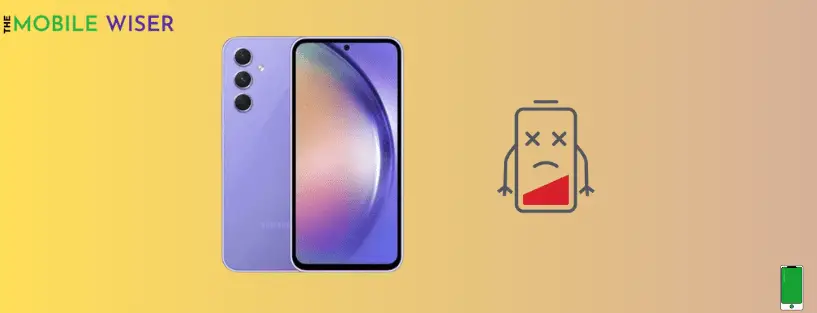In today’s tech-driven world, our smartphones have become an indispensable part of our lives. They keep us connected, informed, and entertained. However, encountering battery drain issues can be frustrating, especially when it hampers our daily activities. If you’re a Samsung Galaxy A24 user facing rapid battery drainage, worry not!
The issue of battery drain is the main issue that Samsung consumers have. But the majority of the time, this happens as a result of prolonged use of social media apps, smartphones, and especially video games.
In this article, we’ll dive into the possible causes and explore some effective solutions to extend your device’s battery life. Let’s unlock the secrets behind the Samsung Galaxy A24 battery draining fast.
Causes of fast battery draining:
- Using high brightness
- Background running apps
- Using of social media 24/7
- Surplus of notification
- Faulty charger
- Spent more time on games
Following are methods to fix the battery draining issue on Samsung Galaxy A24:
- Disable background running apps
- Disable location
- Disable the app notifications
- Adjust screen brightness and timeout
- Enable power saving mode
- Manage connectivity options
- Monitor and optimise the app usage
- Clear the app cache & data
- Update the software
- Battery Calibration
Method 1: Disable Background Running Apps
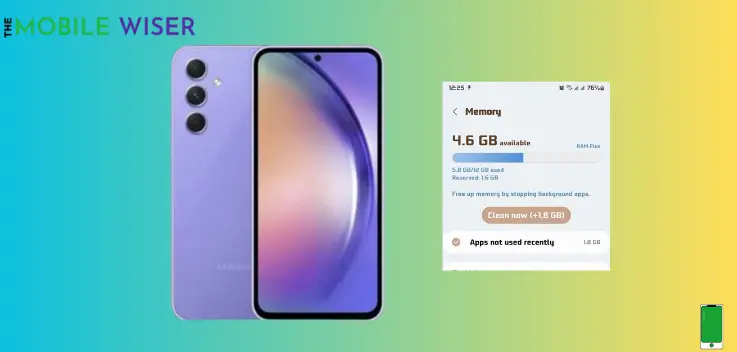
The majority of the time, background running programmes are the cause of the quickly depleting battery. They continuously operate, using more juice, which could reduce your phone’s battery life.
Stopping these background-running apps will help you fix this problem and prolong the life of your phone’s battery.
Here’s how you can do that:
- Go to the Settings of your phone.
- Here tap on Device and care.
- Tap on Memory and then tap on Clean Now.
This will remove and disable all background-running applications that are using your battery life and sluggishly operating your phone.
Method 2: Disable Location
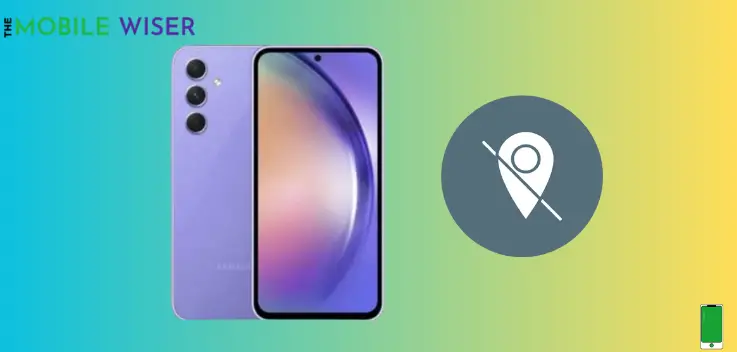
We enable Location on our mobile phones to get reach our destination quite easily. But if you are not using this feature anymore then it still runs in the background of your phone. It is the best way to disable this feature in settings.
Steps to disable location:
- Go to the Setting of your phone.
- Scroll down and tap on Location.
- If the location is ON tap on OFF to disable the GPS tracking system.
Method 3: Disable the App Notification
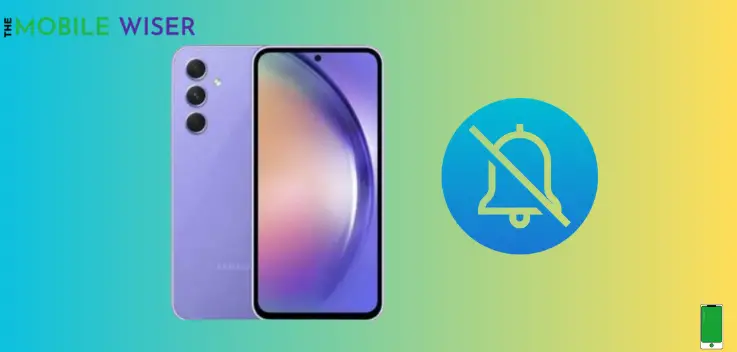
On our smartphones, we use a variety of apps in our daily lives. They let us know when those apps get updates or new features. By reducing the number of app notifications, we can conserve battery.
Here’s how we can disable the notifications:
- Go to the Setting of your phone.
- Now scroll down and tap on Notifications and then App Notifications.
- Here we can see all the pre-installed and installed apps. Now tap on an individual App for which you want to disable the notifications and then tap the Toggle button.
Method 4: Adjust Screen Brightness & Timeout
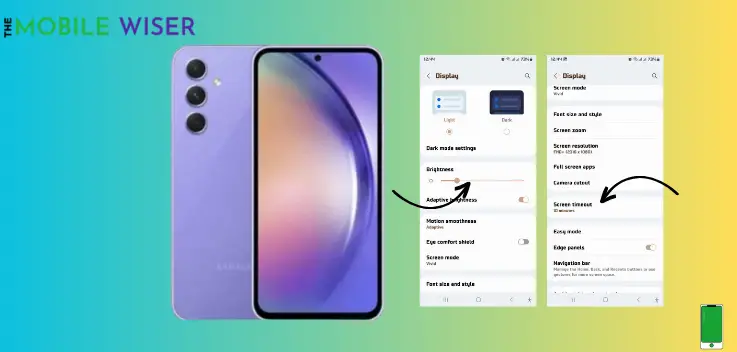
The battery consumption is largely caused by the display. Power can be saved by turning the screen’s brightness down or leaving it on auto-brightness.
Also reducing the screen timeout duration also ensures that the screen on your device doesn’t remain active when it’s not in use, conserving valuable battery life.
Steps to adjust brightness:
- Go to the Setting of your phone.
- Scroll down and tap on Display.
- Here you can adjust the brightness by Moving the bar from left to right.
- Alternatively, simply scroll down the Notifications Bar and adjust the brightness.
- Go to the Setting of your phone.
- Scroll down and tap on Display.
- Here scroll down and tap on Screen Timeout and then select the perfect time of your choice.
Method 5: Enable Power Saving Mode
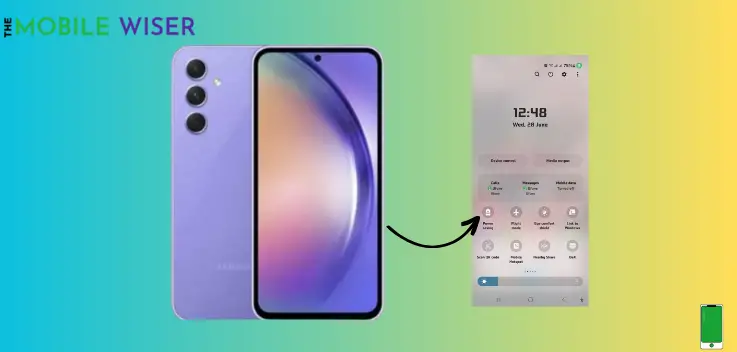
You may increase the battery life of your phone using this option. By turning on this feature, the background apps are disabled and the motion and smoothness are altered to the industry-standard 60HZ.
Follow the steps listed below to activate the power-saving mode:
- Scroll down the Notifications panel from the top of your screen.
- Now find the Battery type icon with the name of Power-saving and tap on it. This will enable the power-saving mode.
Method 6: Manage Connectivity Options
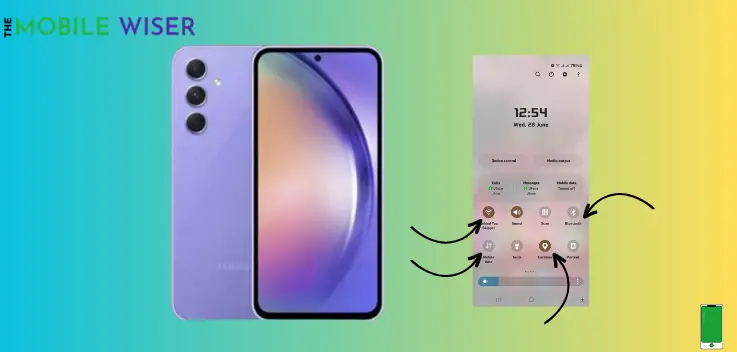
Wi-Fi, Bluetooth, and GPS technologies improve the functionality of our smartphones, but they can also significantly deplete the battery. Think about turning off these functions while not in use or turning them on just when absolutely essential.
Additionally, avoiding using mobile data and maintaining a strong Wi-Fi connection on your device might help you save battery life.
Method 7: Monitor and Optimise the App Usage
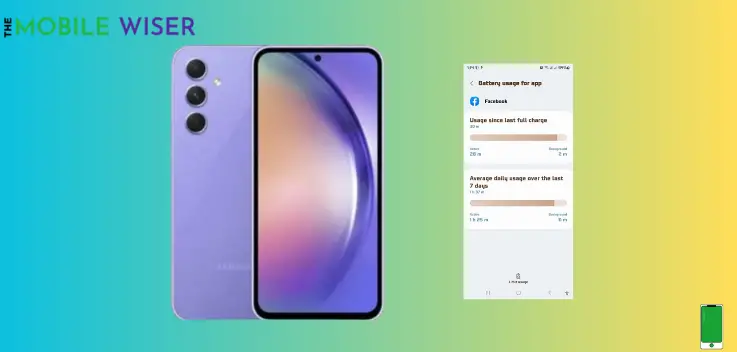
Some applications may consume an excessive amount of battery power in the background, even when you’re not actively using them. To solve this problem, go to Settings of your phone and check how much battery each program is using.
If you see an app acting improperly, you might want to close it or limit its background activities.
Here’s how you can do that:
- Go to the Settings of your phone.
- Scroll down and tap on Battery and Device Care.
- Again tap on Battery.
- Now scroll down and tap on View Details.
- Here you can see all your phone apps, tap the particular app and see how much it is consuming your phone battery.
- If it is acting improperly you can Force Stop the app in settings.
- Settings>Apps>(Any particular app)>Force Stop.
Method 8: Clear the App Cache & Data
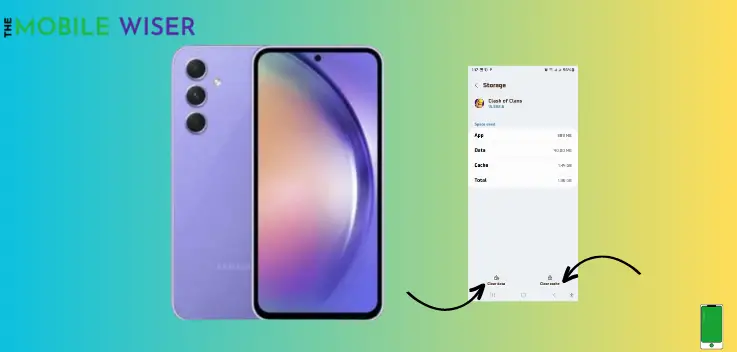
Apps gather superfluous data and cache over time, which increases battery usage. Periodically clearing an app’s cache and data can improve performance and lessen battery usage. Down below are the steps on how you can clear the app cache and its data.
- Go to the Settings of your phone.
- Scroll down and tap on Apps.
- Here you will see all the pre-installed and downloaded apps, now tap on any individual app then tap Storage, and then tap on Clear data & Clear cache.
Method 9: Update the Software
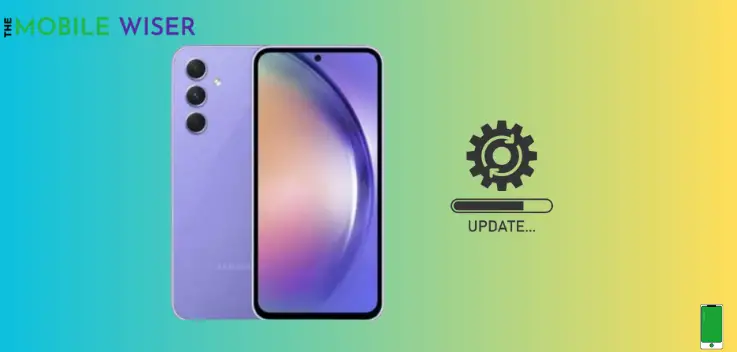
Updates to apps and firmware frequently include battery-saving features as well as bug fixes, speed upgrades, and optimizations. Ensure that the Samsung Galaxy A24’s software is up to date. Maintaining app updates will also maintain compatibility and maximum battery life.
Steps to update the software:
- Go to the Setting of your phone.
- Scroll down and tap on Software update.
- Now tap on Download and install if the new version of software is available then install it.
To update the phone apps kindly check your Play Store and > tap your Profile > Manage apps and device > Updates available.
Method 10: Battery Calibration
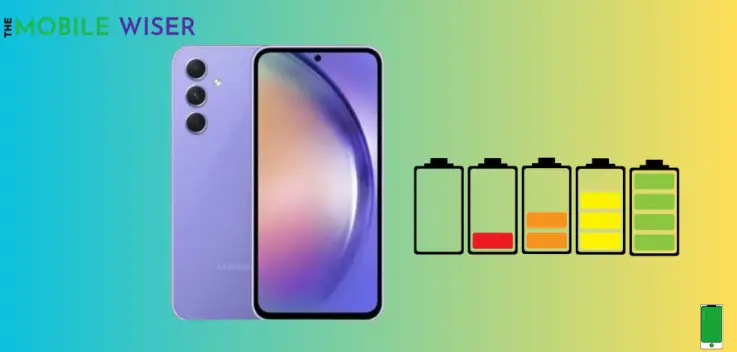
Occasionally, recalibrating your device’s battery can help it accurately gauge its remaining power. To calibrate your Samsung Galaxy A24’s battery, fully charge it, then use it until it completely discharges.
Recharge it to 100% without interruption, and the battery should now provide a more accurate reading.
That’s it. I hope that by using the above methods, you were able to fix the Samsung Galaxy A24 battery draining issue.