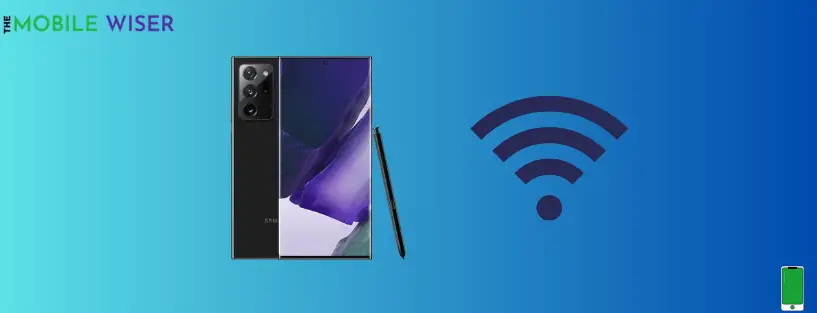Does your Samsung Note 20 Ultra keeps disconnecting from Wi-Fi? This post is for you!
This article explains why this issue happens on your Note 20 Ultra and how you can fix it.
- Fix 1: Restart your router
- Fix 2: Re-connecting to the Wi-Fi
- Fix 3: Reset network settings
- Fix 4: Factory reset your phone
Fix 1: Restart your Router
- Turn off your Wi-Fi router using its power button or simply unplug it from the power source.
- After 1 or 2 minutes, plug it back in and turn on.
- When all its lights start blinking, try connecting your Note 20 ultra to the Wi-Fi.
Fix 2: Re-Connect to the Wi-Fi
This method is very simple. All you have to delete or forgot the current Wi-Fi connection and reconnect it again:
- Go to the phone Settings.
- Tap on Connections.
- Tap on Wi-Fi.
- Tap on the gear icon next to the network which you want to forget.
- Now tap on Forget in the lower right corner. This will delete the current Wi-Fi details.
- Now wait until your phone detects the network, and then tap on it to enter its details.
Fix 3: Reset Network Settings
Here’s how you can reset the settings:
- Swipe down from the top of your screen.
- Now tap on the Setting.
- Find General Management and tap on it.
- Scroll down and tap on the Reset option.
- At last tap on Reset network setting.
Once the reset option is done, connect your Samsung device to the same network again and check if the problem is fixed. If it is still not connecting properly, then it is due to minor issues with your service.
Fix 4: Factory Reset your Note 20 Ultra
Finally, if after following the above fixes, the Wi-Fi is still disconnecting on your Note 20 Ultra, try factory resetting your phone.
Before you proceed, make sure to back up all the data of your phone especially media, messages, or any other important files.
It is fairly easy to factory reset your Samsung Note 20 Ultra. Here’s how to do that:
- Go to the setting.
- Now tap on Accounts and Backup.
- Now tap on reset.
- After that tap on Factory Reset.
At times, your Note 20 Ultra might keeps disconnecting from Wi-Fi, but thankfully, you can easily resolve that using above mentioned fixes.