In our fast-paced world, a reliable alarm clock on our smartphones is indispensable. The Samsung Galaxy S22, known for its advanced features, can sometimes leave users frustrated when the alarm fails to work as expected.
To help you start your day off on the right foot, we explore the causes and troubleshooting methods behind the Samsung Galaxy S22 alarm not working.
Common Issues with Samsung S22 Alarm
In order to begin troubleshooting the Samsung Galaxy S22 alarm, let’s explore some common issues users face:
- Silent mode
- Software glitches
- Third party-apps
- Do not disturb mode
- Incorrect alarm settings
Below are the methods to fix the Samsung S22 alarm:
1. Check your Phone Volume

This might seem obvious to you, but it’s one of the most common reason of this alarm issue on Galaxy S22.
Remember that the alarm volume will be same as your overall phone volume setting. So, make sure that your phone volume is not set to minimum.
You can increase the volume on your S22 using the volume button on its side.
2. Restart your S22 Phone

Another workaround I recommend is to restart your S22, which can solve most of the minor problems such as this one.
To restart your Galaxy S22 phone, press the Power button and hold it for 3 seconds.
Once your phone is turned off, turn it On again.
3. Clear Clock App Cache

Issues with the clock app cache might also prevent alarm from working on your phone. So, I recommend that clear your clock app cache atleast once or twice a week. Here’s how to do that:
- Go to the Settings of your phone.
- Scroll down and tap on Apps.
- Here find the Clock App and tap on it.
- Now open Storage and tap on the Clear Cache option.
4. Disable Do Not Disturb
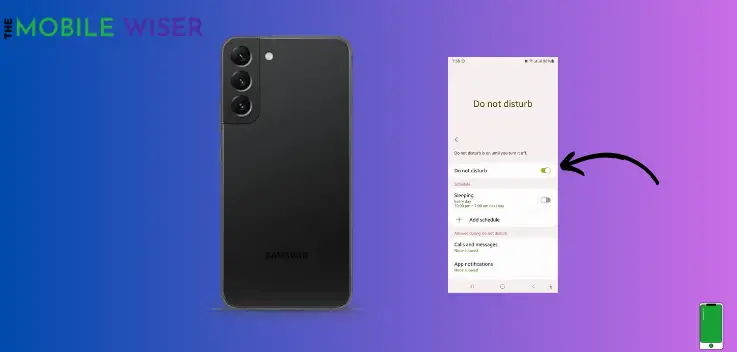
Did you recently enable Do Not Disturb mode on your phone? If so, this may be the cause of this problem. This is because when do not disturb mode is enabled, sometimes the alarm fails.
Follow these steps to deactivate the do not disturb mode:
- Go to the Settings of your phone.
- Scroll down and tap on Notifications.
- After entering to notification again tap on Do Not Disturb.
- Here if the DND is on tap on the Toggle Button and turn it off.
5. Re-install Clock App

If the above methods fails to resolve the alarm issue on your S22, then try re-installing the clock app:
- Go to the Setting of your phone.
- Find the apps and open the Clock app.
- Now tap on Uninstall.
- Re-install it again.
I hope you find this article more helpful.

