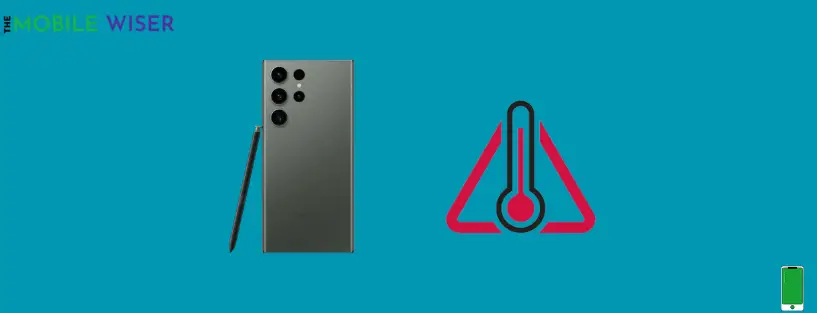If you are facing an overheating problem on Samsung Galaxy S23 Ultra and you want to fix it with simple methods then you are at the right place.
In this blog, I am going to share the best fix methods which could help you to fix your overheating problem.
Reasons of Overheating:
- Using a phone in data mode
- Use for a long gaming period
- Over charging
- Streaming for long period
- Hardware components
- Apps running. in background
- Using Cheap charger
- Using phone in hot environment
- Poor quality phone cases
- Using phone in charging time
Here are methods to fix it:
- Remove cover from your phone
- Close background apps
- Enable power-saving mode
- Use optimise feature
- Use Original charger
- Uninstall unusual apps
- Avoid using your phone in hot environment
- Disable Multi-window
- Update phone’s software
- Change the screen resolution
- Reboot your smartphone
- Factory reset your phone
Method 1: Remove Cover From Your Phone
Every user wants to use a beautiful cover for their smartphone to keep their phone looking better but in most cases, it could be the reason for overheating problems for your Samsung S23 Ultra.
Try to remove the cover for a few hours to regularise the temperature.
Method 2: Close Background Apps
Sometimes running apps in the background is the reason for overheating because it consumes the battery continuously. This makes an extra burden on your system performance and as result in the user faces the overheating problem.
So the best way to avoid the overheating problem on your S23 Ultra is to close or force-stop the apps that are not useful.
Method 3: Enabling Power-Saving Mode
You can use the power-saving mode if you are facing overheating problem with your Samsung S23 Ultra phone. Using the power-saving mode itself slows down the overall performance of your phone. It also allows you a long-lasting battery.
This could be very helpful if your phone battery isn’t enough and you can’t recharge it.
Follow the steps to enable the power-saving mode:
- Scroll down from the top of your screen to see the Notification Panel.
- Find the Battery Icon and tap on it to enable the power-saving mode.
Method 4: Use Optimise Feature
You can use the optimise feature to clean the junk files to boost the performance and refreshes the RAM.
Here’s how you can get easy access to Optimise Feature on S23 Ultra:
- Press and hold your phone’s Home screen for a second till the layout menu appears.
- Now at the bottom tap on Widgets.
- Scroll down and tap on Device care.
- Now tap on Optimisation icon and add it to your home screen.
Method 5: Use Original Charger
Make sure you are using original Samsung or compatible charger to charge your Galaxy S23 Ultra.
An incompatible charger directly affects the battery life and performance.
Method 6: Uninstall Unusual Apps
On Samsung Galaxy S23 Ultra, you can check the battery usage of every app that is installed on your phone.
With the help of this feature, you can uninstall the unusual apps that are the cause of overheating and draining battery life.
Follow the steps to uninstall the unusual apps:
- Go to the Setting of your phone.
- Scroll down and tap on Apps.
- Now select the App tap on it and Uninstall them.
Method 7: Avoid Using Phone In Hot Environment
Most of the time using a phone in a hot environment is the main cause of overheating. Playing games, Video streaming, using Data, and GPS Tracking, these things are the main cause of overheating.
It is important to know that a user can use a smartphone between 32 and 95 ° F (0 up to 35°C). Using your phone outside of normal conditions(low and high temperatures) can affect the performance and behaviour of your phone.
Method 8: Disable Multi-Window
Using multitasking on a Samsung phone is more convenient but it requires more processors to operate. If you’re facing an overheating issue while using a double window and your Samsung phone and its getting hot then let it cool down for several minutes.
Close all the background running applications to release the processor load.
Method 9: Update Phones Software
Using the phone with an outdated version of software can cause overheating problem with your Samsung S23 Ultra and it also impact the phones performance. In order to avoid these issues try update your phone software at good time.
Follow steps to update the phones software :
- Go to the Setting of your phone.
- Scroll down and tap on Software update.
- Now tap on Download and install if the new version of software is available then install it.
Method 10: Change the Screen Resolution
Samsung S23 Ultra is equipped with many features one of them is Screen Refresh Rate and Screen Resolution.
If a you are using a high refresh rate and high resolution, more screen responses will overheat the screen and consume a lot of battery. If you want to use moderate screen resolution, follow the steps:
- Go to the Setting of your phone.
- Scroll down and tap on Display.
- Now scroll down again and tap on Screen Resolution.
- Here you can select the HD+ (1544 x 720 ) which will use the lowest battery and have fewer chances of overheating.
- Go back to Display and select Motion smoothness and select the Standard option, which will keep the refresh rate to 60Hz.
Method 11: Reboot Your Smartphone
Rebooting your S23 Ultra will close and shut down all the apps that are running and free up the memory. This could solve the overheating issue of your smartphone.
Follow the steps to reboot your device:
- Press and hold the Volume down key and Power key simultaneously when the power menu appears.
- Now tap the Power off button to turn off the device.
- Make sure to wait until the phone’s temperature is lowered, then turn it ON again.
Method 12: Factory Reset Your Phone
If you’ve tried all the above methods, and still you are facing the overheating issue, then you should try to Factory reset it.
Factory reset will reset your phone and it will erase all the data that is stored in your device. So, before jumping to the reset option try to make a backup of your files and personal data or copy it to another device.
Follow the steps to reset your device:
- Go to the Setting of your phone.
- Scroll down and. tap on General Management.
- Now scroll down again and tap on Reset and then tap on Factory Data Reset.
That’s it. I hope that by using above methods, you were able to fix your S23 Ultra overheating problems.