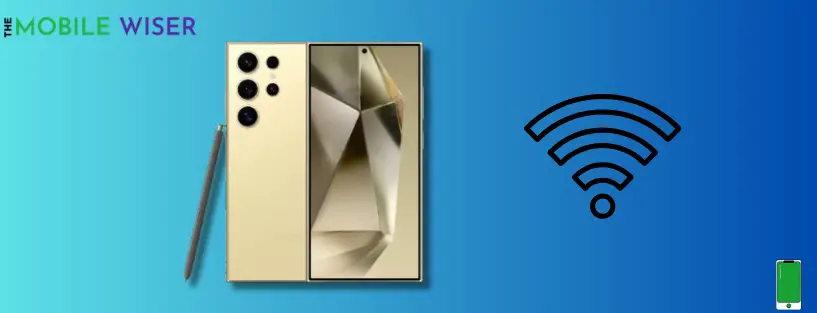Samsung Galaxy S24 Ultra is a newly launched smartphone offering many new features for its users. However, users encounter a Wi-Fi issue that disrupts Samsung’s promise to provide better features. Most users have reported this issue on Reddit to find helpful ways to fix the problem.
So if you facing the same issue then you are at the right place, here I am going to share easy and helpful methods to fix the Wi-Fi issue on your S24 Ultra.
Reasons why you are facing issues
- Slow internet speed
- Weather conditions
- Physical distance from router
- Network problems
- Network congestion
Below are the Methods to Fix the Wi-Fi Issue
- Restart your S24 Ultra
- Enable & disable airplane mode
- Enable wi-fi safe mode
- Restart router
- Forget and reconnect the wi-fi
- Reset wi-fi settings
- Update software
Method 1: Restart Your S24 Ultra
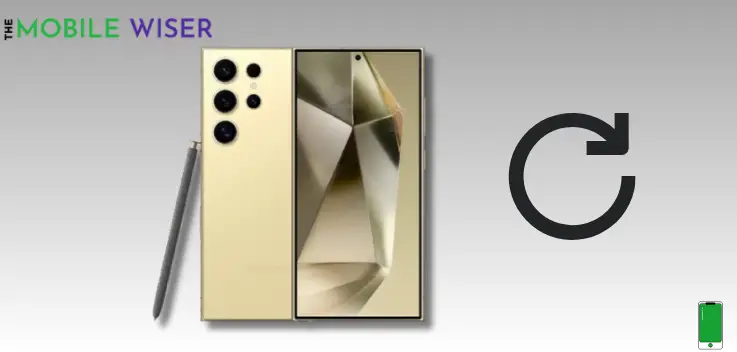
Mostly minor issues are resolved by just restarting your phone. This process can also enhance the performance of your phone.
Here’s how to restart your phone:
- Press and hold the Power key and Volume Down button altogether for a second until the power menu appears.
- Now tap on the Restart option to restart your device.
Also Read: 5 Best Samsung Galaxy S24 Ultra Cases
Method 2: Enable & Disable Airplane Mode
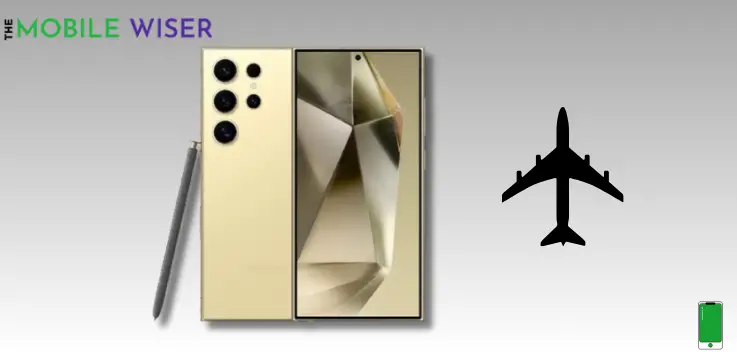
When you put your phone in Airplane mode, it might resolve Wi-Fi connectivity issues by halting network connections. During this process, all network connections are terminated; they won’t start up again unless you disable the option.
Here how to do that:
- Swipe down the Notifications Bar from the top of your screen.
- Now find the Airplane ✈️ mode icon and tap on it to enable the feature, after 1 or 2 minutes disable it again.
Method 3: Enable Wi-Fi Safe Mode
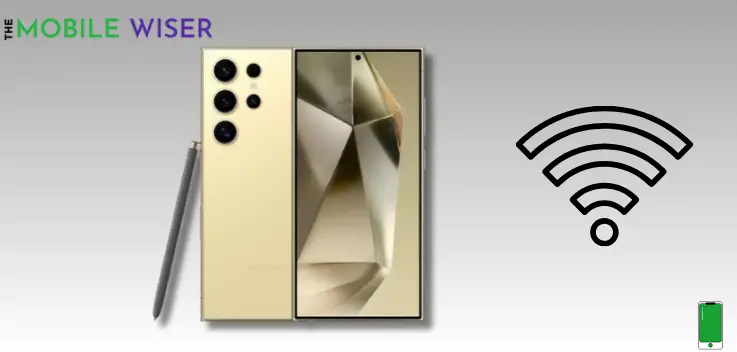
This method is more helpful to fix the wi-fi issue. If you want to prioritize wi-fi stability over performance then just enable the wi-fi safe mode on your phone.
Steps to enable wi-fi safe mode:
- Go to the Settings of your phone.
- Scroll down and tap on the Developer Option. (if it is not available then in settings then tap on About Phone 👉🏻Software Information👉🏻tap Kernel Version 4 times and done).
- After tapping the developer option now scroll down and tap on the Toggle Button next to Wi-Fi Safe Mode to enable the feature.
Method 4: Restart Router

Another method to resolve the wifi issue on your phone is to restart your wifi network. Restarting the router or just disconnecting the wire and using the Power button to turn it off will sometimes resolve connectivity problems.
After five minutes, attach the cord and connect your phone. On the other hand, you may turn it on by tapping the power button.
Method 5: Forget and Reconnect Wi-Fi

If the issue persists then it’s time to remove the wi-fi from your phone and reconnect it again. This method can also help you to fix the issue.
Here’s how to do that:
- Swipe down the Notifications Bar from the top of your screen.
- Now tap and hold the Wi-Fi option to see the wifi menu on your screen.
- Here tap on the Setting ⚙️ next to your connected wifi.
- Now tap on Forget.
- In the last step, you have to Re-connect the wifi again to your phone by entering the password.
Method 6: Reset Wi-Fi Settings
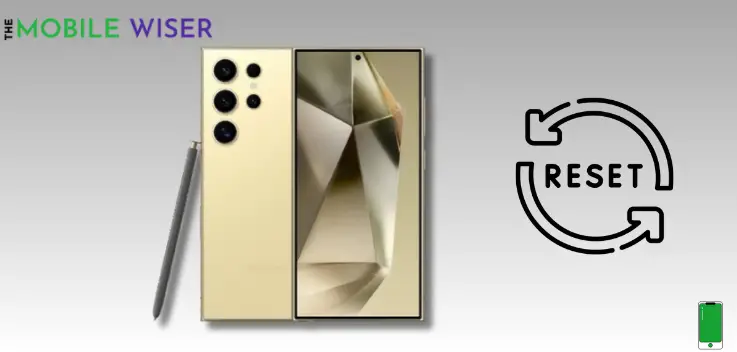
It is possible to fix the wi-fi issue by just resetting the wi-fi settings in phone. With this method, all network settings are restored to their default initial settings.
Steps to reset wi-fi settings:
- Go to the Settings of your phone.
- Scroll down and tap on General Management and then tap on Reset.
- Here scroll down and tap on Reset Network Settings.
Method 7: Update Software
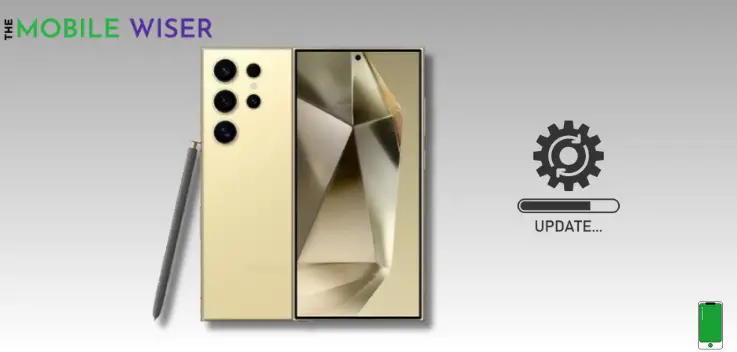
Using old software on your phone may cause issues with your device. To avoid such issues always try to update the software of your phone.
Steps to update the software:
- Go to the Settings of your phone.
- Scroll down and tap on Software Update and then tap on Download and Install.
- If the new update is available try to install it directly.
I hope this article helps you a lot.