Smartwatches have firmly established themselves in our lives in today’s technologically advanced society. They make our lives easier by providing various services, including alerts and fitness monitoring. What happens, though, if your Samsung Galaxy Watch 6 Classic is unable to connect to your phone? We’ve got you covered, so don’t worry.
This in-depth tutorial will examine potential causes and solutions for the problem of your Samsung Watch 6 Classic not connecting to your phone.
Understanding the issue
- The initial connection failure
- Bluetooth connecting problems
- Compatibility issue
- Software updates
- Network connectivity
- App permission
Troubleshooting methods
We may now examine the troubleshooting techniques to address the problem after identifying the possible causes.
- Restart your phone and watch
- Check bluetooth settings
- Clear app cache
- Update the app and phone software
- Forgot and reconnect
- Reset network settings
Method 1: Restart Your Phone And Watch

Restarting your phone can solve many problems regarding your phone and smartwatch whether it is a network issue or any other minor problem.
Steps to restart phone and smartwatch:
- Press and hold the Power Button and Volume Button together until you see the power menu.
- Now tap on Restart option to restart your phone.
Steps to restart smartwatch:
- Press and hold the Power Button and Back Button until you see the Rebooting and a Samsung logo on screen.
- And there you go this will restart your smartwatch.
Method 2: Check Bluetooth Settings
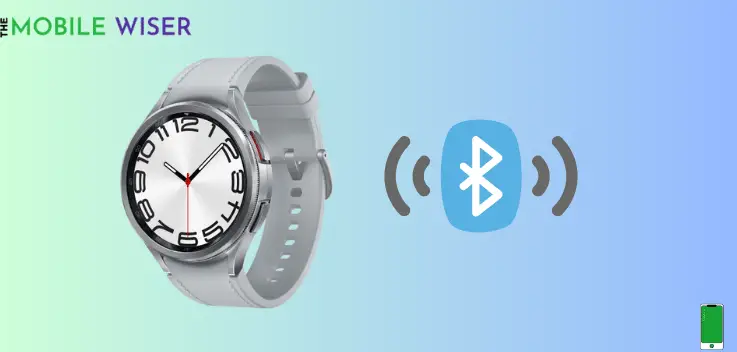
Make sure Bluetooth is turned on for both devices. Occasionally, turning it on and off again might create a strong connection. In order for them to find and pair with one another, make sure both devices are in “discoverable” mode.
Method 3: Clear App Cache
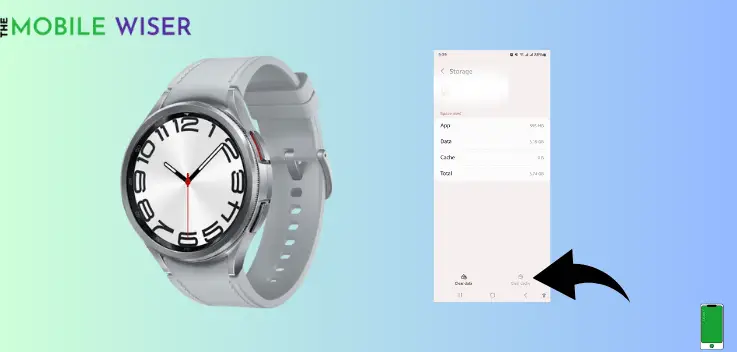
Clearing your app cache can help fix the speed issue and free up some storage. If the Galaxy Wearable app is not working well simply clear its cache memory. Clearing the app cache every week will help you to streamline your phone.
Here’s how to do that:
- Go to the Settings of your phone.
- Scroll down and tap on Apps.
- Here find the Galaxy Wearable app and tap on it.
- Now scroll down and tap on Storage and then tap on Clear Cache.
Method 4: Update the App And Phone Software

Check for software updates on your smartphone and your Samsung Watch 6 Classic often. Staying current is essential since manufacturers issue updates to correct faults and improve compatibility.
Here’s how to update the phone software:
- Go to the Setting of your phone.
- Scroll down and tap on Software update.
- Now tap on Download and Install. If the new version of software is available try to install it.
Steps to update the Watch 6 classic software:
- Simple go to the Setting of your watch.
- Scroll down and tap on Software Update.
- Here if new version of software is available try to install it.
Method 5: Forgot and Reconnect
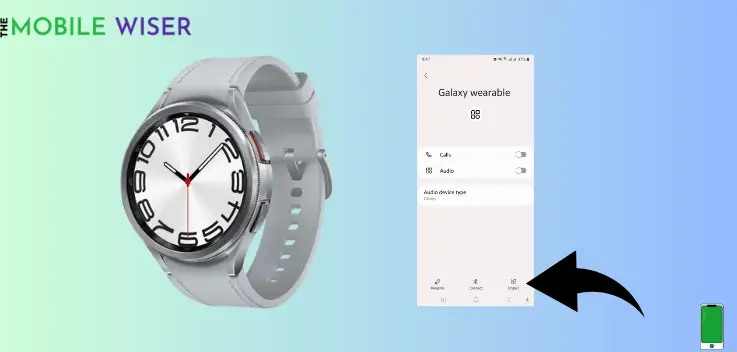
If you’re having difficulties getting your devices to recognise one another, try “forgetting” the smartwatch in your phone’s Bluetooth settings, then reconnecting it. By doing so, any underlying problems may be fixed and the pairing process restarted.
Here’s how to do that:
- Scroll down the Notifications Panel from the top of your screen.
- Now tap and hold the Bluetooth and then turn it on.
- Here find the Galaxy Wearable and then tap on Setting Icon to and then tap Unpair.
- After that make it Pair again with your smartphone.
Method 6: Reset Network Settings

Resetting the network settings on your smartphone might occasionally help with network-related connectivity issues. By doing this, you can make sure that the network connections on your phone are stable.
Here’s how to do that:
- Go to the Setting of your phone.
- Scroll down and tap on General Management.
- Here scroll down and tap on Reset and then tap on Reset Network Settings and then proceed with the next options to make it happen.
I hope this article will help you to fix the Samsung Watch 6 Classic not connecting issue.

