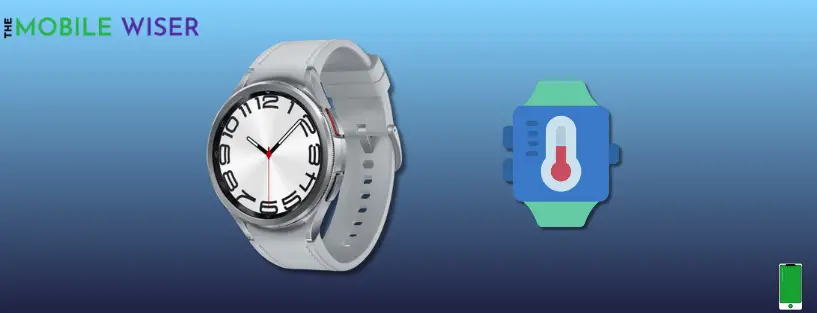Many people choose the Samsung Galaxy Watch 4 Classic because it has outstanding features that enable you to operate your phone from your wrist. From the Galaxy Watch 4 classic, you can control a lot of things directly on your smartphone.
Your Galaxy Watch 4 Classic may have overheating problems in addition to battery life and performance issues that arise. It is typical for the watch to overheat when it is used excessively and continually. You may cool the watch down by putting it away for a few hours.
So if you are experiencing overheating issues while wearing your watch or in charging then might be the cause of unnecessary apps installed that are not used but still utilizing the resources in the background and hence results in overheating.
Reasons of overheating
- Intensive usage
- Ambient temperatures
- Software glitches
- Faulty hardware
Troubleshooting methods to fix Watch 6 classic overheating issues
- Change adaptor and cable
- Delete unnecessary apps
- Remove background running apps
- Disable AOD
- Disable Samsung health
- Enable Power saving mode
- Reduce display functionality
- Update software
Method 1: Change Adaptor and Cable

First let’s talk about how you can solve the operating issue for charging now if it happens only because when you charge then you have to do some work. First go ahead and check out your adapter and the cable because if your adapter and the cables are faulty then your Samsung Galaxy watch 6 classic is going to overheat.
So be sure to use often the cable and adapter or if possible change them all to check whether your problem is solved or not.
Method 2: Delete Unnecessary Apps

Delete unnecessary application that you might have installed on your Samsung Galaxy watch 6 classic. If you have install too many applications that can often cause a problem so all you can do just go ahead and find out some unnecessary application and delete them right out of your Samsung Galaxy watch.
Here’s how you can delete them:
- Open the Watch App Menu where all apps are located.
- Here Tap and Hold the app that you want to uninstall.
- Now tap on Uninstall to permanently delete the app.
Method 3: Remove Background Running Apps

While using your watch you’ve opened too many applications then they run in the background so these might cause some overheating issues. All you have to do is to close these apps from your watch to get rid of overheating problems.
Steps to close these background running apps:
- Open the Watch App Menu where all apps are located.
- Here tap the Circle Type Icon which is mounted at the top of the apps.
- Now you can remove applications individually or tap on Close All.
Method 4: Disable Always on Display

Always On Displays (AODs) have a significant impact on resources. Although this function is amazing, it uses a lot of battery life. You might think about turning OFF the AODs on your watch if you are experiencing overheating or battery drainage.
Steps to disable AODs:
- Simply swipe down the Notifications Panel from the top of your watch screen.
- Here find the Watch Type Icon and tap on it to disable the AODs.
Method 5: Disable Samsung Health

Normally, this function shouldn’t be turned off because health measurements need to be checked often. However, turning off Samsung Health is sadly your only choice for the time being if you experience an overheating problem.
This is because the watch is monitoring your health with accurate and built-in sensors. This possibly becomes the reason behind overheating. It might also result in battery drainage issues.
Steps to disable Samsung health:
- Go to the Settings of your watch.
- Scroll down and tap on Health.
- Here tap on Activities to Detect this will disable all the features related to health.
Also Read: (6 Ways to Fix) Samsung Galaxy Watch 6 Classic Not Connecting to Phone
Method 6: Enable Power Saving Mode

You may eliminate the overheating problem more effectively with this method. By turning on this feature, the battery is given top priority.
The extra functions that consume the battery faster and use more resources are all immediately turned off.
Steps to enable power saving mode:
- Swipe down the Notifications Panel from the top of your watch screen.
- Here find the Battery 🔋 Type Icon and tap on it to enable the power saving mode.
Method 7: Reduce Display Functionality

The Galaxy Watch 4 is supported by a variety of features. Utilizing every aspect of the display might cause overheating and battery-draining problems. You have to reduce the screen timeout and adjust the brightness level to 50% in order to solve this problem.
Here’s how to reduce display functionality:
- Go to the Settings of your watch.
- Scroll down and tap on Display.
- Here find the option Screen Timeout and set the screen time to 30 Sec.
Method 8: Update Software
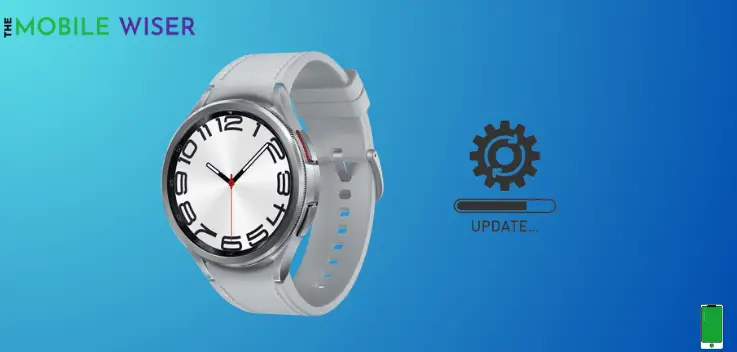
Try to update the Galaxy Watch 4 software. The previous version is frequently not optimized, and because of poor resource management, the watch frequently overheats. So, if the new update is available try to install it.
Here’s how to update the software:
- Open the Galaxy Wearable App on your phone.
- Here tap the Watch Settings.
- Now here scroll down and tap on Watch Software Update.
- Now tap on Download and Install, if the new version of software is available try to install it directly.
I really hope that this post works well as a solution to your issue.