A wonderful piece of technology, the Samsung Galaxy Z Flip 4 is renowned for its modern style and functions. The fingerprint sensor is one such innovation that improves ease and security. However, it could run into problems eventually, just like any other piece of technology.
We will look into possible causes for this issue and offer efficient troubleshooting techniques to assist you in getting your gadget back to full operation.
Do not worry if you are experiencing issues with the fingerprint sensor on your Samsung Z Flip 4; we are here to assist you in troubleshooting the issue.
Common complaints regarding the Samsung Z Flip 4 fingerprint sensor
Numerous issues with the fingerprint sensor on Samsung Z Flip 4 handsets have been reported by users. Among these grievances are:
- Not recognizing fingerprints on the fingerprint sensor.
- Several errors when setting up fingerprints.
- Unlocking a device takes a long time.
- After software upgrades, the fingerprint sensor is unresponsive.
Possible causes for fingerprint sensor not working
- Hardware issues with the device
- Software glitches
- Dirty or damaged finger print scanner
- Conflicts with third-party apps or settings
Troubleshooting methods
- Restart your device
- Clean your phone screen
- Re-add fingerprint again
- Remove screen protector
- Update the software
- Factory reset your device
Method 1: Restart Your Device
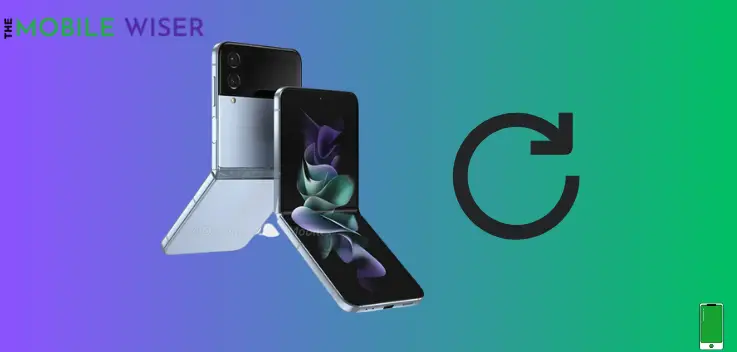
Sometimes a minor glitch in your phone might cause an issue with your device. Because these minor glitches may be affecting the fingerprint sensor. So these issues can be eliminated by just restarting your device.
Here’s how to restart your device:
- Press and hold the Power Button and Volume Down together until you see the power menu.
- Now tap the Restart option to restart your device.
Method 2: Clean Your Phone Screen
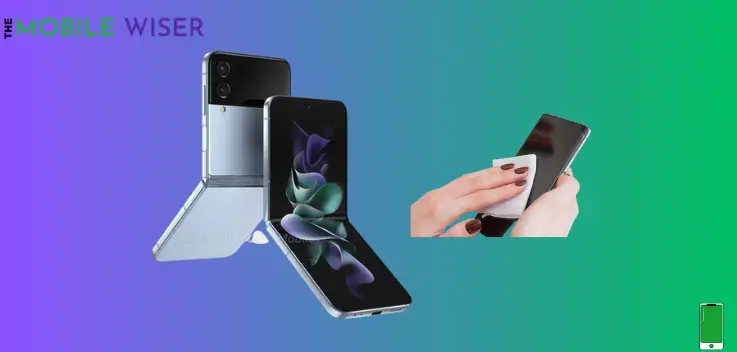
Screen strain commonly causes the fingerprint sensor to malfunction. Make sure the screen is clean as a result. Use tissue paper or a small piece of cloth to fully clean the screen, being sure to pay close attention to the area where the fingerprint sensor is located beneath the display.
Additionally, if your registered finger is unclean in any way, clean it. Another possible obstacle to authentication is the dirty finger.
Method 3: Re-add FingerPrint Again
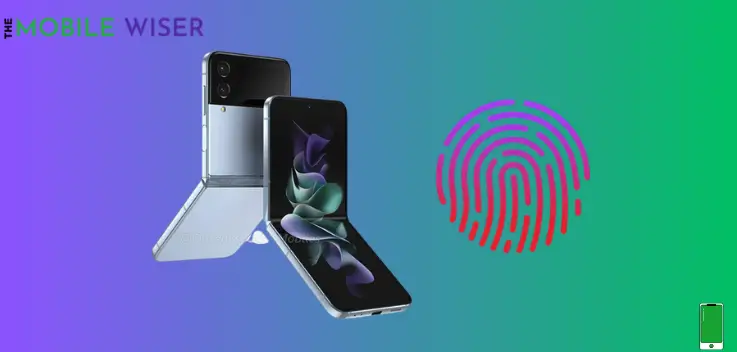
By deleting the existing fingerprint on your phone and adding it again, you may also utilize this approach to resolve the fingerprint issue.
Steps to re-add finger print again:
- Go to the Settings of your phone.
- Scroll down and tap on Lock Screen.
- Now scroll down again and tap Fingerprints.
- Continue it with your existing password.
- Now tap Add Fingerprint and continue it with further steps.
Also Read: (7 Fixes) Samsung Z Flip 4 Android Auto Not Working?
Method 4: Remove Screen Protector

After removing the screen protector, attempt fingerprint authentication. Another possibility is that the protecting material is preventing the fingerprint sensor from accurately identifying the finger.
Your fingerprint won’t function on these kinds of screen protectors if you use low-quality ones because of this.
Method 5: Update the Software
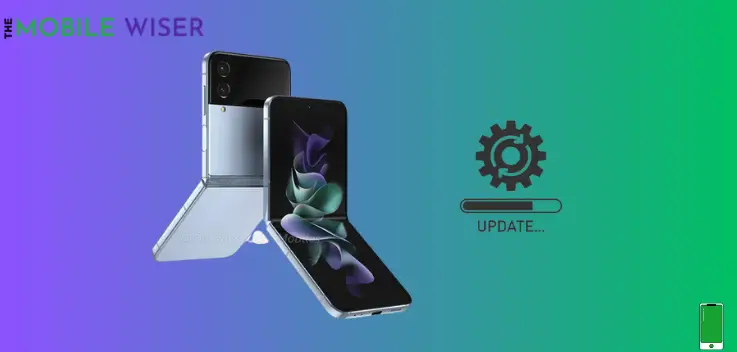
Google is committed to enhancing user experience and fixing any issues that can arise with phones. Maintaining your Samsung Z Flip 4 most recent software upgrades is essential.
These updates, which typically include bug fixes and speed upgrades, might resolve the problem of the fingerprint not working.
Steps to update the software”
- Go to the Setting of your phone.
- Scroll down and tap on Software update.
- Now tap on Download and Install. If the new version of software is available try to install it.
Method 6: Factory Reset Your Device
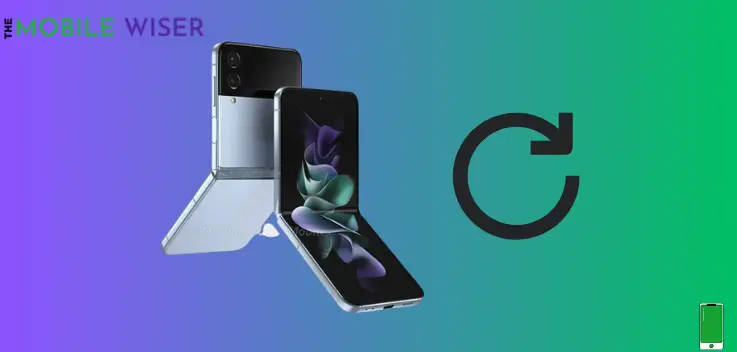
The last and most effective way to resolve any fingerprint issues on your phone is to do a factory reset. Your phone’s data is completely erased, and factory default settings are applied.
Remember to back up your important data before proceeding, as a factory reset will erase all data on your device.
Steps to reset your device:
- Go to the Settings of your phone.
- Scroll down and tap on General Management and then tap on Reset.
- Here tap on Factory Data Reset to reset your Samsung Z Flip 4.
Seek Professional Help
It’s time to seek expert assistance if the problem cannot be fixed using the troubleshooting techniques indicated above. For a complete evaluation and repair of your device, get in touch with Samsung customer assistance or go to an authorized service location.
I hope this article will help you a lot.

