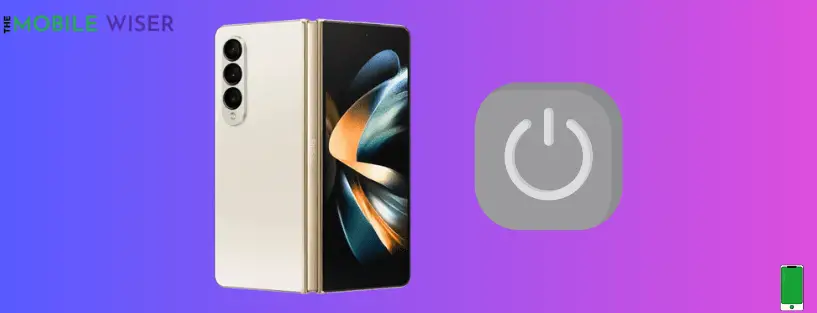A fantastic piece of technology, the Samsung Galaxy Z Fold4 has a cutting-edge folding design and strong performance. Even the most cutting-edge devices occasionally run into problems that prevent them from turning on.
This article tries to walk you through the potential causes of this issue and offers step-by-step troubleshooting techniques to assist you in fixing it.
Down below are the possible reasons why Z fold4 is not turning on:
1.Battery DepletionThe totally discharged battery of a smartphone is one of the most frequent causes of the device not turning on. When you try to turn on your Samsung Z Fold4, it could not react if the battery is completely dead.
2.Software Glitches Your smartphone may become slower as a result of software flaws and problems. These difficulties could be brought on by inadequate software upgrades, incompatible programs, or other issues with the software.
3.Hardware Malfunction Sometimes a hardware issue might make it impossible for your Samsung Z Fold4 to power on. This can be the result of a broken battery, a malfunctioning power button, or other internal hardware problems.
Methods to fix the not turning issue on your Z fold4:
- Charge your phone
- Use another charger with a cable
- Check for external damage
- Check for software updates
- Factory reset your device
- Clear cache partition
Method 1: Charge Your Phone

Make sure that your device has enough battery before moving on to more involved troubleshooting techniques. Connect it to a power source using the original charger and cord. Before trying to turn it on again, let it charge for at least 15 to 20 minutes.
Method 2: Use Another Charger with Cable

There are quite a few chances that your charger and cable might be faulty due to some reason and this could be the reason that your phone is not charging well. So try to use an appropriate charger to charge your phone.
Method 3: Check for External Damage

If your smartphone is not turning on then there is a chance of external damage. External damage can happen due to the following reasons. If you face any of these go out and reached the nearest repair shop.
- Dropping your phone
- Sitting on your phone
- Getting your phone submerged in water
- Spilling liquid on your phone
- Letting kids use your phone
Method 4: Check for Software Updates

Software issues and compatibility problems can be caused by outdated software. Check for newly updated software and install it if necessary.
Here’s how to update your phone:
- Go to the Settings of your phone.
- Scroll down and tap on Software update.
- Now tap on Download and install if the new version of software is available then install it.
Method 5: Factory Reset Your Device

Your device will operate normally after a factory reset, returning it to its original state.
Remember to back up your important data before proceeding, as a factory reset will erase all data on your device.
Steps to reset your device:
- Go to the Settings of your phone.
- Scroll down and tap on General Management and then tap on Reset.
- Here tap on Factory Data Reset to reset your Z fold4.
Method 6: Clear Cache Partition
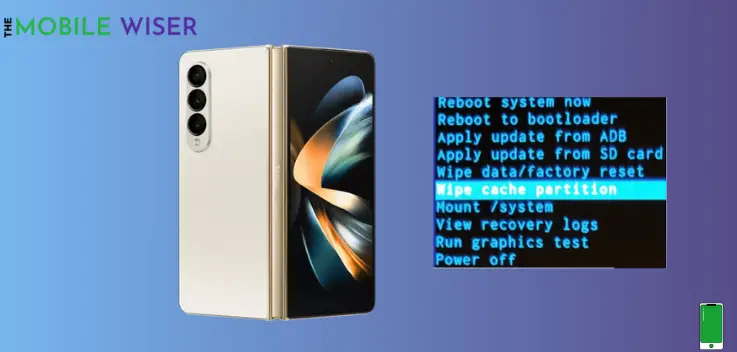
Entering the recovery mode on your smartphone is another solution that might help you solve this specific problem. You will then be able to clear the cache partition after doing this.
This technique removes all the temporary files that might be causing an issue on your device.
Steps to wipe the system cache:
- Switch off your phone first.
- Now press and hold the Power and Volume Up buttons until you see the Recovery Mode on your phone.
- Here you can use the Volume Down and Up buttons to select the desired option.
- Now select the Wipe Cache Partition and then press Yes to confirm it.
- When the process is done then select the Reboot the System to restart your phone.
Seek Professional Help
It is advised to seek expert aid if none of the aforementioned methods work. Go to a Samsung service location or a qualified technician who can identify and resolve any hardware-related problems.
I hope you will find this article more helpful.