Smartphones have become an indispensable part of our lives in today’s technologically advanced society since they help us stay connected and productive. With its cutting-edge features, the Samsung Z Flip 4 provides customers with a flawless experience. Android Auto, which allows for the use of some of the smartphone’s key features on the dashboard screen, including call and music control, is one of the most valuable features of the Android smartphone and lowers the risk of accidents in a variety of ways.
In this way, the driver of the vehicle isn’t distracted by their phone and can instead utilize the dashboard display of the vehicle to focus on driving and lower the likelihood of an accident.
Many people have expressed their frustration on different social media sites about how hard it is to connect Android Auto to a car using a Galaxy Z Flip 4 smartphone and how many problems they encounter once connected.
Let’s explore the potential causes of this problem and look at different methods to restore Android Auto.
Common Issues Faced
- Connection failure
- App crashes
- Unresponsive touchscreen
- Outdated software
- USB cable problems
- App glitches
Troubleshooting Methods
- Restart your device and infotainment system
- Check USB cable
- Clear Android auto app cache
- Allow permission to android auto
- Reset app preferences
- Wipe the cache partition
- Update the phone software
Method 1: Restart your Device and Infotainment System

The majority of problems may be fixed by just restarting your device. As a result, you should restart both the car’s entertainment system and your smartphone.
Wait until both devices have properly started up before attempting to use Android Auto to connect to the vehicle’s infotainment system.
Method 2: Check USB Cable

f you are trying to connect the Android auto to your car and it is not connecting then you need to check your cable. Sometimes the issue might occur due to twisted cable, faulty cable, or low-quality cable.
The best way to connect your Samsung Z Flip 4 to your car is to use Samsung’s official cable.
Method 3: Clear Android Auto App Cache
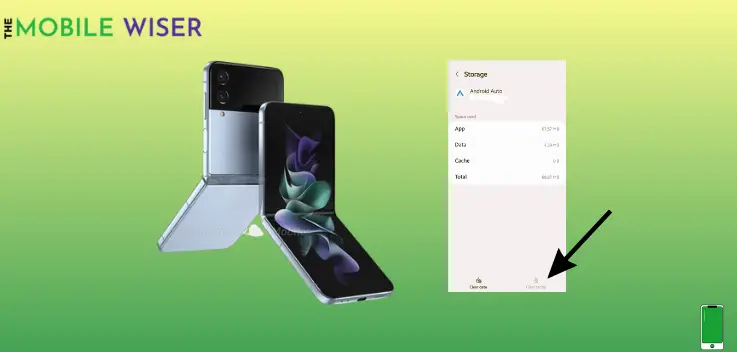
It’s wise to clear the app’s cache. It avoids problems that might be brought on by data in the cache memory.
Here’s how you can clear the app cache:
- Go to the Settings of your phone.
- Scroll down and tap on Apps.
- Now tap on the Android Auto App scroll down and then select Storage.
- Here down below you will see the Clear Cache option tap on it and make it confirm.
Method 4: Allow Permission to Android Auto

There is a chance after installing the Android Auto app and you accidentally missed up app permissions. This might be the cause that your Android Auto is not working.
Down below are the steps to allow the permission:
- Go to the Settings of your phone.
- Scroll down and tap on Apps.
- Now tap on the Android Auto App and then tap on Change System Settings.
- Here if the permission is not allowed tap on the Toggle Button to allow it.
Method 5: Reset App Preferences

All of your phone’s app choices will be reset with this technique. Your Samsung z flip 4 may occasionally have troubles if you adjust the app settings.
Try clearing your phone’s app preferences to resolve these problems.
Here’s how you can do this:
- Go to the Settings of your phone.
- Scroll down and tap on Apps.
- Here click on the Three Dots mounted at the top right corner of your screen.
- Then select Reset App Preferences.
- Now tap on reset.
Method 6: Wipe the Cache Partition

Another option that might assist you in resolving this specific issue is to put your smartphone into recovery mode. After doing this, you will be able to clear the cache partition.
This method gets rid of all the temporary files that might be harming your device.
Steps to wipe the cache partition:
- Switch off your phone first.
- Now press and hold the Power and Volume Up buttons until you see the Recovery Mode on your phone.
- Here you can use the Volume Down and Up buttons to select the desired option.
- Now select the Wipe Cache Partition and then press Yes to confirm it.
- When the process is done then select the Reboot the System to restart your phone.
Method 7: Update the Phone Software

Most of the problems occur due to an outdated version of software on your phone. Try to update the software of your Samsung Z Flip 4.
Steps to update the software:
- Go to the Setting of your phone.
- Scroll down and tap on Software Update.
- Now tap on Download and Install you will see if the new version of the software is available then try to install it.
I hope all the above methods will help you to solve the Android Auto issue on your Samsung Z Flip 4.

