The Samsung Z Flip 5 is a unique example of a fashionable and useful smartphone. Its sophisticated features and distinctive folding shape have attracted a devoted user base. Text messaging is an essential part of everyday life for smartphone users since it is a fundamental form of communication.
Even though text messaging is usually dependable, users frequently want assistance to ensure that communication is seamless. These issues, which may greatly affect user experience and be annoying, range from delayed communications to unsuccessful delivery.
Possible causes of the issue
It is essential to understand the underlying reasons of the issue to effectively resolve it. Text message troubles on the Samsung Z Flip 5 might be caused by many things, including improper messaging app settings, network connectivity problems, or software issues.
Troubleshooting steps to fix the issue
- Verify network connectivity
- Restart your phone
- Perform basic checks
- Reset network settings
- Clear message app cache
- Update software
Method 1: Verify Network Connectivity

If you are facing a text message issue then try to verify your network connectivity. Because low signals or connectivity issues can impact the reception of text messages. If necessary try to move or change the place for a better network.
Also Read: The 5 Best Samsung Galaxy Z Flip 5 Cases
Method 2: Restart Your Phone

Most of the minor issues can be fixed by just restarting your phone. In this process, all connections and apps stop working and your device begins to restart. So there are more chances that this method can fix your issue.
Here’s how to restart your phone:
- Press and hold the Volume Down and Power Key together until you see the power menu.
- Now tap on the Restart option to restart your phone.
Method 3: Perform Basic Checks

Verify that there is enough storage on your smartphone and that the messaging app is functioning properly. It could also be helpful to clear the messaging app’s cache or data.
Method 4: Reset Network Settings

If you are still facing the issue then try to reset the network settings on your phone. This will clear all the network settings and usually works to fix text messaging connectivity issues.
Steps to reset the network settings:
- Go to the Settings of your phone.
- Scroll down and tap on General Management.
- Here tap on the Reset option and then tap on Reset Network Settings.
- Now at last tap on Reset Settings.
Method 5: Clear Message App Cache
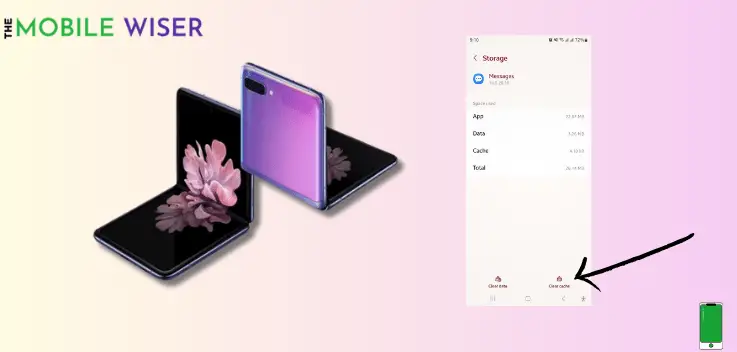
One reason your phone could not be getting messages is that your messaging app’s cached data may be damaged by corrupted cache data. You will need to delete the messaging app’s cache on your Samsung phone to resolve this issue.
Here’s how to do that:
- Go to the Settings of your phone.
- Scroll down and tap on Apps.
- Here find the Message App and tap on it.
- Now scroll down and tap on Storage and then tap on Clear Cache, this will clear all the cache files that are stored in your message app.
Method 6: Update Software

Keeping the Samsung Z Flip 5’s software up-to-date is essential for optimal performance. Manufacturers often release patches and fixes for known issues, including those related to text messaging. Regularly checking for updates can prevent and resolve such issues.
Steps to update the software:
- Go to the Settings of your phone.
- Scroll down and tap on Software Update.
- Here tap on Download and Instal.
- If the new update is available then try to install it directly.
I hope you find this article more helpful.

