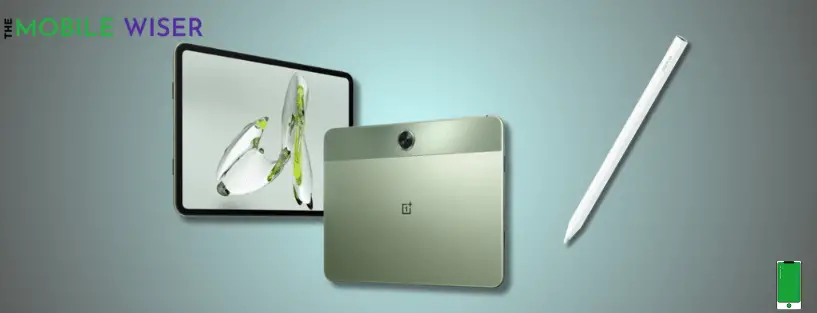It might be annoying to experience connectivity problems between your OnePlus Pad Go and stylus pen, particularly if you depend on both devices for creativity and work. For a flawless user experience, whether you’re a professional, a student, or an artist, a stable connection is necessary.
In this in-depth article, we’ll explore troubleshooting methods to fix the connection issue of your OnePlus Stylus Pen.
However, it is important to know that the Stylus Pen does not come officially with the OnePlus Pad Go tablet although you have to purchase it individually.
Method 1: Check Compatibility
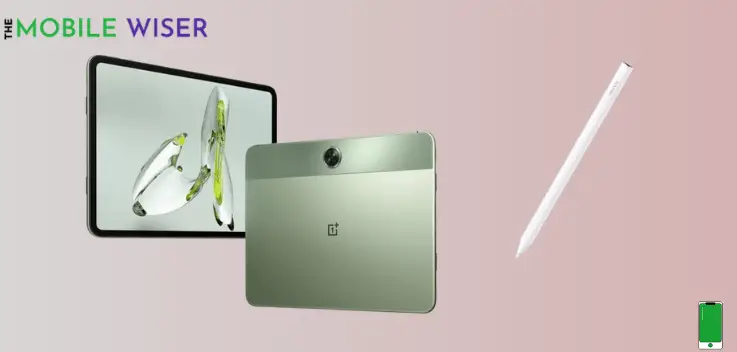
Make sure the stylus pen you have is compatible with the model of the OnePlus Pad Go you are using. To verify device compatibility, see the product specifications supplied by OnePlus and the manufacturer of the stylus pen. Using incompatible devices might cause problems with connectivity and reduce functionality.
Upgrade to a stylus pen model that is completely compatible with your OnePlus Pad Go if compatibility problems are found.
Method 2: Bluetooth Connectivity
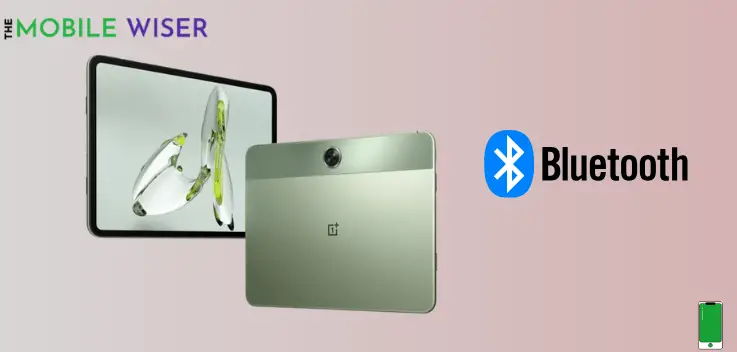
If your stylus pen relies on Bluetooth technology to connect to your OnePlus Pad Go, check that Bluetooth is enabled on both devices. Navigate to the settings menu on your OnePlus Pad Go and ensure that Bluetooth is switched on.
Try to attach the stylus pen to the side corner of the tablet. When you successfully attach the pen charging and Bluetooth pairings begin.
Method 3: Update Software
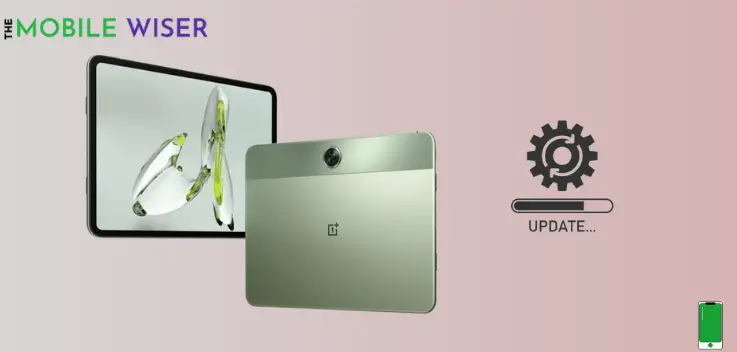
Outdated software can sometimes lead to compatibility issues with your OnePlus Stylus and your OnePlus Pad Go. You can check in the settings of your pad if a new version of the software is available then try to install it directly. After updating the software try to connect your stylus pen to your Pad Go.
Here’s how you can update the software:
- Go to the Settings if your phone.
- Scroll down and tap on About Device.
- Now tap on Oxygen OS and if the version of the software is available then try to install it directly.
Method 4: Check Battery Level
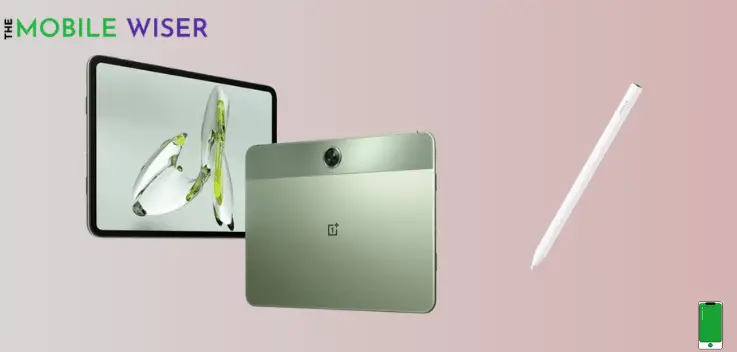
The connection between your stylus pen and OnePlus Pad Go will not be stable if the battery of your pen is low. Make sure there is enough battery left in your pen to make a stable connection with your tab.
Try to attach the pen to the side corner of your tablet, charging and Bluetooth pairing will begin. You don’t need to be concerned about the pen’s battery life because it is constantly attached.
- Make sure the stylus is turned on and charged if applicable.
- Clean the tip of the stylus and the screen with a microfiber cloth.
If you’ve tried these steps and the issue persists, there may be a hardware incompatibility or a problem with the specific stylus you’re using. Contacting the stylus manufacturer or OnePlus support for further assistance may be necessary.
I hope this article helps you a lot.