It seems like nowadays many users are experiencing that the TikTok app is not working well. Many users reported that on DownDector platform. People are unable to post or search anything on the app. There are also reports about the outage appearing everywhere on X.
Issues with TikTok, such as app crashes or failed video uploads, may be annoying when they take away from the pleasure. These methods will help you fix issues if you’re having difficulty with the TikTok app. When TikTok stops operating, follow these steps to repair it so you may resume using the app.
Reasons behind the app issue
- Temporary glitches
- Insufficient storage
- Corrupted cache data
- Old software version
Fixing methods to solve the issue
- Restart your phone
- Check your internet connection
- Check the app either it is down
- Clear app cache & data
- Update the software
Method 1: Restart Your Phone

Most of the issues on your phone can be solved by just restarting your device. In this process all the background running app closed down instantly.
Steps to restart your device:
- Press and Hold the Volume and Power Button together until you see the power menu.
- Now tap on the Restart option to restart your device.
Method 2: Check your Internet Connection

First, make sure your internet connection is working properly. You may our recommended apps to do a speed test to assist diagnose the issue since poor Wi-Fi signals are frequently the cause. Another thing you may try is using mobile data instead of Wi-Fi to see if it resolves the problem.
If you find that using mobile data solves the issue, your home network may be the source of the problem. Restarting the WiFi router is a fast solution that frequently works. Some routers feature a reset button, and you might even be able to restart it with an app.
If you are without those choices, the router can be fixed by disconnecting it, waiting a minute or so, and then plugging it back in.
Also Read: 7 Ways To Fix Samsung Galaxy S23 Ultra Bixby Not Working
Method 3: Check the App Either it is Down

TikTok may not be functioning due to a possible outage of the service. In such instances, you are not the only one having issues. We suggest you go to DownDetector, which offers volumetric data on the most frequently reported issues for 24 hours.
In addition, you may monitor real-time interruption maps in the area and receive information on the status of TikTok’s restoration. Sadly, waiting is your only option if TikTok is unavailable. You could just play around with other applications in the meantime.
Method 4: Clear App Cache & Data
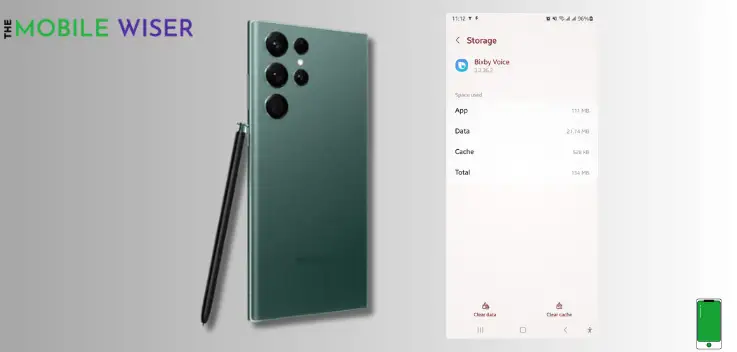
Clearing your app cache can help fix the issue and free up some storage. If the TikTok app is not working, simply clear its cache memory.
Clearing the app cache every week will help you to streamline your S23 Ultra.
Steps to clear the app cache & data:
- Go to the Settings of your phone.
- Scroll down and tap on Apps.
- Here find the TikTok app and tap on it.
- After that scroll down and tap on Storage and then tap on Clear Data, Clear Cache.
Method 5: Update the Software

Using an outdated version of the software for a long time can cause many problems in your S23 Ultra device such as issues with the TikTop app.
To get rid of these issues, update your Samsung phone software.
Here’s how you can update the software:
- Go to the Settings of your phone.
- Scroll down and tap on Software Update and then tap on Download and install.
- If the new update is available try to install it directly.
I hope with these methods you can fix your TikTok app on your phone.

