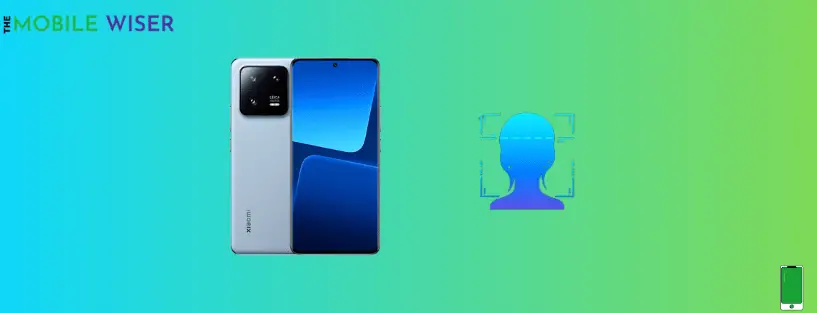Mobile security is the main feature where a user tries to add their Pin or face id to protect their smartphone from unauthorized users. But facial recognition is one of the smart locking features of today’s smartphones. Where every user tries to add their face Id to their phone and it helps the user to unlock it in a flash of seconds.
So if you are facing any issues with unlocking your Xiaomi 13 Pro with face id then you are at the right place. Where you will find easy methods that can solve your problem.
In this blog, I am going to share methods to fix Face lock issue on your Xiaomi 13 Pro.
These are the reasons why face id won’t work sometimes:
- Covered face with a mask or something else
- Dust on front camera
- Malfunctioning sensors
- Glitches in phone
- Number of unlock failures has exceeded the limit
- The bad angle from which user tries to unlock their phone
Methods to fix the face lock issue on Xiaomi 13 Pro:
- Restart your Xiaomi 13 Pro
- Disable lock screen swipe
- Re-add face Lock
- Clean your phone front camera
- Cleared cache data
- Update the phone software
Method 1: Restart your Xiaomi 13 Pro
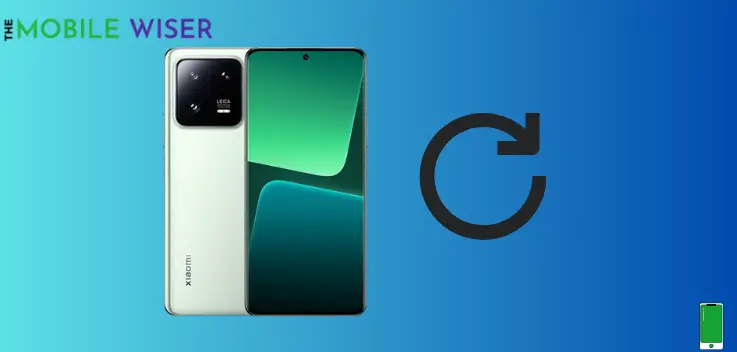
Restarting your Xiaomi 13 Pro is the simplest way to solve any problem. During this process, all the background running apps stop and this will boost your device to get the best performance.
Down below are the steps to restart your Xiaomi 13 Pro.
- Press and hold the Volume Up button and Power key button.
- When a power menu appears tap on Reboot to restart your phone.
Method 2: Disable Lock Screen Swipe
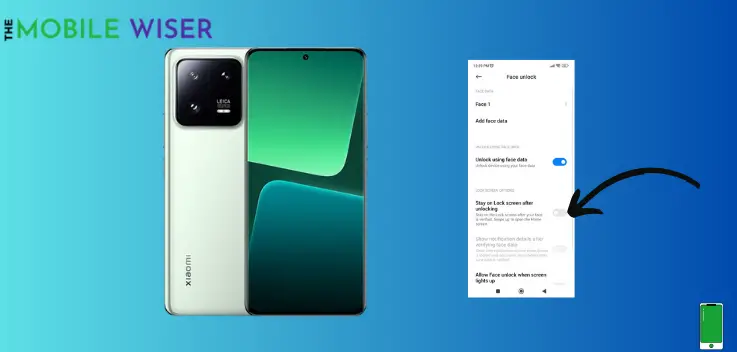
If you are experiencing face lock issues with your Xiaomi 13 Pro then sometimes it happens due to the lock screen swipe. When a user tries to unlock its device then the device gets unlock but the user didn’t notice due to that feature.
The best way to get rid of this issue is to disabled that feature in phone settings.
Below are the steps to disable that feature:
- Go to the Settings of your Xiaomi.
- Swipe down and tap on Password & Security and then tap on Face-lock.
- Now see if the Stay on Lock Screen After Unlocking feature is enabled then try to disable it.
- After that try to use the face lock on your smartphone again I hope the issue will be solved.
Method 3: Re-add Face Lock
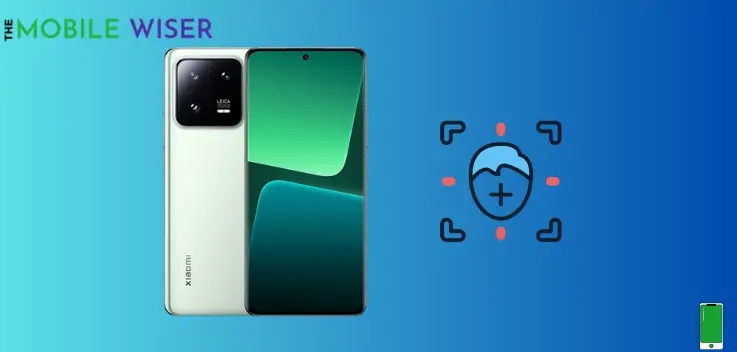
If you’ve tried the above methods and it didn’t work then it’s time to remove the current face Id and re-add it again. Make sure when adding a face lock try to cover your face from all angles.
Down below are the steps to re-add the face lock:
- Go to the Settings of your phone.
- Swipe down and tap on Password & Security and then tap on Face-lock.
- Now remove the current face-lock and try to add a new one.
Method 4: Clean your Phone Front Camera

We spent much of our time on our smartphones in daily life. At that time we touch every part of our phone. So most of the time the front camera lens of your Xiaomi 13 Pro gets smudged when you use your phone.
In that case, the facial recognition of your Xiaomi didn’t work well. To get rid of this problem you have to clean your front camera lens and then try it again. Hopefully, it will work correctly.
Also read: How to Fix Xiaomi 13 Pro Camera Crashing Issue?
Method 5: Cleared Cache Data
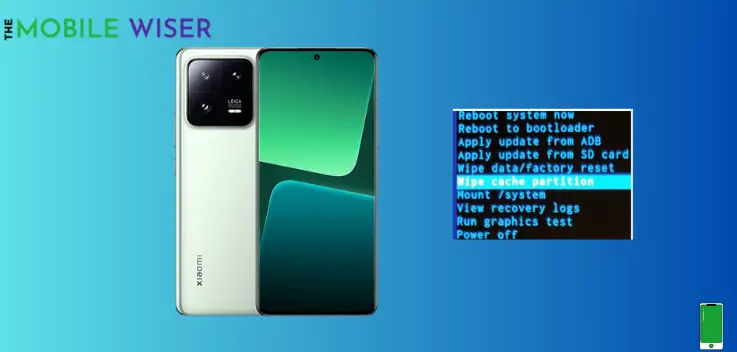
This feature can help you a lot. Clearing the cache data of your Xiaomi 13 Pro can boost your phone speed and eventually, it also gives provide more space in your phone and resolve technical issues such app slowdowns.
Steps to clear cache data:
- First turn off your device.
- Press and hold the Power and Volume Up button at the same time.
- Now with the help of volume buttons select Wipe Data and press the Power Button to select that option.
Method 6: Update the Phone Software
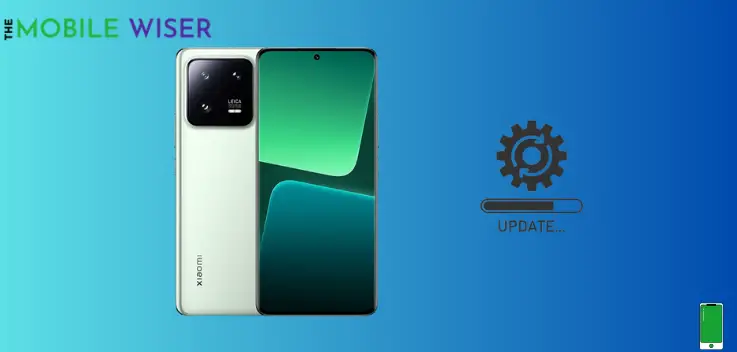
If you are using an outdated version of software on your Xiaomi 13 Pro then sometimes you’ll face minor issues or problems. As we know Andriod keeps releasing more updates than trying to update your Xiaomi 13 Pro software to get the best performance.
Steps to update the software:
- Go to the Setting of your phone.
- Now tap on About Phone to see whether the new update is available or not. If it’s available then install it.
That’s it, I hope you will find this blog more helpful.