A broken microphone on the Xiaomi 13 Ultra Ultra can be annoying despite the device’s standing for innovative technology and unique features. Your smartphone experience might be severely disrupted by a faulty microphone if you want to make crystal-clear calls, record audio, or use voice commands.
By being aware of the potential reasons and understanding how to troubleshoot it, you may resolve this problem and restore your microphone to operation.
Common reasons why microphone is not working
- Hardware problems: A microphone component that has been physically damaged or connections that are loose might malfunction.
- Software Bugs: The functionality of the microphone might be impacted by a software flaw or a compatibility problem with a particular app or update.
- Dust or Debris: Accumulated dust or debris might cover the apertures of the microphone, producing muted or distorted sounds.
- Third-Party Apps: A few third-party applications or settings might interfere with the microphone and prevent it from operating.
Methods that can help you to solve the Microphone Issue on Xiaomi 13 Ultra
- Restart your device
- Remove phone cover
- Enable the microphone access
- Clear system cache
- Reset app preferences
- Perform factory reset
Method 1: Restart Your Device
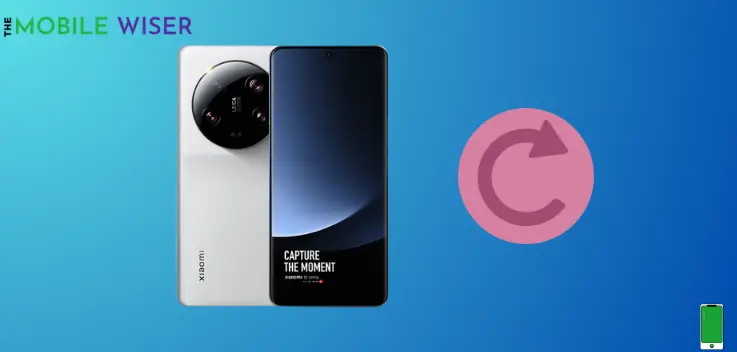
A simple restart can fix many minor issues in your device and it also refreshes your phone system. So try to restart your smartphone.
Steps to restart your device:
- Press and Hold the Power button and Volume up button.
- When a power menu appears tap on Reboot to restart your phone.
Method 2: Remove Phone Cover

If you use a smartphone with a case or cover that doesn’t have a precise cutout for the microphone, you will have a number of microphone-related issues.
If you’re using cases from the nearby market, make sure to give them a close inspection. Remove the case and retest the microphone if you run into that issue.
Also read: Xiaomi 13 Ultra GPS is Not Working (7 Methods to Try)?
Method 3: Enable the Microphone Access
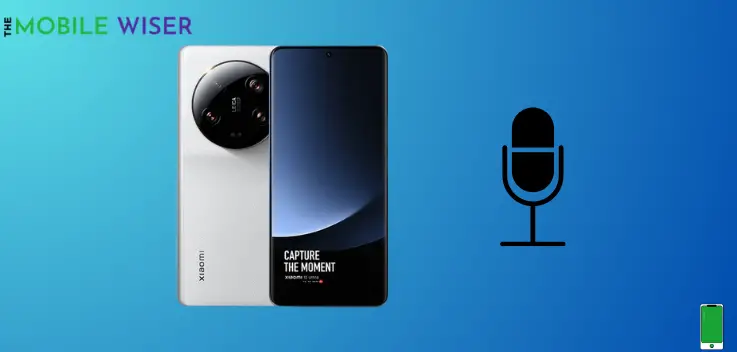
There is a solid chance that you may not have given the specific app permission to access the microphone if you are having problems with the microphone not working with certain apps. Therefore, you must first examine the app’s settings before granting permission.
Steps to enable the microphone access:
- Go to the Settings of your phone.
- Scroll down and tap on Apps and then tap on Manage Apps.
- Here find your specific app and tap on it.
- Now scroll down and tap on App Permissions and then tap on Microphone.
- Now tap on Allow only while using the app.
Method 4: Clear System Cache
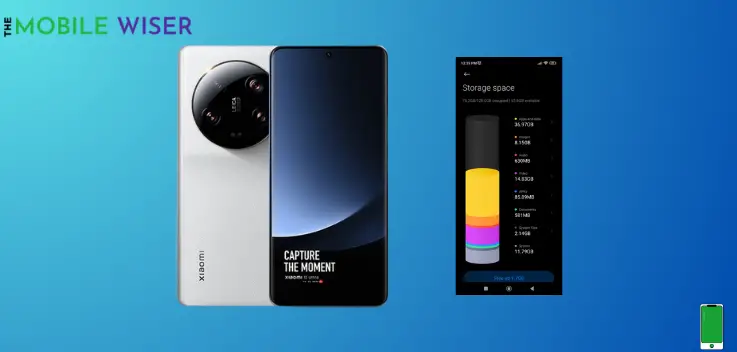
The microphone may malfunction temporarily as a result of data that are temporarily stored in the phone’s memory. The greatest part is attempting to wipe out the phone’s cache.
Steps to clear system cache:
- Go to the Settings of your phone.
- Tap on About Phone and then tap on Storage.
- Here you will see all your occupied storage by apps and media, down below tap on Free Up, and it will clear all the cache data from your phone.
Method 5: Reset App Preferences
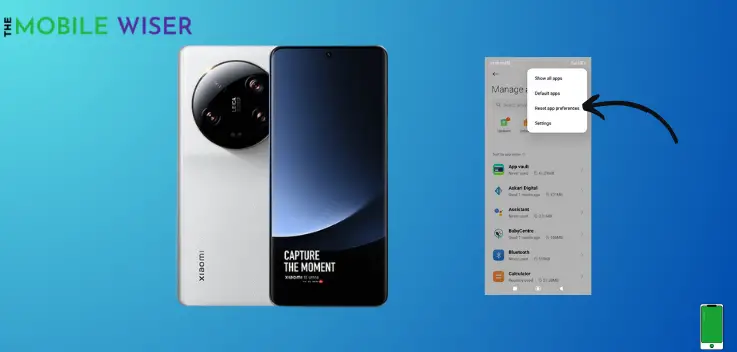
Resetting the app’s settings is the best choice of action if you experience a problem with your smartphone. This will reset all of the app’s settings to their initial state. The user-made adjustments to the app’s settings might occasionally lead to problems as well.
Steps to reset app preferences:
- Go to the Settings of your phone.
- Scroll down and tap on Apps and then tap on Manage Apps.
- Here tap the Three dots at the top right corner of your screen and then tap on Reset app preferences.
- Now tap on Reset Apps.
Method 6: Perform Factory Reset

A factory reset can help remove any software bugs causing the issue if none of the aforementioned methods fixes the microphone issue.
Remember to back up your important data before proceeding, as a factory reset will erase all data on your device.
Steps to factory reset your device:
- Go to the Settings of your phone.
- Here tap on About phone.
- Now scroll down and tap on Factory reset and then tap on Erase all data and confirm it.
I hope this article will help you a lot.

