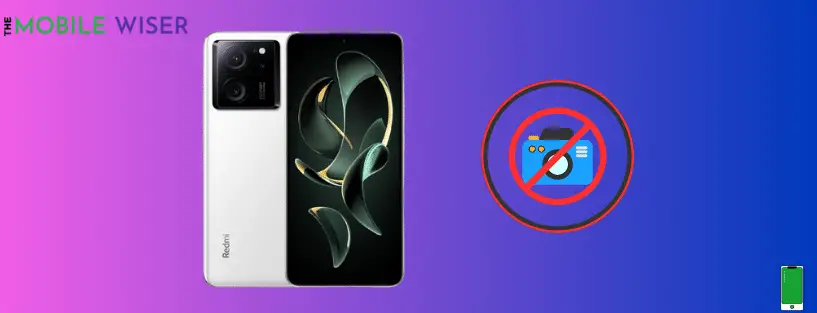Our cell phones have evolved into a necessary tool for remembering moments and sharing them with loved ones in today’s fast-paced society. The K60 Ultra from Xiaomi has a sizable following of photographers thanks to its outstanding photographic skills. Even the most advanced technology, however, occasionally has problems. Customers frequently experience the Xiaomi K60 Ultra camera failing to perform as intended.
This detailed article will help you fix your Xiaomi K60 Ultra camera by examining the likely causes of the problem and offering effective solutions. Let’s dive in!
Possible reasons why the camera is not working
- Physical damage
- Dirty camera lens
- Sensor is not working
- Software related issues
Below are the troubleshooting methods to fix the K60 Ultra camera not working issue
- Restart your K60 Ultra
- Clear camera app cache and data
- Reset camera settings
- Update the software
- Check camera app permission
- Factory reset your K60 Ultra
Method 1: Restart Your K60 Ultra
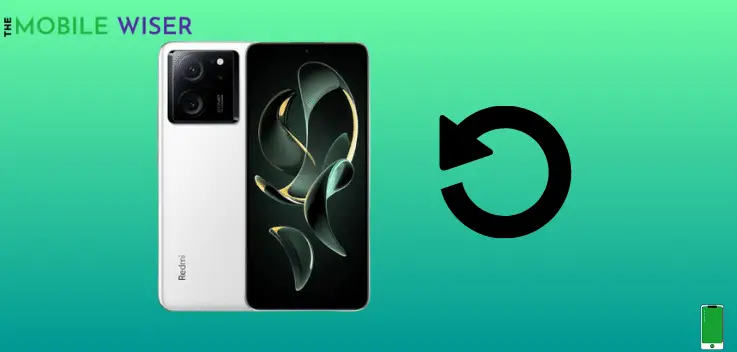
If you are facing an issue with a particular app or in your phone then sometimes a simple restart can fix the minor issues in your phone.
Steps to restart your device:
- Press and hold the Power Button for a second or hold with the Volume Button until the power menu appears on your screen.
- Now tap the Reboot Button to restart your device.
Method 2: Clear Camera App Cache & Data
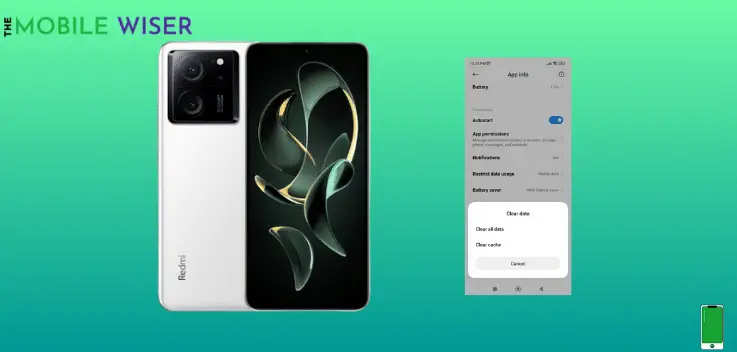
Sometimes the faulty data that is stored in the cache memory of the app also causes an issue with the phone camera. That’s why users face an issue with the app.
The best solution to the problem is to clean the camera app’s cache and data.
Here’s how to do that:
- Go to the Settings of your phone.
- Scroll down and tap on Apps and then tap on Manage Apps.
- Here find the Camera App and tap on it.
- Now scroll down and tap on Clear Data and then Clear both Cache and its Data.
Method 3: Reset Camera Settings
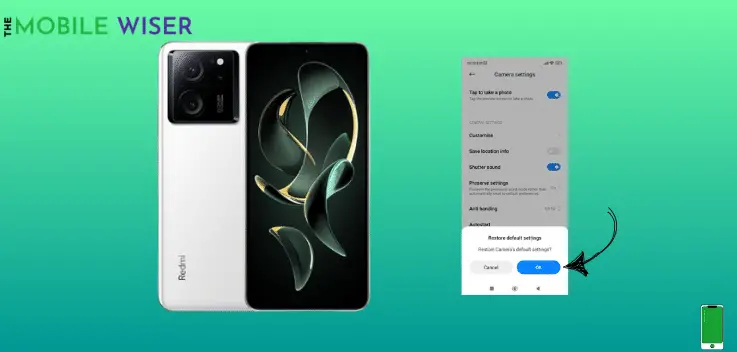
If you have made considerable modifications to the camera settings but are still having issues, think about going back to the original settings. If you do this to remove any misconfigurations and return the camera to its default settings, it could solve the problem.
Steps to reset the camera settings:
- Open the Camera app which is located on the home screen.
- Now tap the Three Horizontal Lines at the top right corner of your screen.
- Here you will see a menu now tap the Settings ⚙️ Icon and tap on it.
- Now scroll down and tap on Restore Default Settings and then tap OK to confirm it.
Method 4: Update the Software
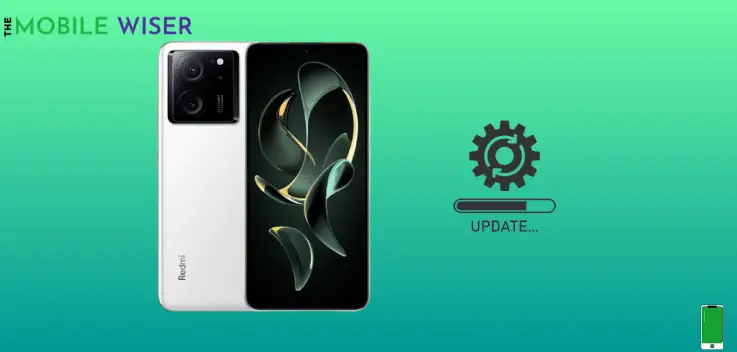
Ensure that your Xiaomi K60 Ultra has the most recent and updated software. Manufacturers often offer updates to address known issues and improve device functioning.
Steps to update the software:
- Go to the Settings of your phone.
- Now tap on About Phone and then tap on MIUI Version.
- Here Check for Updates.
- If the new update is available try to install it directly.
Method 5: Check Camera App Permission
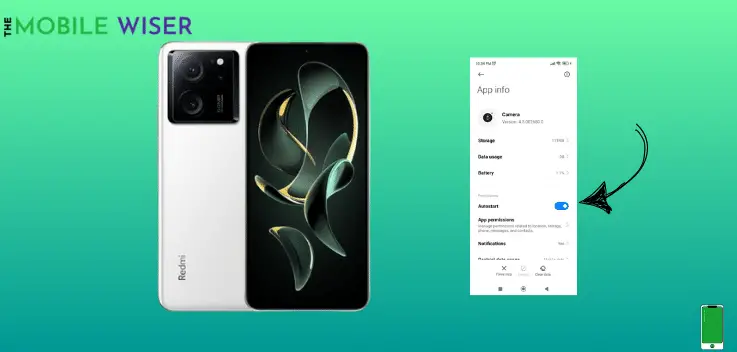
The first time you launch a camera app, it will come up with a request for access and ask for your consent to use the camera. If you accept, the app will always have that permission. You will have to manually activate that permission if you choose “Don’t Allow” and go into your device’s settings.
Here’s how to do that:
- Go to the Settings of your phone.
- Scroll down and tap on Apps and then tap on Manage Apps.
- Here find the Camera App and tap on it.
- Here you will see if the App Permissions is off then tap on Toggle Button to enable it.
Method 6: Factory Reset Your K60 Ultra

If non of the above methods didn’t solve your phone camera issue then its time factory reset your phone. Before you jump on to erase all the data
Remember to back up your important data before proceeding, as a factory reset will erase all data on your device.
Steps to factory reset device:
- Go to the Settings of your phone.
- Tap on About Phone.
- Here scroll down and tap on Factory Reset and then tap on Erase all Data.
I hope you will find this article more helpful.